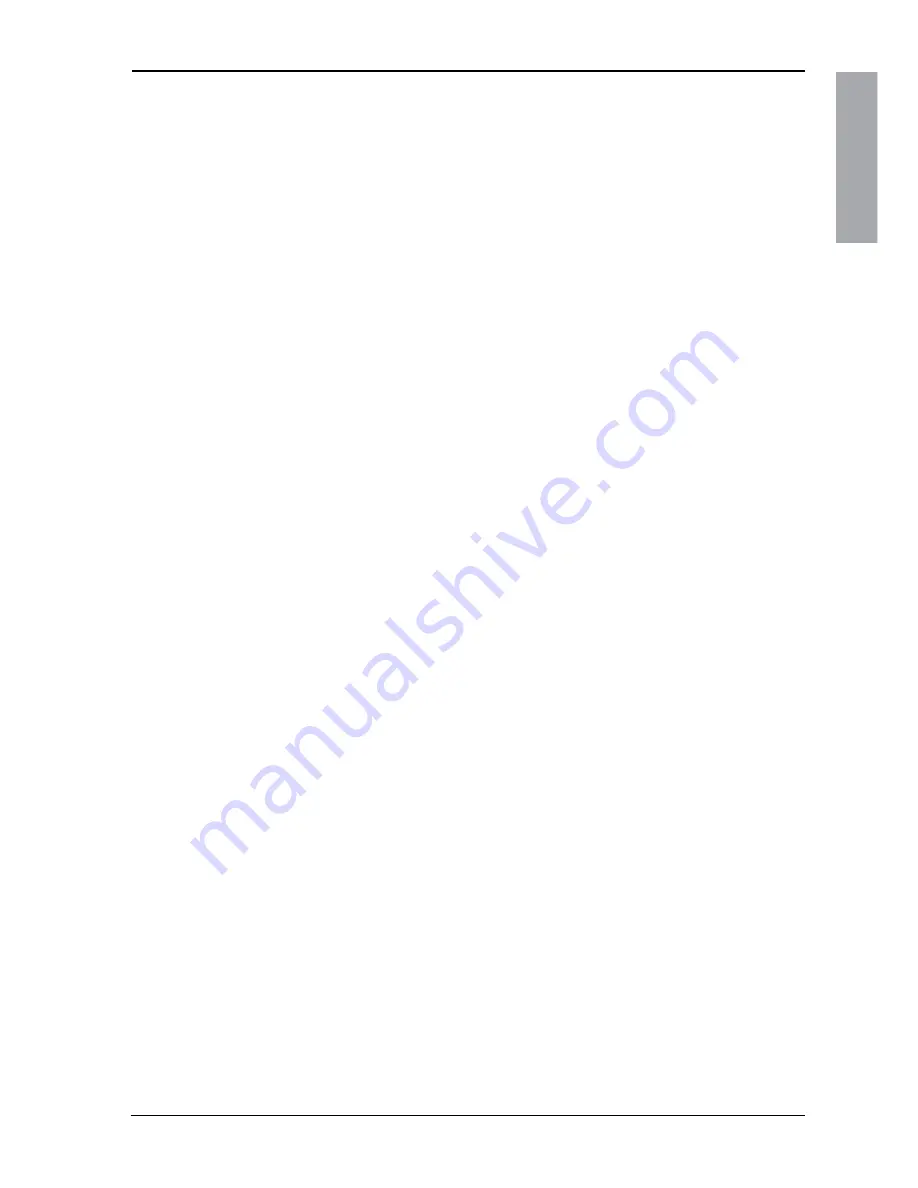
Important Safety Instructions
ENGLISH
Xerox© LCD Monitor User’s Manual
• Do not touch the power cord and antenna cable during
lightning.
• Remove the plug from the wall outlet if the equipment will
not be used for a long period of time.
• Do not place, use or handle this equipment near water.
• Never expose the equipment to liquid, rain, or moisture.
Seek qualified service if any of the above is spilled into the
equipment.
• Do not attempt to service the equipment yourself.
• Opening and removing the covers may expose you to
dangerous voltage or other hazards and may void your
warranty. Refer service to qualified personnel.
• Always remove the power cord from the outlet before
cleaning the equipment.
• Never use liquid or aerosol cleaners on the equipment.
Clean only with a soft dry cloth.
• Do not expose the equipment to extreme temperature or to
direct sunlight, as the equipment may heat up and suffer
damage.
• Do not install the equipment near any heat sources such as
radiators, heat registers, stoves, or any other apparatus that
might produce heat.
• Do not block any ventilating openings. Leave an open space
around the equipment.
• Never place the equipment :on a bed, sofa, rug, or any other
similar surfaces; too close to drapes/curtains/walls, in a
bookcase, built-in cabinet, or any other similar places that
may cause poor ventilation.
(continued on next page)









































