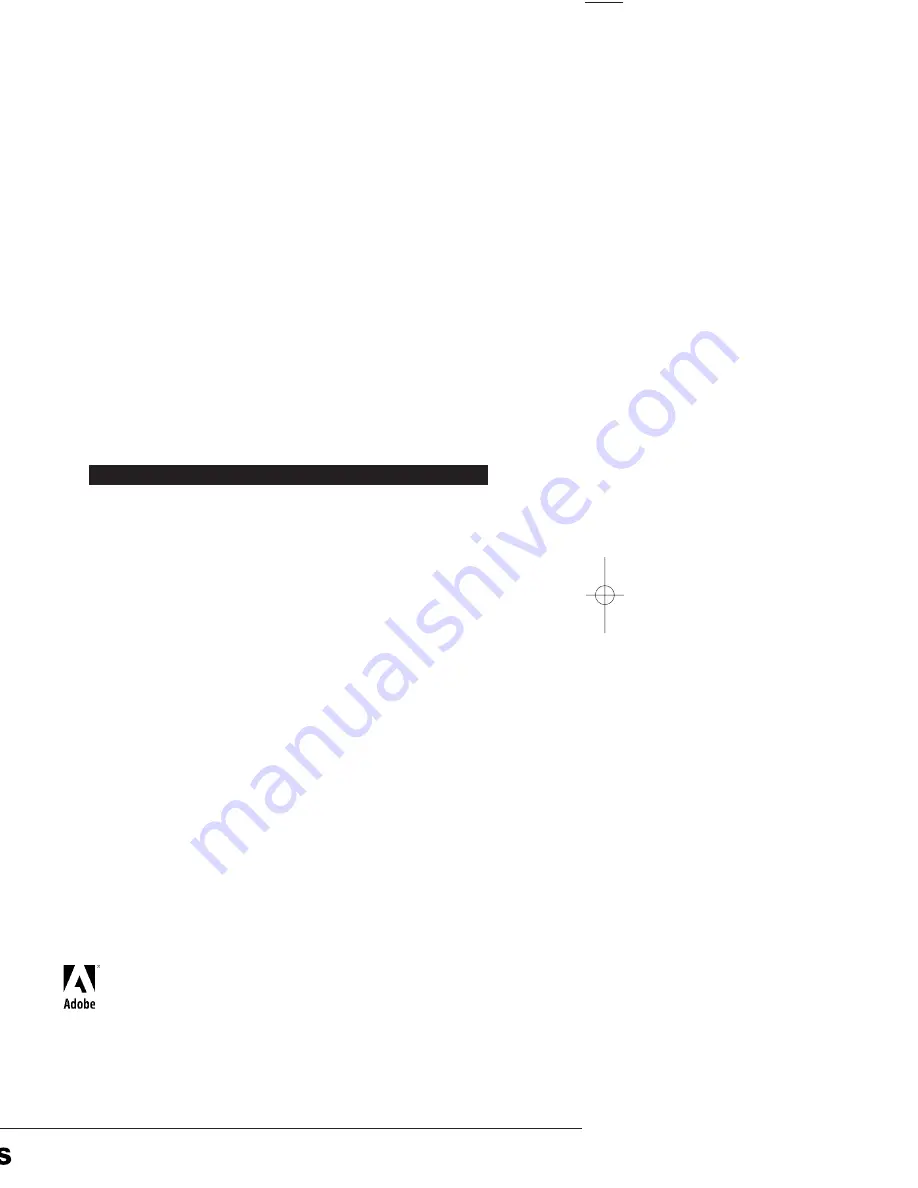
Programmable Display GT01 Technical Manual
ARCT1F381E ’03.4
http://www.naisplc.com/
Pr
ogrammab
le Displa
y GT01 T
e
c
hnical Man
ual
ARCT1F381E/ACG-M381E
Matsushita Electric Works, Ltd.
Please contact ..........
ARCT1F381E 200304-5ZT
ACG-M381E
Specifications are subject to change without notice.
Printed in Japan.
Automation Controls Company
Head Office: 1048, Kadoma, Kadoma-shi, Osaka 571-8686, Japan
Telephone: Japan (81) Osaka (06) 6908-1050
Facsimile: Japan (81) Osaka (06) 6908-5781
http://www.nais-e.com/
COPYRIGHT © 2003 All Rights Reserved
Matsushita Electric Works, Ltd.
GLOBAL NETWORK
USA
Aromat Corporation
629 Central Ave., New Providence, N.J. 07974 U.S.A.
Tel: 1-908-464-3550 (Headquarters)
•
New Jersey
•
Georgia
•
Massachusetts
•
Illinois
•
Texas
•
California
Los Angeles
San Jose
•
Michigan
Canada
Aromat Canada, Inc.
Europe
Asia
Singapore
Matsushita Electric Works (Asia Pacific) Pte. Ltd.
101 Thomson Road, #25-03/05, United Square, Singapore 307591
Tel: 65-255-5473
Malaysia
Matsushita Electric Works (Malaysia) Sdn. Bhd.
Thailand
Matsushita Electric Works Sales (Thailand) Co., Ltd.
U.A.E.
Matsushita Electric Works (Middle East) FZE.
China
Matsushita Electric Works (China) Co., Ltd.
Suite 201 Level 2 Tower W3, The Toners, Oriental Plaza, No. 1,
East Chang An Ave., Dong Cheng District, Beijing, 100005 China
Tel: 86-10-8518-1302, 1303
Beijing
Matsushita Electric Works (China) Co., Ltd.
Shanghai
Matsushita Electric Works (China) Co., Ltd. Shanghai Branch Office
Guangzhou
Matsushita Electric Works (China) Co., Ltd. Guangzhou Branch Office
Dalian
Matsushita Electric Works (China) Co., Ltd. Dalian Branch Office
Shenzhen
Matsushita Electric Works (China) Co., Ltd. Shenzhen Branch Office
Chengdu
Matsushita Electric Works (China) Co., Ltd. Chengdu Branch Office
Hong Kong
Matsushita Electric Works (Hong Kong), Ltd.
Rm1601, 16/F, Tower 2,
The Gateway, 25 Canton Road,
Tsimshatsui, Kowloon, Hong Kong
Tel: 852-2529-3956
Japan
Matsushita Electric Works, Ltd.
Automation Controls Company
1048, Kadoma, Kadoma-shi, Osaka 571-8686, Japan
Tel: 81-06-6908-1050
North & South America
http://www.aromat.com/
http://www.mew-europe.com/
Representative Office
• Indonesia
• Vietnam
• Philippines
• India
• Turkey
• Brazil
Germany
Matsushita Electric Works (Europe) AG
Rudolf-Diesel-Ring 2, D-83607 Holzkirchen, Germany
Tel: 49-8024-648-0
Germany
Matsushita Electric Works Deutschland G.m.b.H.
United Kingdom Matsushita Electric Works UK Ltd.
•
Ireland
Matsushita Electric Works UK Ltd. Irish Branch Office
Austria
Matsushita Electric Works Austria G.m.b.H.
Switzerland
Matsushita Electric Works Schweiz AG
France
Matsushita Electric Works France S.A.R.L.
Italy
Matsushita Electric Works Italia s.r.l.
Benelux
Matsushita Electric Works Benelux B.V.
Spain
Matsushita Electric Works España S.A.
•
Portugal
Matsushita Electric Works España S.A. Portuguese Branch Office
Czech
Matsushita Electric Works (CZ) s.r.o.
Scandinavia
Matsushita Electric Works Scandinavia AB
Programmable Display
GT01
Technical Manual
■
Applicable Product
• GT01
03/04̲GT01̲E 2003.4.22 0:49 PM ページ 1
This manual was created using Adobe Acrobat.
Adobe, the Adobe logo, and Acrobat are trademarks
of Adobe Systems Incorporated.
Summary of Contents for GT01
Page 10: ...GT series viii...
Page 20: ...GT series An Overview of GT01 Functions xviii...
Page 21: ...Chapter 1 Specifications...
Page 22: ...GT series Specifications 2...
Page 31: ...Chapter 2 Installation and Wiring...
Page 32: ...GT series Installation and Wiring 12...
Page 39: ...Chapter 3 Setup...
Page 40: ...GT series Setup 20...
Page 47: ...Chapter 4 Connecting and Communicating with the PLC...
Page 48: ...GT series Connecting and Communicating with the PLC 28...
Page 57: ...Chapter 5 GT01 Configuration Settings...
Page 58: ...GT series GT01 Configuration Settings 38...
Page 79: ...Chapter 6 How the Various Functions Are Used...
Page 80: ...GT series How the Various Functions Are Used 60...
Page 89: ...Chapter 7 Servicing and Maintenance...
Page 90: ...GT series Servicing and Maintenance 70...
Page 93: ...Chapter 8 Troubleshooting...
Page 94: ...GT series Troubleshooting 74...
Page 101: ...Appendix Information...
Page 102: ...Information GT series 82 Matsushita Automation Controls...
Page 106: ...Information GT series 86 Matsushita Automation Controls A 3 Cable Specifications...
Page 108: ...Record of changes GT series...


































