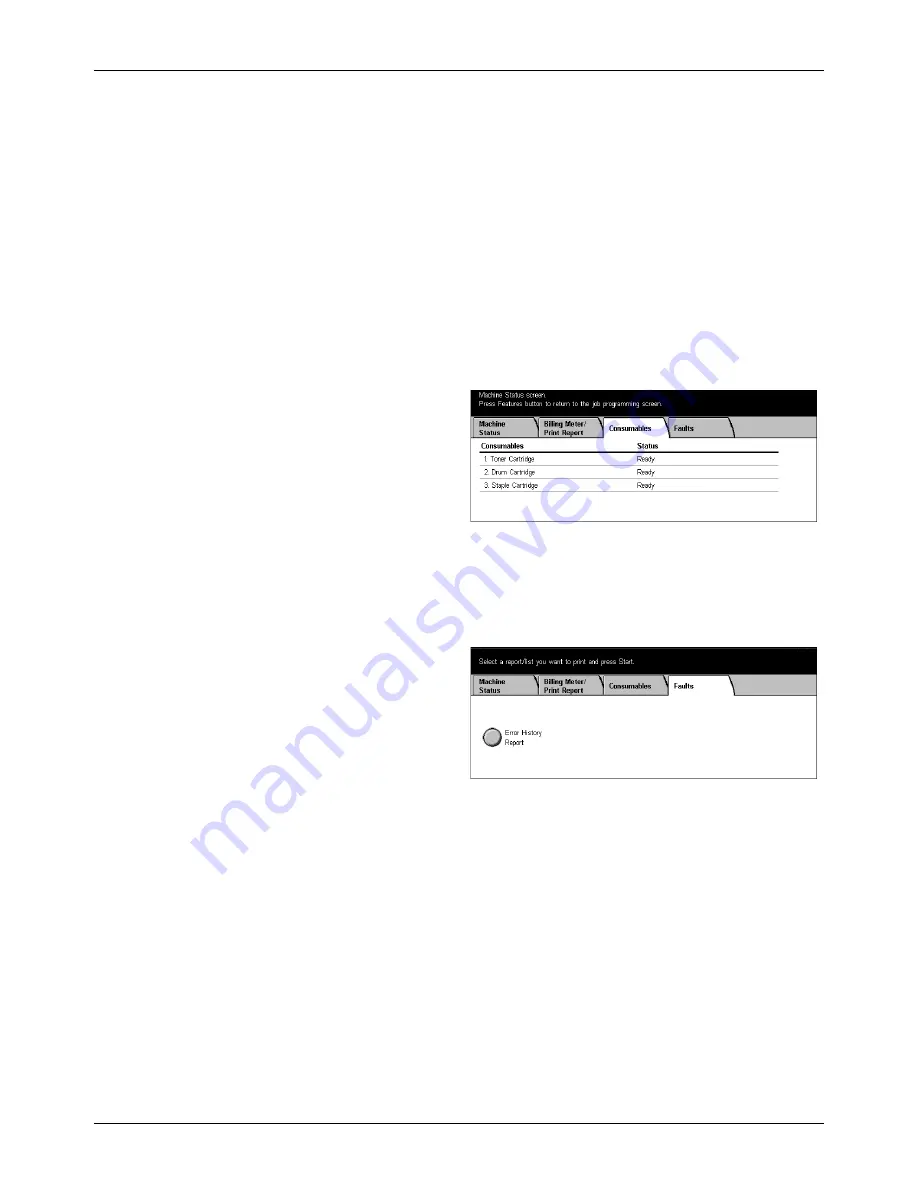
Modes
Xerox CopyCentre/WorkCentre/WorkCentre Pro 123/128 System Administration Guide
31
•
Job Counter Report – Displays the [Job Counter Report] screen. Select this option
and press the <Start> button to output this list.
– Job Counter Report
– Auditron Administration – Displays the [Auditron Administration] screen. Select
the type of service on the left and the required user account numbers, and press
the <Start> button on the control panel to output the list. The multiple user
account numbers can be selected, or check the [Select All (0001 - 0500)] check
box to select all account numbers.
NOTE:
This button is displayed with Key Operator access.
Consumables
This screen allows you to view toner usage and the status of cartridges.
1.
Select the [Consumables] tab on
the [Machine Status] screen.
Faults
This screen allows you to output a report of recent errors, the date and time of the
errors, the error codes, and the status of each error. The status is either active or
cleared.
1.
Press the <Machine Status>
button on the control panel.
2.
Select the [Faults] tab.
3.
Select [Error History Report] and
press the <Start> button on the
control panel to output the
report.






























