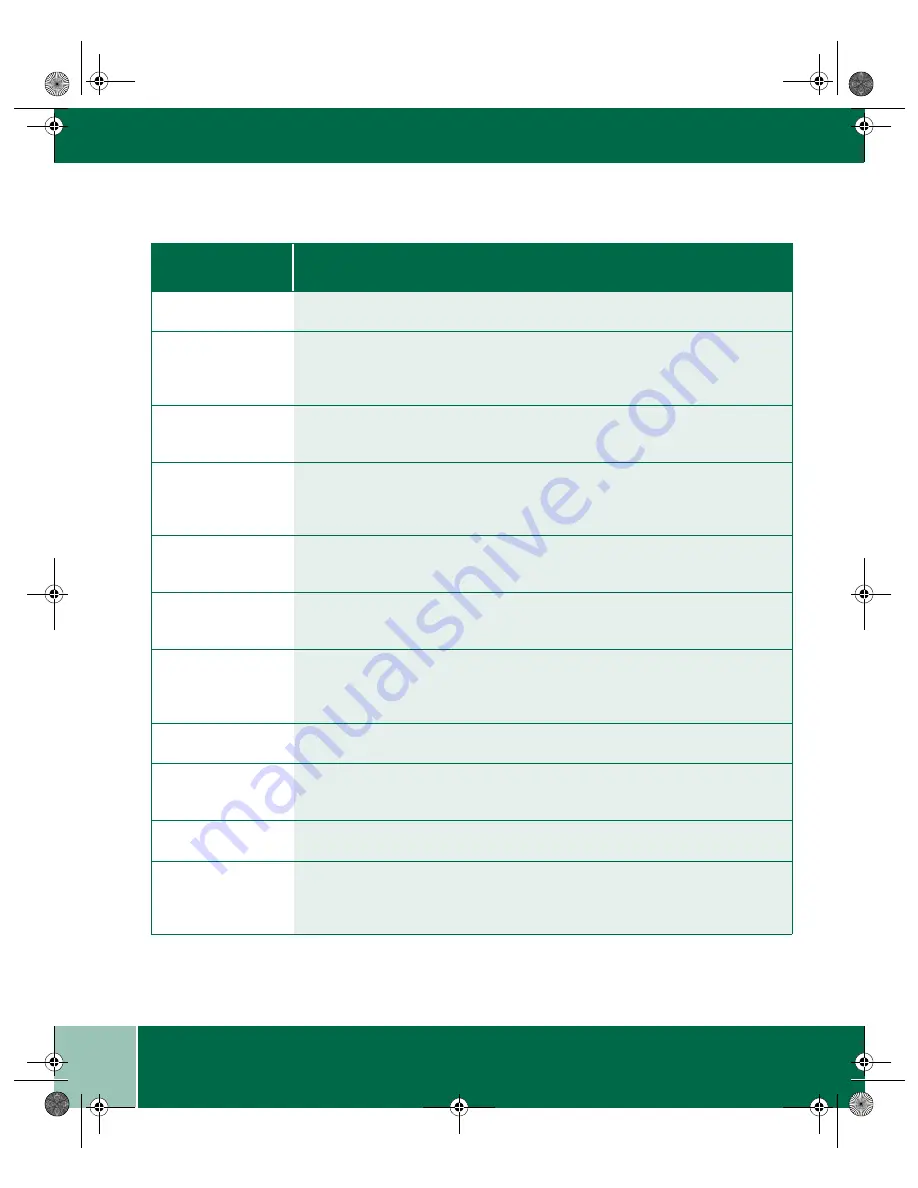
U s e r G u i d e
6.8
P R O B L E M S A N D S O L U T I O N S
Incorrect fonts
Use the fonts dialog box in the Control Panel to enable True Type fonts.
Unable to Scan -
Hardware Detect
Error
For scanning to work, PC must be in ECP mode. Refer to the user guide for
PC - Parallel Port.
COPY SERVICE
ERROR
Switch OFF the Main Power. Wait approximately 5 seconds. Switch ON the Main
Power. If the message persists, contact Xerox.
FAX RX IN
MEMORY
A fax has been received in memory because the imaging cartridge needs
replacement, the fax machine has run out of printing paper, or the paper is
jammed. The fax will be printed out automatically once the problem is fixed.
LINE ERROR
Fax transmission or reception was not successful. Press the Stop key to clear the
message, and then try again.
MEMORY FULL
The memory is full. See
Memory
in the
Fax Special Features
chapter of the
Online User Guide.
PAPER SIZE
ERROR SET XXX
SIZE PAPER
The setting for the printing paper size is incorrect. Set it correctly. In the area
labeled “XXX”, “LTR”, “LGL”, or “A4” will appear.
PAPER OUT (###)
The paper has run out and the data is read into memory.
LOAD
DOCUMENT(S)
Set the document(s) in the unit.
NO RESPONSE
Line error, or no answer from the receiver.
RETURN ORG. ##
SHEETS
Paper jam in the SPF.
When the memory is full and there is a line error, the display alternates between
the RETURN ORG. and MEMORY FULL messages.
P r o b l e m
W o r k C e n t r e S u g g e s t e d S o l u t i o n
XE90QRG.BK Page 8 Wednesday, January 5, 2000 9:55 AM













































