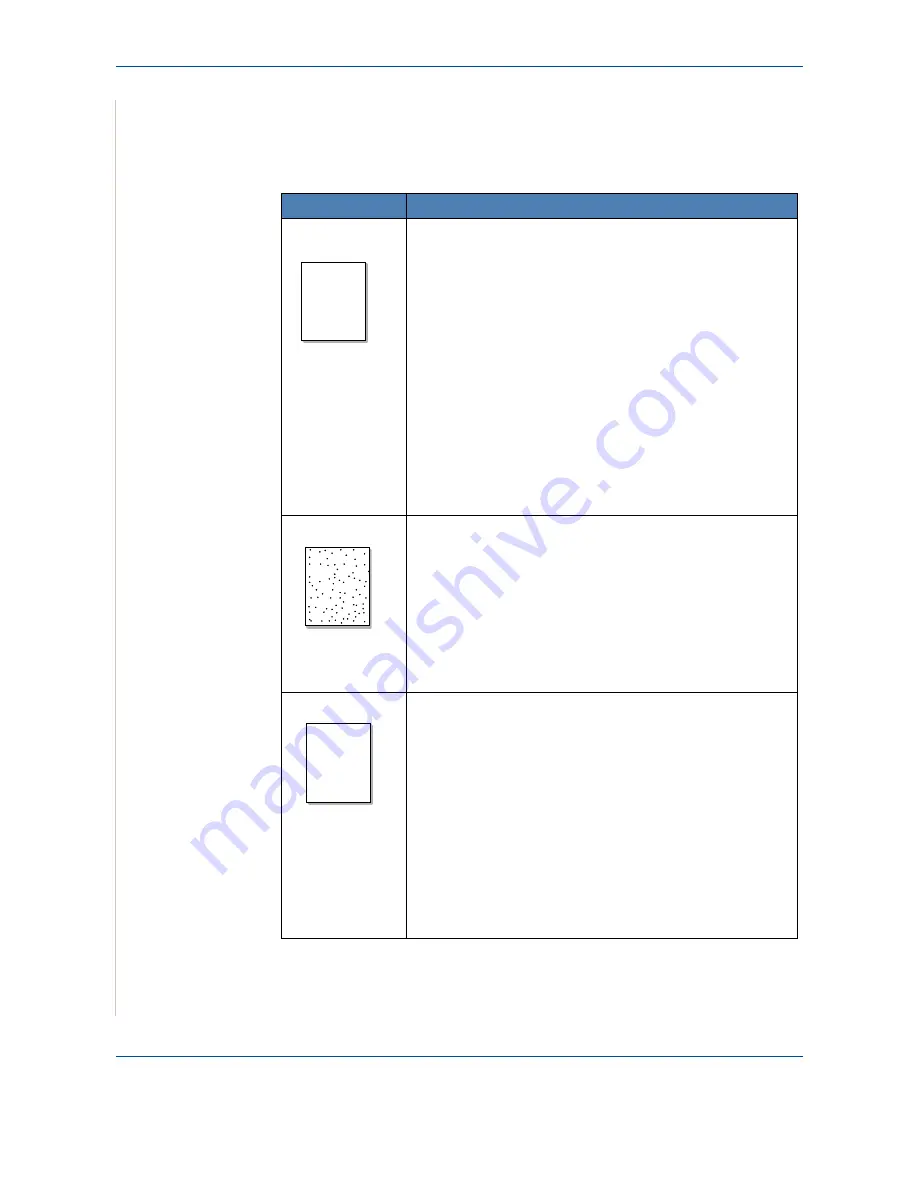
9
Troubleshooting
9-16
Xerox PE220
Printing Quality Problems
If the inside of the machine is dirty or paper has been loaded improperly, you
may notice a reduction in print quality. See the table below to clear the
problem.
Condition
Suggested solutions
Light or faded
print
If a vertical white streak or faded area appears on the page:
The toner supply is low. You may be able to temporarily
extend the print cartridge life.
Redistributing Print
Cartridge Toner on page 8-6
If this does not improve the
print quality, install a new print cartridge.
The paper may not meet paper specifications; for example,
the paper is too moist or too rough.
Paper Specifications
on page 10-6
.
If the entire page is light, the print resolution setting is too
low. Adjust the print resolution. For details, see
Printing on
page 5-1
.
A combination of faded or smeared defects may indicate that
the print cartridge needs cleaning.
Cleaning the Drum on
page 8-8
.
The surface of the LSU part inside the machine may be dirty.
Clean the LSU (
Cleaning the Inside on page 8-3
).
Contact a service representative.
Toner specks
The paper may not meet specifications; for example, the
paper is too moist or too rough.
Paper Specifications on
page 10-6
.
Parts of the machine may have toner on them. If defects
occur, the problem will likely correct itself after running five
(5) blank sheets.
The transfer roller may be dirty. Clean the inside of your
machine.
Cleaning the Inside on page 8-3
.
The paper path may need cleaning.
Cleaning the Drum on
page 8-8
.
Dropouts
If faded areas, generally rounded, occur randomly on the
page:
A single sheet of paper may be defective. Try reprinting the
job.
The moisture content of the paper is uneven or the paper
has moist spots on its surface. Try a different brand of paper.
Paper Specifications on page 10-6
.
The paper lot is bad. The manufacturing processes can
cause some areas to reject toner. Try a different kind or
brand of paper.
The print cartridge may be defective.
Vertical repetitive
defects on page 9-17
.
If these steps do not correct the problem, contact a service
representative.
Aa
Bb
Cc
Aa
Bb
Cc
Aa
Bb
Cc
Aa
Bb
Cc
Aa
Bb
Cc
Aa
Bb
Cc
Aa
Bb
Cc
Aa
Bb
Cc
Aa
Bb
Cc
Aa
Bb
Cc
AaBbCc
AaBbCc
AaBbCc
AaBbCc
AaBbCc
















































