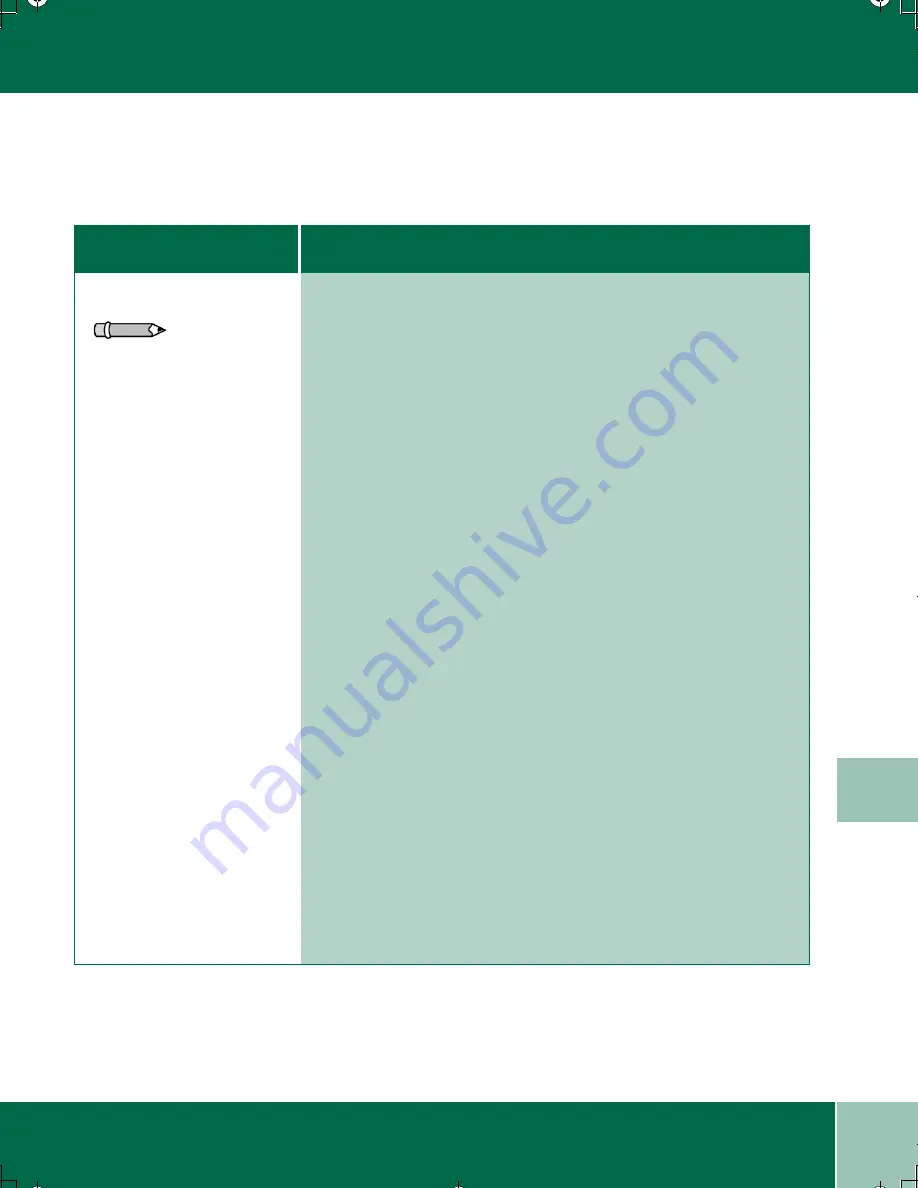
8.4
U s e r G u i d e
Q U A L I T Y P R O B L E M S
8
Quality Problems
Symptom
DiagnosDia
Diagnosis and/or Solution
gnosis and ors and/
Printed document is blank
Note: Do not disconnect
the power cord from the
wall outlet, as the
WorkCentre requires a
small amount of power to
prevent the ink in the
nozzles from drying.
•
Verify that you have an original on the document glass.
•
Print a test print from the Control Panel:
•
Press
Menu/Exit
in the display window.
•
Press the down
Navigator
button until Maintenance
displays. Press the right
Navigator
button until
Print Test
Page
displays.
•
Press the
Select
button. If the test print is good, check the
printer cable or the PC.
•
If the test print is blank, try cleaning the print head:
•
Press
Menu/Exit
on the Control Panel.
•
Press the down
Navigator
button until Maintenance
displays.
•
Press the right
Navigator
button until
Clean Print Head
1
displays. Press the
Select
button.
•
Remove the print heads and clean with a damp cloth. Use a
clean cloth, dampened only with water, to gently clean the
nozzles (the copper-colored area on the bottom of the print
head). When cleaning the color print heads, wipe the nozzles in
only one direction so that the colors do not mix.
•
Press
Menu/Exit
on the Control Panel.
•
Press the down
Navigator
button until Maintenance
displays.
•
Press the right
Navigator
button until
Align Print Head
displays.
•
Press the
Select
button.
00-ugm940.book Page 4 Monday, July 31, 2000 3:20 PM
















































