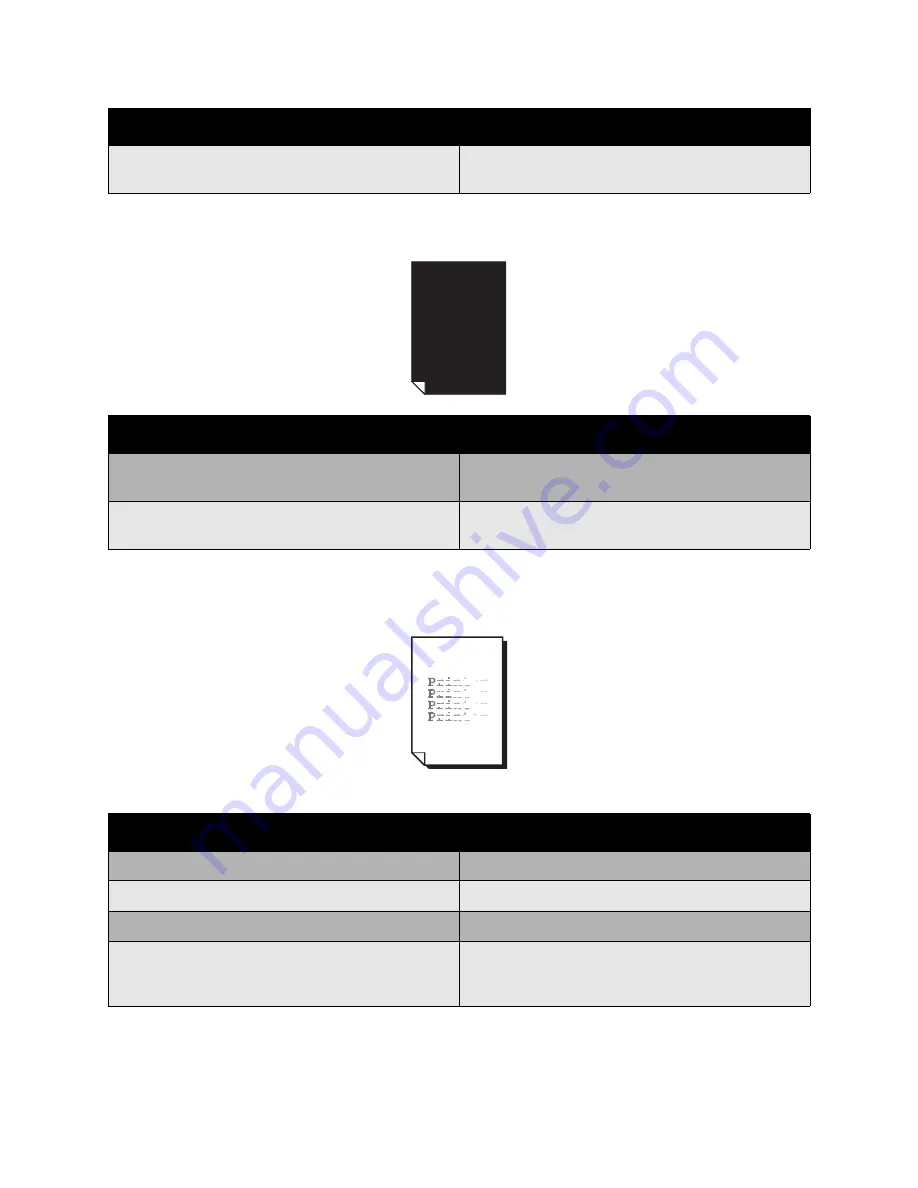
Troubleshooting
WorkCentre 6400 Multifunction Printer
User Guide
204
Entire Page Prints Black or Color
Image Prints Too Light
Media is not set properly in the tray(s).
Remove the media, tap it to straighten it out, return it
into the tray, and realign the media guides.
Probable Causes
Solutions
One or more of the imaging units may be defective.
Remove the imaging units one at a time, and check
for damage. If it is damaged, replace it.
One or more of the toner cartridges may be defective.
Remove the toner cartridges and check each for
damage. If one or more is damaged, replace it.
Probable Causes
Solutions
The copy density is too light.
Select a darker copy density.
The media is moist from humidity.
Remove the paper and try a fresh ream.
One or more of the toner cartridges may be defective.
Remove the toner cartridges and check for damage.
Media type is set incorrectly.
When printing envelopes, labels, heavyweight stock,
or transparencies, specify the appropriate media type
in the printer driver.
Probable Causes
Solutions
Summary of Contents for WorkCentre 6400V/S
Page 10: ...WorkCentre 6400 Multifunction Printer User Guide 10...
Page 82: ...Printing WorkCentre 6400 Multifunction Printer User Guide 82...
Page 152: ...Scanning WorkCentre 6400 Multifunction Printer User Guide 152...
Page 174: ...Maintenance WorkCentre 6400 Multifunction Printer User Guide 174...
Page 238: ...Regulatory Information WorkCentre 6400 Multifunction Printer User Guide 238...
Page 248: ...Index WorkCentre 6400 Multifunction Printer User Guide 248...
















































