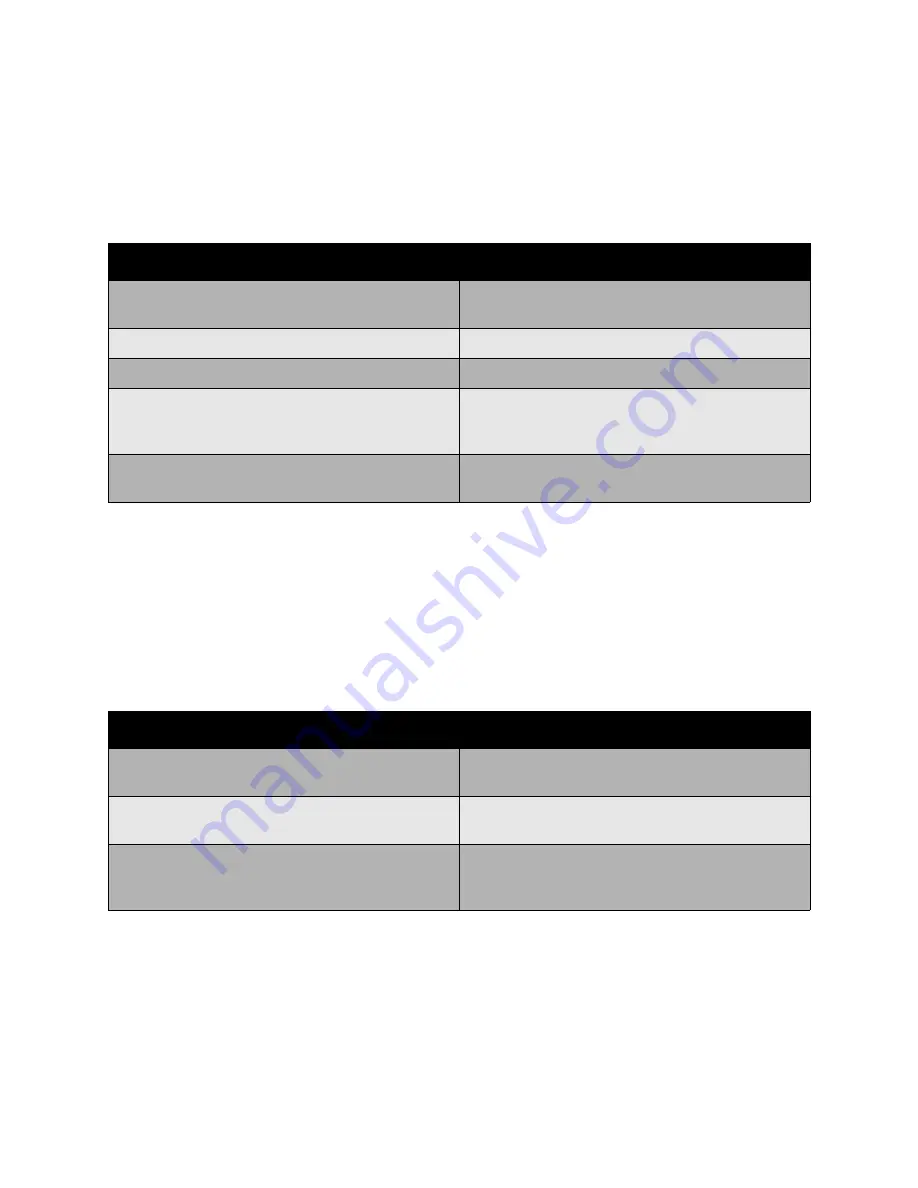
Scanning
WorkCentre 6400 Multifunction Printer
User Guide
150
To use Advanced Settings:
1. On the printer’s control panel, press the
Services Home
button.
2. Select
Workflow Scanning
, and then select the
Advanced Settings
tab. Then select the desired
setting. Help is available for each setting by pressing the printer’s
Help
button.
Layout Adjustments
Layout adjustments provide additional settings for original orientation, original size and edge erase.
To use Layout Adjustment:
1. On the printer’s control panel, press the
Services Home
button.
2. Select
Workflow Scanning
, and then select the
Layout Adjustment
tab. Then select the desired
setting. Help is available for each settings by pressing the printer’s
Help
button.
Setting
Use
Image Options
Choose: from lightness/darkness, sharpness or color
saturation
Image Enhancement
Choose from: Background Suppression, or Contrast
Resolution
Choose from: 72 dpi to 600 dpi
Quality/File Size
Choose from: good image quality with small file size.,
higher image quality with larger file size, or highest
image quality with largest file size.
Update Templates
Retrieves new or updated templates and removes
outdated templates
Setting
Use
Original Orientation
Choose from: Upright Images, Sideways Images,
Portrait Originals or Landscape Originals
Original Size
Choose from: Auto Detect, Preset Scan Area, Custom
Scan Area, Mixed Size Originals
Edge Erase
Choose from: Individual Edges, All Edges or Presets
(None Selected, Hole Punch Erase, or Header/Footer
Erase)
Summary of Contents for WorkCentre 6400V/S
Page 10: ...WorkCentre 6400 Multifunction Printer User Guide 10...
Page 82: ...Printing WorkCentre 6400 Multifunction Printer User Guide 82...
Page 152: ...Scanning WorkCentre 6400 Multifunction Printer User Guide 152...
Page 174: ...Maintenance WorkCentre 6400 Multifunction Printer User Guide 174...
Page 238: ...Regulatory Information WorkCentre 6400 Multifunction Printer User Guide 238...
Page 248: ...Index WorkCentre 6400 Multifunction Printer User Guide 248...
















































