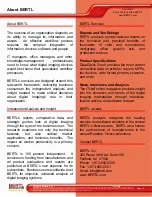Ease of Use
April 2009
Xerox WorkCentre 4260 XF
www.BERTL.com
Copyright © 2009 BERTL Inc.
April 2009
All Rights Reserved. The license under which this document is made available and applicable law prohibit any reproduction or further transmission of any portion of this document. This
document may only be viewed electronically through the www.BERTL.com Web site and may not be stored in electronic or hard copy format. Any reproduction of trademarks is strictly
prohibited. BERTL accepts no responsibility for any inaccuracies or omissions contained in this document.
Page 30
To remove the empty staples cartridge, users must open the front
cover and on the left side of the machine they must press down
on the tan handle to slide and replace the cartridge.
MISFEED ACCESS
If a misfeed or another error occurs on the WorkCentre
4260 images instructing the user on corrective measures
are indicated on the touch screen as shown above.
In order to access any misfeeds that may occur in the automatic
document feeder, the user lifts up this cover.
To access the fuser and side misfeed-access area, the user first
opens the side cover door and removes any misfeeds that are
jammed in the paper path.
Paper jams can also occur at the start of the paper path located
at the paper drawers. To remove any paper jams in this section,
users must open the cover located under the bypass tray and
simply remove the paper.
CLIENT UTILITIES
In order to take the best and most efficient advantage of a
device and its capabilities, as well as ensure maximum
uptime, clients need an efficient way to access and monitor
the device. This is true whether the device is an MFP,
printer, or scanner.
Most general users want to know first if a device is capable
of handling a particular job—for instance, if it has
duplexing, color capability; supports specific media sizes,