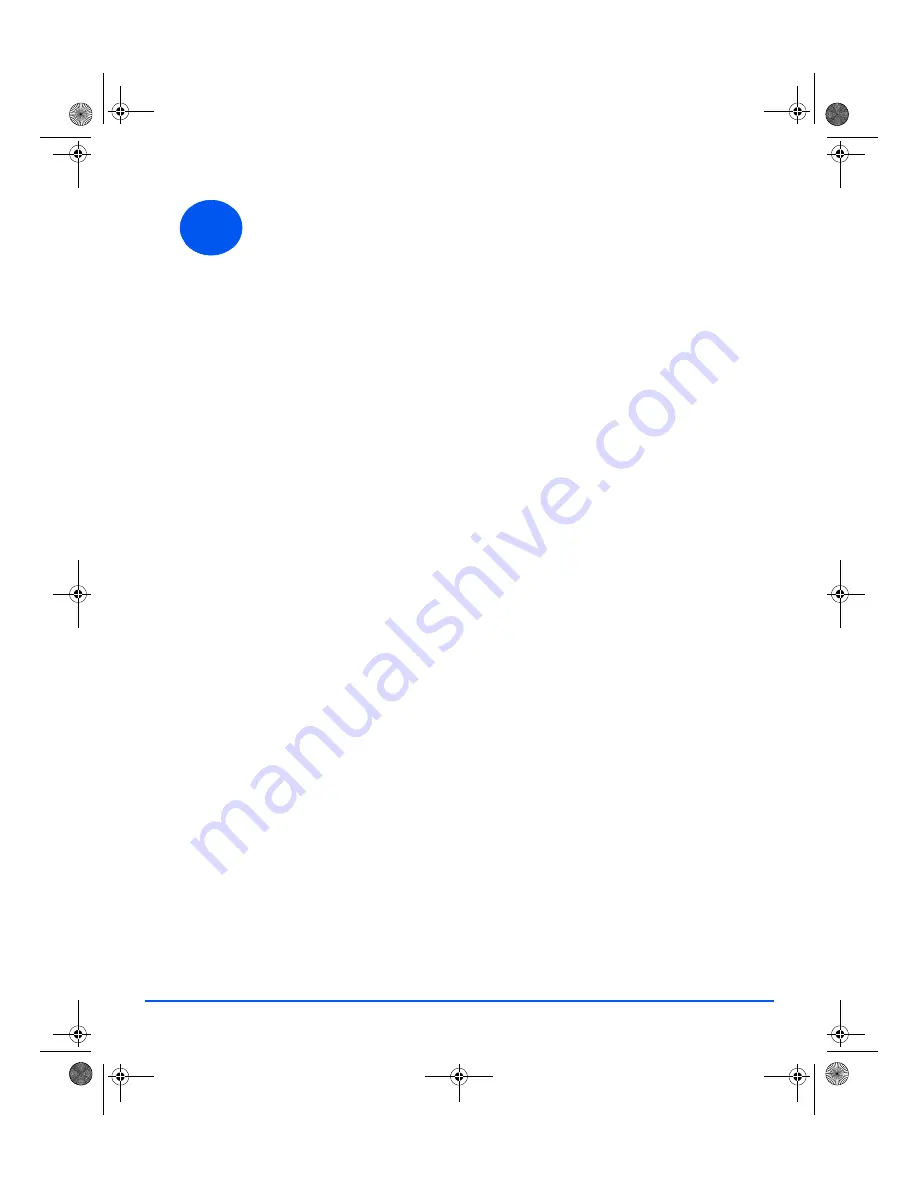
26
Fax Job Example: Using Delayed Fax
¾
Load originals face-up into the
Document Feeder
or place an original
face-down on the
Document Glass
.
¾
Press the [Fax] key to activate
Fax
mode.
¾
Press the [Menu/Exit] key.
¾
Using the
Navigation Keys
select [Fax Features] and press [Enter].
¾
Using the
Navigation Keys
select [Delayed Fax] and press [Enter].
¾
Enter the destination fax number using the
Numeric Keypad
and press
[Enter].
¾
Enter the name or company name of the destination fax using the
Numeric Keypad
. Pressing the appropriate key on the pad cycles through
each letter and the number for the key continually. Stop when the letter or
number required displays and press the right
Navigation Key
to move to
the next position. Continue entering letters and numbers until the full
name displays.
¾
Press [Enter].
¾
Enter the
Time to Transmit
and press [Enter].
The fax will be scanned, stored and then transmitted at the programmed
time.
Deleting a Delayed Fax Job
If the job is no longer required, it can be deleted from the queue.
¾
Select [Job Status] on the
Control Panel
.
¾
Select the job in the queue using the
Navigation Keys
and press [Enter].
¾
A
Cancel Job
request displays, press [Enter] to cancel the job.
5
quick_use.book Page 26 Thursday, March 2, 2006 9:38 AM























