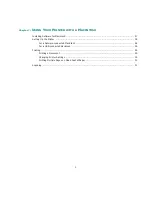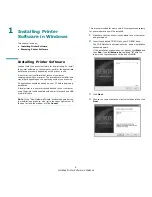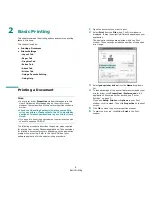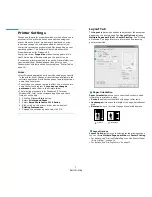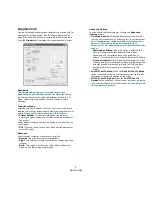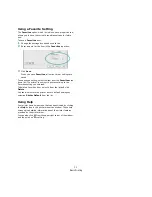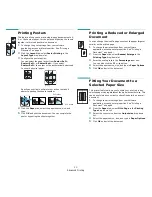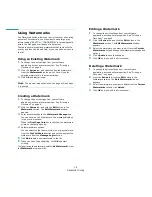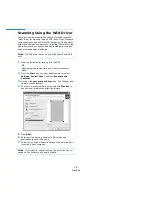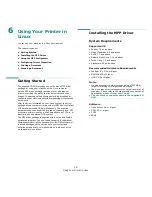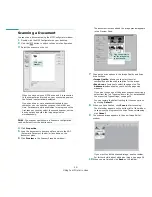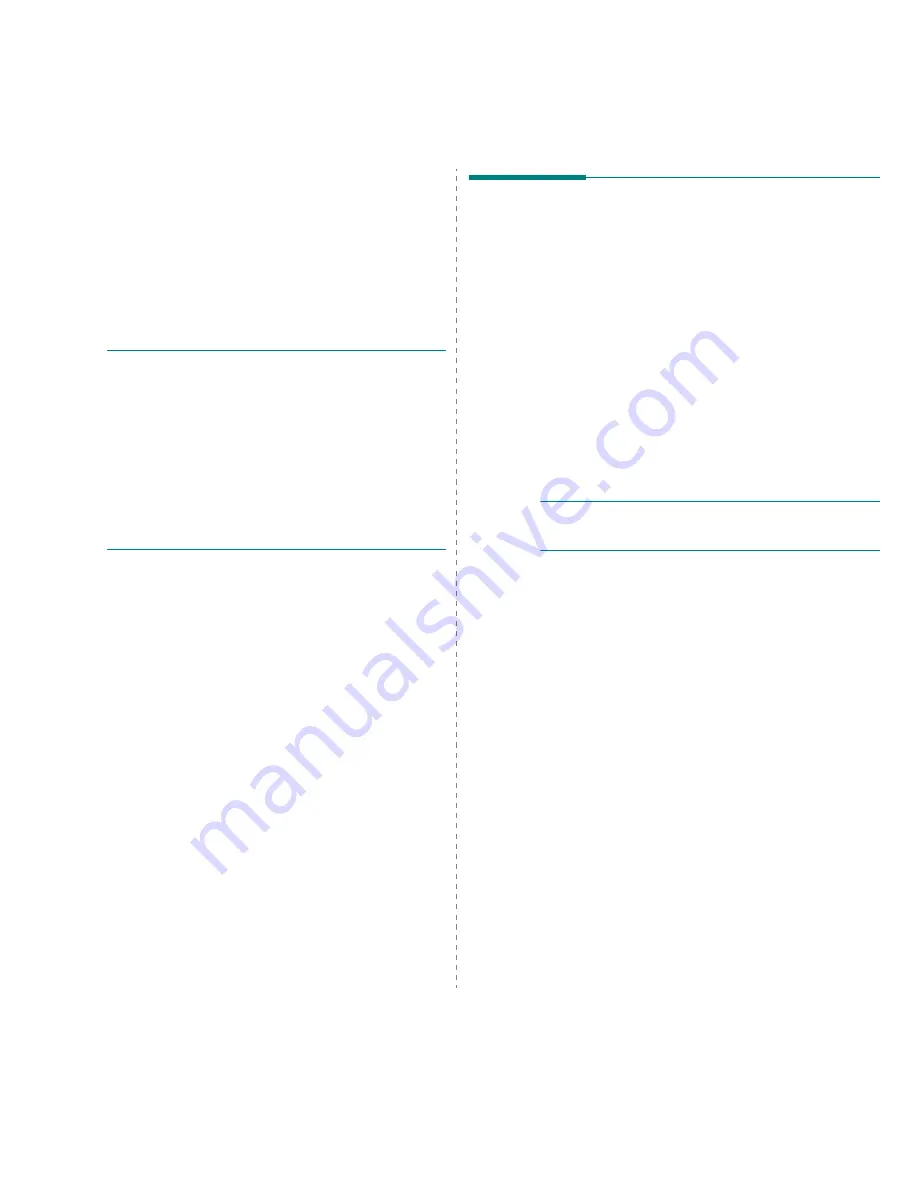
Scanning
17
5
Scanning
Scanning with your machine lets you turn pictures and text into
digital files on your computer. Then you can fax or e-mail the
files, display them on your web site or use them to create
projects that you can print using the WIA driver.
This chapter includes:
• Scanning Process with TWAIN-enabled Software
• Scanning Using the WIA Driver
N
OTES
:
• Check the Operating System(s) that are compatible
with your printer. Please refer to the OS Compatibility
section of Printer Specifications in your Printer User’s
Guide.
• You can check your printer name in the supplied CD-
ROM.
• The maximum resolution that can be achieved
depends upon various factors, including computer
speed, available disk space, memory, the size of the
image being scanned, and bit depth settings. Thus,
depending on your system and what you are scanning,
you may not be able to scan at certain resolutions,
especially using enhanced dpi.
Scanning Process with TWAIN-
enabled Software
If you want to scan documents using other software, you will
need to use TWAIN-compliant software, such as Adobe
PhotoDeluxe or Adobe Photoshop. The first time you scan with
your machine, select it as your TWAIN source in the application
you use.
The basic scanning process involves a number of steps:
1
Make sure that your machine and computer are turned on
and properly connected to each other.
2
Load the document(s) face up into the ADF.
OR
Place a single document face down on the document
glass.
3
Open an application, such as PhotoDeluxe or Photoshop.
4
Open the TWAIN window and set the scan options.
5
Scan and save your scanned image.
N
OTE
: You need to follow the program’s instructions for
acquiring an image. Please refer to the user’s guide of the
application.