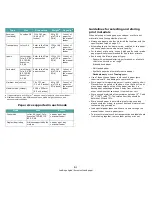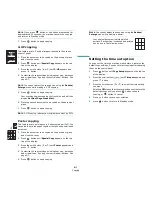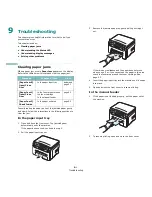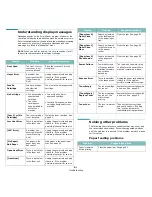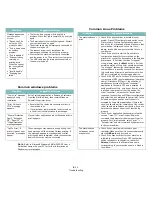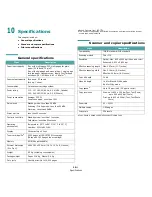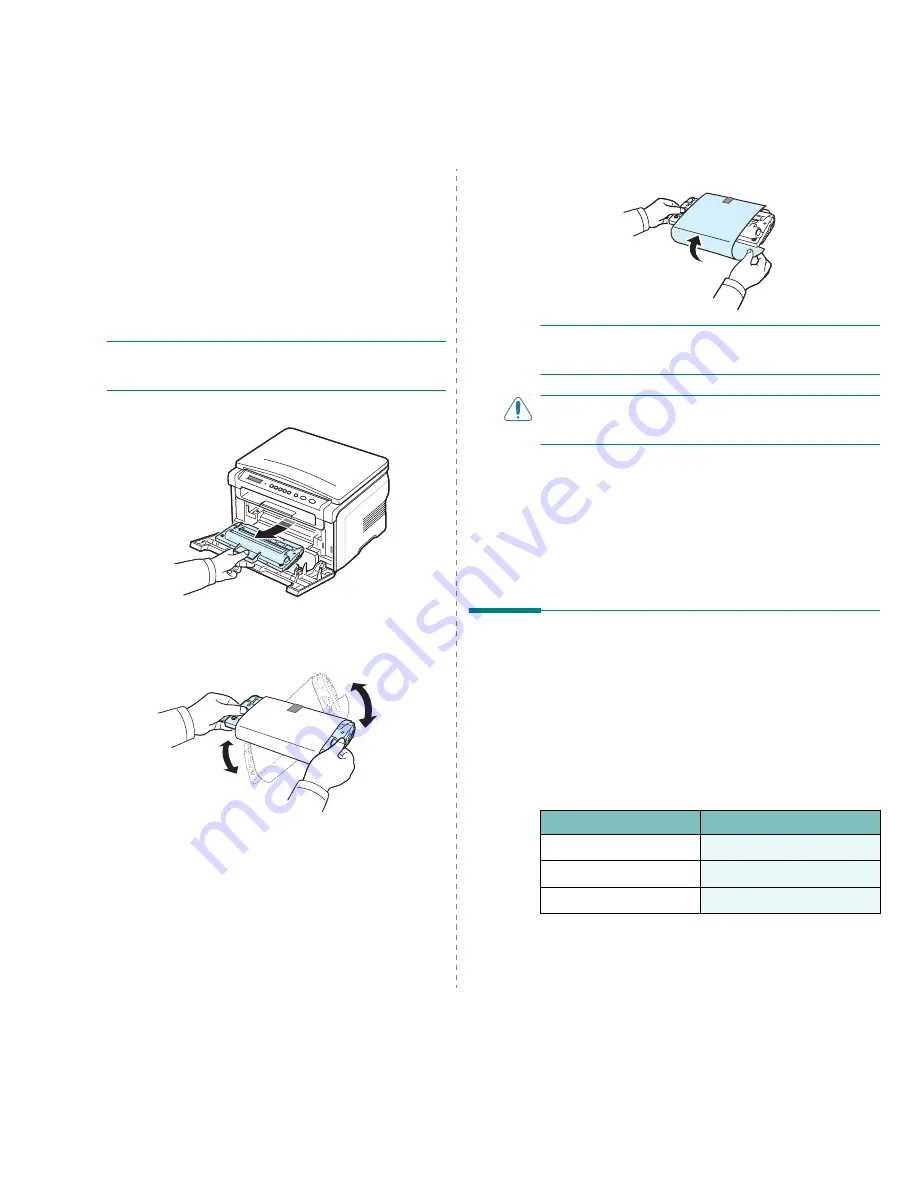
Maintenance
8.
4
Replacing the toner cartridge
When the toner cartridge is completely empty:
• The warning message,
Toner Empty
or
[Toner Empty]
Replace Toner
displays on the control panel.
• The Smart Panel program window appears on the computer
telling you that the toner cartridge is empty.
• The Status LED lights red.
At this stage, the
toner cartridge
needs to be replaced. For
order information for toner cartridges, see page 7.1.
N
OTE
: When
[Toner Empty] Replace Toner
message
appears you are no longer able to print a document. replace
the old toner cartridge with new one to resume printing.
1
Pull the toner cartridge out.
2
Remove the new toner cartridge from its bag.
3
Roll the toner cartridge 5 or 6 items to distribute the toner
evenly inside the toner cartridge.
Thoroughly rolling the toner cartridge will assure
maximum copies per toner cartridge.
4
Remove the paper protecting the
toner cartridge
.
N
OTE
: If toner gets on your clothing, wipe it off with a dry
cloth and wash clothing in cold water. Hot water sets toner into
fabric.
C
AUTION
: Do not touch the green underside of the toner
cartridge. Use the handle on the toner cartridge to avoid
touching this area.
5
Hold the toner cartridge by the handle and slowly insert
the toner cartridge into the opening in the machine.
6
Tabs on the sides of the toner cartridge and corresponding
grooves within the machine will guide the toner cartridge
into the correct position until it locks into place completely.
7
Close the front cover. Make sure that the cover is securely
closed.
Consumable and replacement
parts
From time to time, you needs to replace the toner cartridge,
roller, and fuser unit to maintain top performance and to avoid
print quality problems and paper feed problems resulting from
worn parts. The Smart Panel program window will appear on
the computer, indicating which item needs to be replaced.
The following items should be replaced after you have printed
the specified number of pages, or when the life span of each
item has expired. The Smart Panel program window will appear
on the computer, indicating which item needs to be replaced.
To purchase consumable and replacement parts, contact your
Xerox dealer or the retailer where you bought your machine.
We strongly recommend that these items be installed by a
Items
Yield (Average)
Transfer roller
Approx. 50,000 pages
Fuser unit
Approx. 50,000 pages
Paper feeding roller
Approx. 50,000 pages