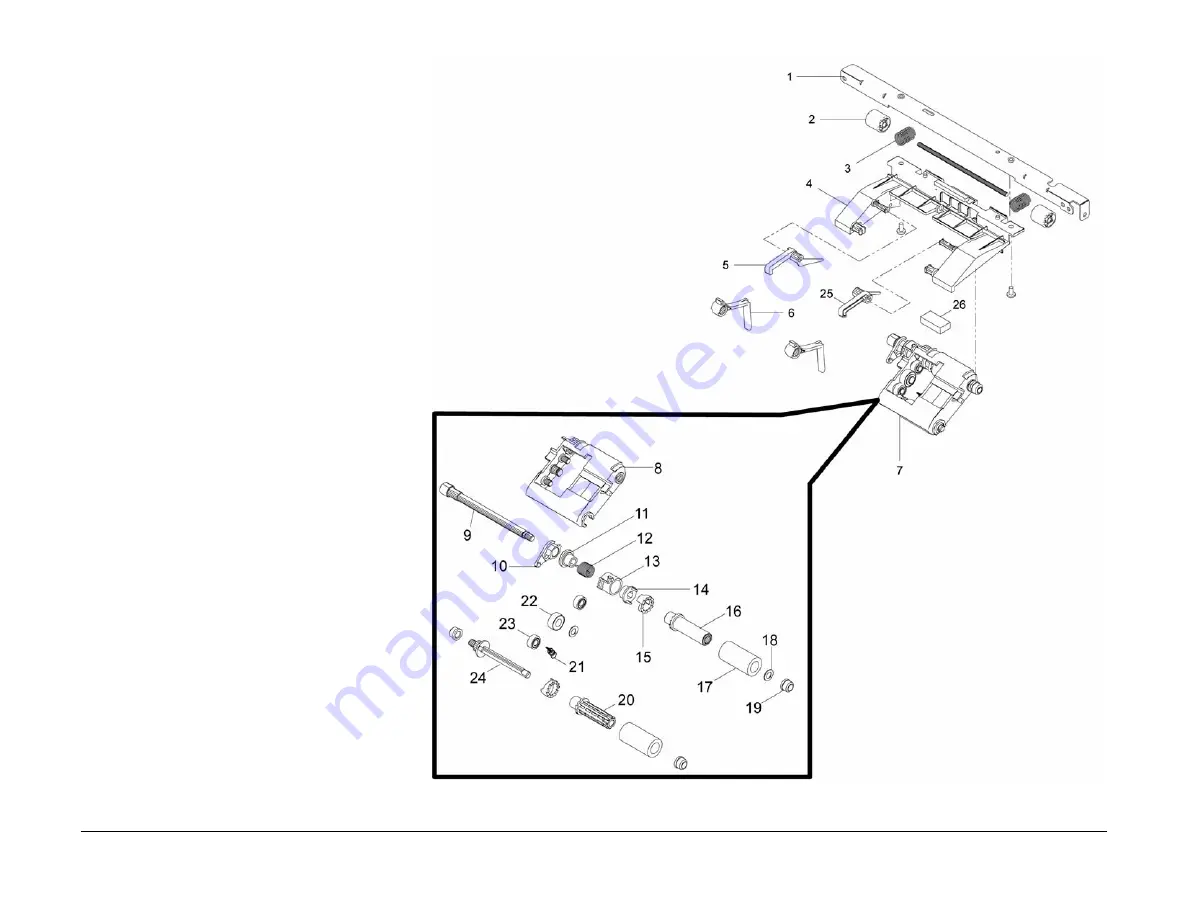
June 2014
5-17
Xerox® WorkCentre® 3025 Multifunction Printer Service Manual
PL 5.7
Parts Lists
PL 5.7 Paper Feed Assembly
Item
Part
Description
1
–
Paper Feed Holder
2
–
Feed Roller
3
–
Spring
4
–
Guide Plate
5
–
Left Latch
6
–
Paper Stop
7
130N01757
Feed Rolls Assembly
8
–
Feed Rolls Housing
9
–
Feed Rolls Shaft
10
–
Shaft Holder
11
–
Bushing
12
–
Spring
13
–
Collar
14
–
Joint Gear
15
–
Pickup Clutch
16
–
Bushing
17
–
Pickup Roller
18
–
Washer
19
–
Bushing
20
–
Sleeve
21
–
Spring
22
–
Pickup Gear
23
–
Feed Gear
24
–
Shaft Drive Roller
25
–
Right Latch
26
–
Sponge Damper
Summary of Contents for WorkCentre 3025BI
Page 1: ...Xerox WorkCentre 3025BI NI Service Manual 702P02831 June 2014 Initial Issue ...
Page 2: ......
Page 4: ...June 2014 2 Xerox WorkCentre 3025 Multifunction Printer Service Manual Draft ...
Page 6: ...June 2014 ii Xerox WorkCentre 3025 Multifunction Printer Service Manual Introduction ...
Page 42: ...June 2014 3 2 Xerox WorkCentre 3025 Multifunction Printer Service Manual Image Quality ...
Page 52: ...June 2014 3 12 Xerox WorkCentre 3025 Multifunction Printer Service Manual IQ12 Image Quality ...
Page 54: ...June 2014 4 2 Xerox WorkCentre 3025 Multifunction Printer Service Manual Repairs ...
Page 94: ...June 2014 4 42 Xerox WorkCentre 3025 Multifunction Printer Service Manual REP 1 25 Repairs ...
Page 96: ...June 2014 5 2 Xerox WorkCentre 3025 Multifunction Printer Service Manual Parts List ...
















































