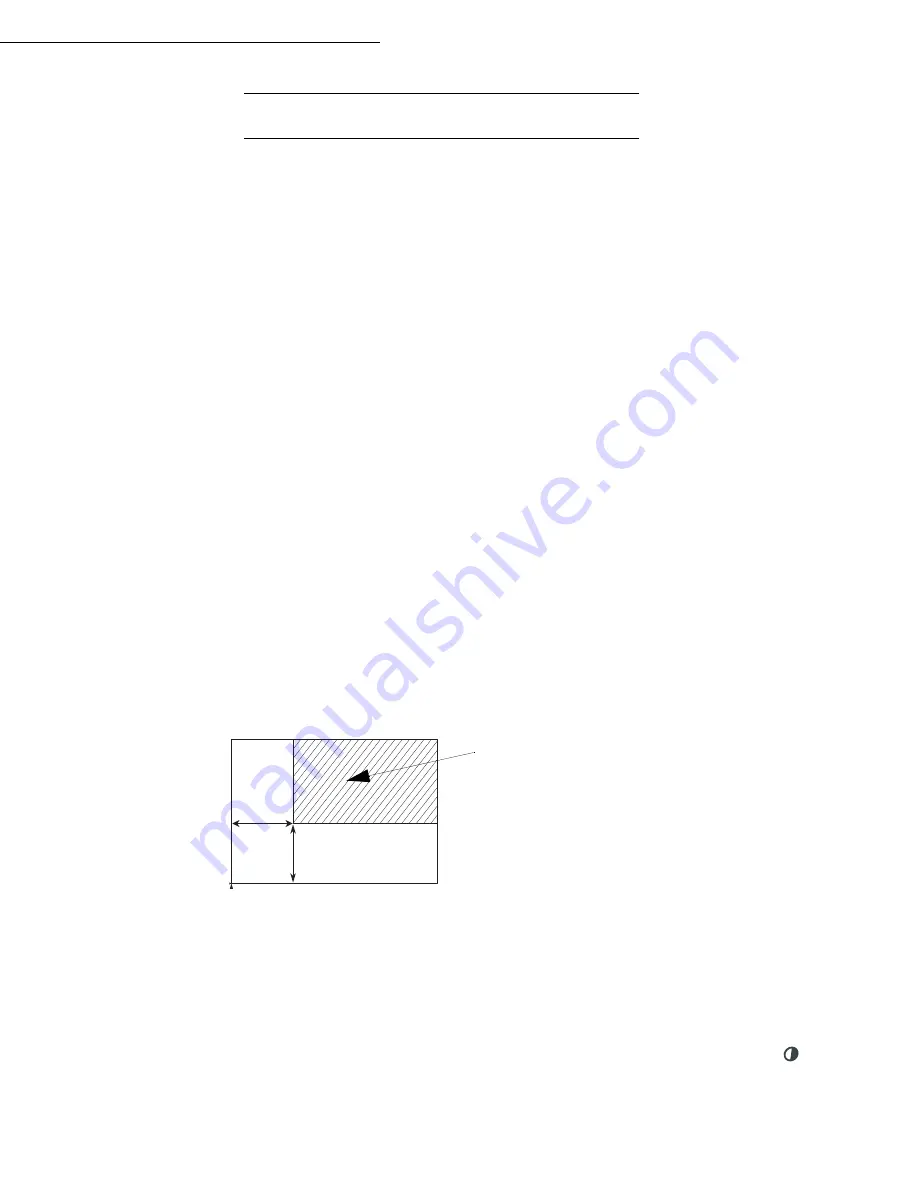
Operation
6-15
Date en cours : 29 March 2005
C:\Documents and Settings\G092899\Bureau\MFF LU 252032677A WorkCentre222-228_Australie\06_Utilisation GB.fm
S
PECIFIC
COPY
SETTINGS
When the copy quality is no longer satisfactory, you can perform a calibration. To do so, refer to
paragraph
Scanner calibration
, page 7-17.
Moreover, a high number of controls let you improve the copy quality.
Scanner settings
841 OK - ADVANCED FCT / COPY / RESOLUTION
The Resolution parameter adjusts the photocopying resolution. Select High Speed, Quality
or Photo resolution using keys
or
, then validate the choice with the
OK
key.
842 OK - ADVANCED FCT / COPY / ZOOMING
The zoom setting is used to reduce or enlarge part of the document by choosing the original
and the zoom value to apply to the document, 25 to 400 %. Enter the zoom value required
using the keys of the digital key pad. Validate the choice with the
OK
key.
843 OK - ADVANCED FCT / COPY / ASSEMBLED
The
ASSEMBLED
parameter is used to define the choice of your printer outputs; either
assembled or not assembled. Validate the choice with the
OK
key.
844 OK - ADVANCED FCT / COPY / ORIGIN
If you wish, you can change the origin of the scanner.
By entering new values of X and Y given in mm (X < 210 and Y < 286), you will move the
scanning zone as shown on the figure below.
Select the X and Y coordinates with keys
or
.
Set the required coordinates with the numeric keypad or
or
.
Confirm your setting by pressing key
OK
.
845 OK - ADVANCED FCT / COPY / CONTRAST
The
CONTRAST
parameter is used to select the photocopy contrast. Adjust the contrast using
keys
and
, then validate the choice with the
OK
key.
You can also directly adjust the desired contrast using the key, press this key several times until
the required adjustment is obtained without using
845
.
scanned area
Top view: scanned side down
y
x
TOP
OF SHEE
T
END O
F
SHEET
Summary of Contents for WorkCentre 222
Page 1: ...User Guide WorkCentre 222 228...
Page 8: ...6 Contents...
Page 20: ...1 12...
Page 50: ...3 10 Getting started...
Page 74: ...4 24 Setting your machine...
Page 108: ...6 26 Operation...






























