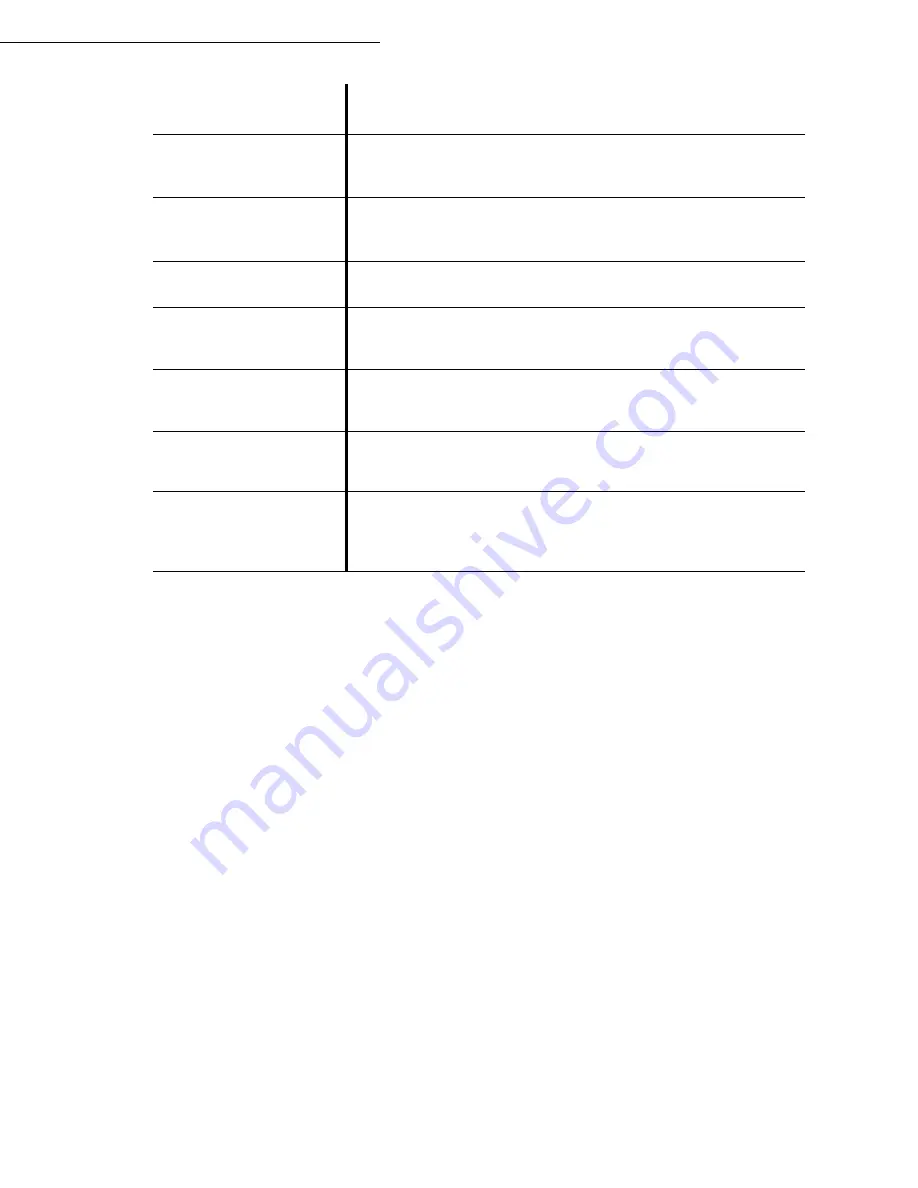
Maintenance
7-21
Date en cours : 29 March 2005
C:\Documents and Settings\G092899\Bureau\MFF LU 252032677A WorkCentre222-228_Australie\07_Maintenance GB.fm
Printer paper jam
Inside the printer
Use the following procedure to remove any sheets of paper jammed inside the printer.
Caution -
Never touch a labelled area found on or near the heat roller. You can get burnt. If a
sheet of paper is wrapped around the heat roller, do not try to remove it by yourself to avoid
injuries or burns. Switch off the machine immediately, and contact your Xerox Customer Support
Centre.
Open the front cover of the printer.
Remove the toner/drum cartridge set from inside the printer.
PAPER JAM
INTERNAL TRAY
Open the cover.
Remove the jammed sheet from between the tray and the fusing unit.
PRINTER ERROR XX
Disconnect and reconnect the terminal.
If the problem persists, contact your supplier.
PAPER SIZE ERROR
Check paper size (A4 / LETTER / ...).
PAPER JAM
UPPER RV MODULE
Paper jam in top part of duplex module. Open the top access door of
the module and remove the jammed sheet.
PAPER JAM
LOWER RV MODULE
Paper jam in bottom part of duplex module. Open the bottom access
door of the module and remove the jammed sheet.
CHECK PAPER TYPE
Verify that the paper type used complies with manufacturer data (
refer to paragraph
Characteristics
, page 7-28).
PAPER JAM
INSIDE
Verify the paper size of the duplex module and check that it
corresponds effectively to manufacturer data (refer to paragraph
Characteristics
, page 7-28).
Message
Action
Summary of Contents for WorkCentre 222
Page 1: ...User Guide WorkCentre 222 228...
Page 8: ...6 Contents...
Page 20: ...1 12...
Page 50: ...3 10 Getting started...
Page 74: ...4 24 Setting your machine...
Page 108: ...6 26 Operation...


























