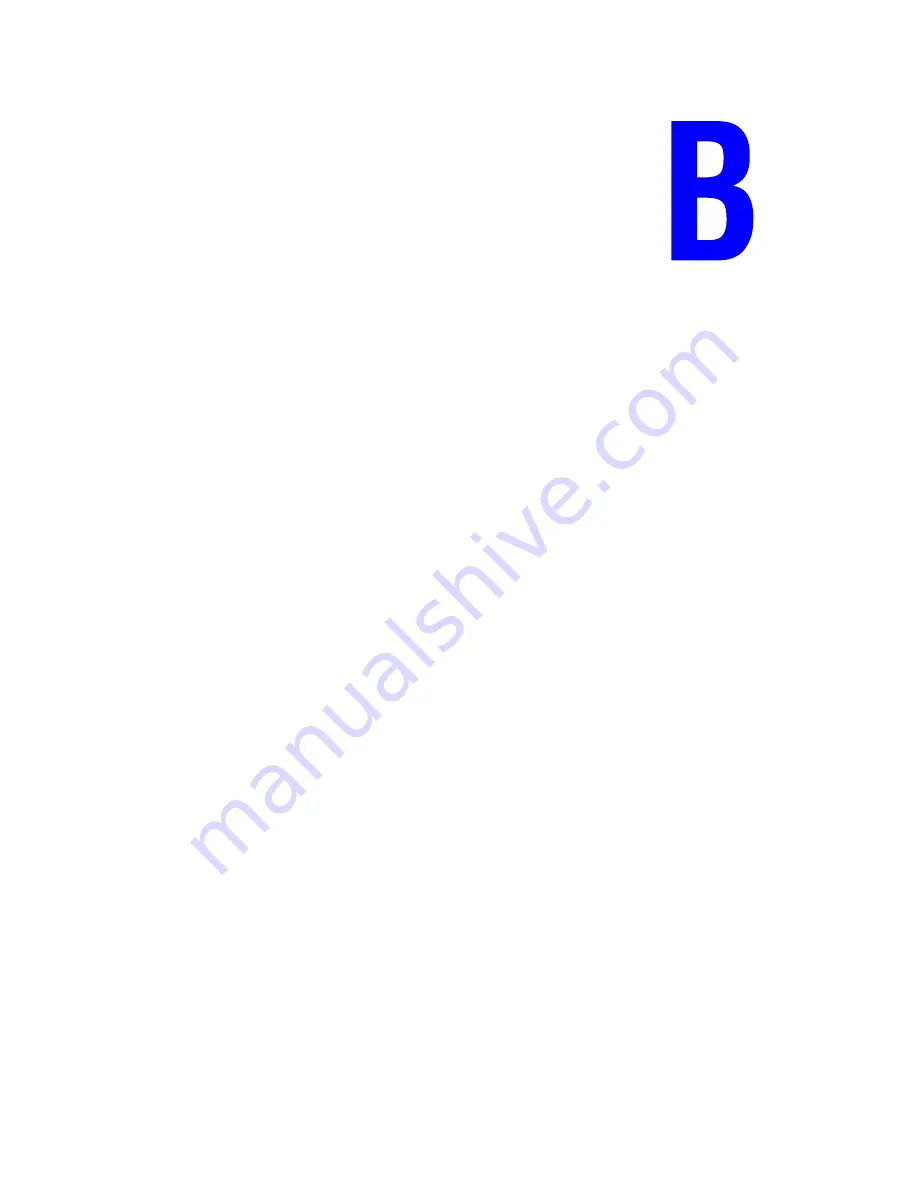
Xerox WNA-100 Wireless Network Adapter
B-1
Xerox has tested this product to electromagnetic emission and immunity standards. These
standards are designed to mitigate interference caused or received by this product in a typical
office environment.
Information for United States Users
This equipment has been tested and found to comply within the limits for Class B digital
device pursuant to Part 15 of the FCC Rules. These limits are designed to provide reasonable
protection against harmful interference in a residential installation. This equipment generates,
uses, and can radiate radio frequency energy and, if not installed and used in accordance with
the instructions, may cause harmful interference to radio communications. However, there is
no guarantee that interference will not occur in a particular installation. If this equipment does
cause harmful interference to radio and television reception, which can be determined by
turning the equipment off and on, the user is encouraged to try to correct the interference by
one or more of the following measures:
■
Reorient or relocate the receiving antenna.
■
Increase the separation between the equipment and receiver.
■
Connect the equipment into an outlet on a circuit different from that to which the receiver
is connected.
■
Consult the dealer or an experienced radio/TV technician for help.
The user is cautioned that changes and modifications made to the equipment without the
approval of manufacturer could void the user’s authority to operate this equipment.
Operation is subject to the following two conditions:
1.
This device may not cause harmful interference.
2.
This device must accept any interference received, including interference that may cause
undesired operation.
The radiated output power of the print server is far below the FCC radio frequency exposure
limits. Nevertheless, the print server shall be used in such a manner that the potential for
human contact during normal operation is minimized.
To satisfy RF exposure requirements, this device and its antennas must operate with the
separation distance of at least 20 centimeters from all persons and must not be co-located or
operating in conjunction with any other antenna or transmitter. End users must be provided
with specific operating instructions for satisfying RF exposure compliance.
Security and
Regulations





































