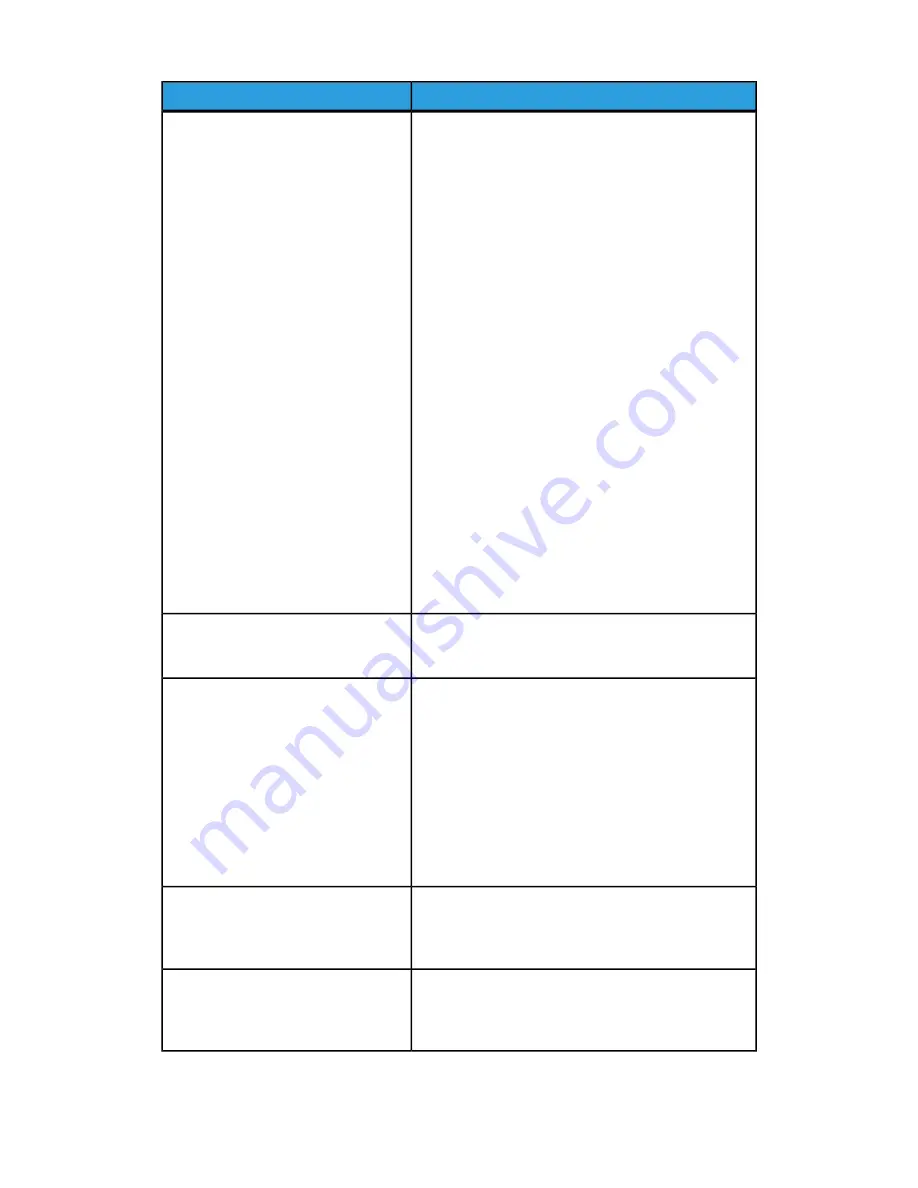
Description
Problem
• Verify connectivity with the proxy server. Ping the
proxy server address from another computer with
same subnet as the press. If no reply, verify the de-
fault router (default gateway) and proxy server IP
and address details entered on the press. Verify that
the HTTP (80) and HTTPS (443) ports are not
blocked at the proxy server. Check if the proxy
server requires authentication.
• Verify with the IT/network administrator that the
firewall is not blocking access to the Internet. Ask
if the firewall rules are set to allow the press access
to the Internet and a user name and pasword are
not required for outbound access. Check that the
standard HTTP and HTTPS ports are not blocked by
the firewall.
• Typically, the firewall, proxy server and a DNS server
will not be the same host. If the same IP address is
given for more than one of these functions, verify
with the IT/network administrator that the inform-
ation is correct.
Note
A host name can only be used for the proxy server if
the site is also running a name service such as DNS.
Otherwise an IP address must be supplied for the proxy
server.
The press cannot access the Internet.
A proxy server or firewall may be used
to control Internet access
Check with your network administrator for the proxy
server details required and make sure they are entered
in the Network Connectivity Setup area of the press.
Proxy server settings are incorrect
On a PC running Windows, on a network using the same
subnet as the press, open a command prompt (Start
> Run and enter cmd). Type the command ipconfig/all
to display the IP configuration information. Write down
the Connection-specific DNS Suffix (domain name)
and the DNS Servers IP address. Type ping and the IP
address of the DNS server to verify connectivity. There
should be a reply. Type ping and the IP address of the
default gateway to verify connectivity with the default
router. There should be a reply. Check the DNS Server
and Default Gateway is set correctly on the press.
The DNS settings are incorrect
Ensure the DNS Server Information is configured.
Configure the print server with a DNS server name even
if you have to test with a false name. Configure Dynam-
ic DNS on the press.
Transmission errors using the EFI Print
Server configuration
If the internet cable between the press and the print
server is missing, broken or disconnected, check for a
good connection by replacing and using a new cable.
Check the internet drop.
The press screen displays the message:
“Communication error with the Xerox
SMart eSolutions server. Check your
network settings.”
4-7
Xerox
®
Versant™ 2100 Press
System Administration Guide
Xerox Remote Print Services
Summary of Contents for Versant 2100 Press
Page 1: ...Xerox Versant 2100 Press System Administration Guide Software Version 1 0 July 2014 702P02807...
Page 8: ...Xerox Versant 2100 Press vi System Administration Guide Table of Contents...
Page 50: ...Xerox Versant 2100 Press 4 8 System Administration Guide Xerox Remote Print Services...
Page 56: ...Xerox Versant 2100 Press 5 6 System Administration Guide Connectivity Network Setup...
Page 80: ...Xerox Versant 2100 Press 6 24 System Administration Guide Common Service Settings...
Page 103: ......
Page 104: ......
















































