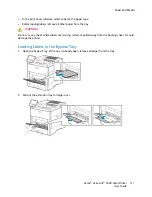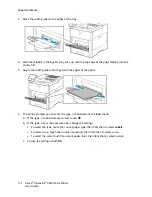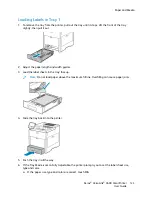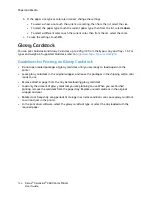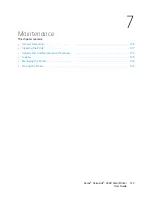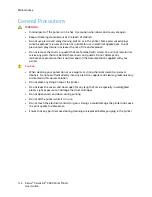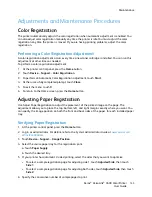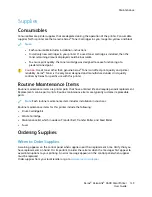Adjustments and Maintenance Procedures
C
Coolloorr RReeggiissttrraattiioonn
The printer automatically adjusts the color registration when automatic adjustment is enabled. You
can also adjust color registration manually any time the printer is idle. You must adjust the color
registration any time the printer is moved. If you are having printing problems, adjust the color
registration.
PPeerrffoorrm
miinngg aa C
Coolloorr RReeggiissttrraattiioonn A
Addjjuussttm
meenntt
A color-registration adjustment occurs every time a new toner cartridge is installed. You can run this
adjustment at other times as needed.
To perform a color-registration adjustment:
1. At the printer control panel, press the
Home
button.
2. Touch
Device
→
Support
→
Color Registration
.
3. To perform an Automatic Color Registration adjustment, touch
Start
.
4. At the successfully completed prompt, touch
Close
.
5. To exit the menu, touch
X
.
6. To return to the Home screen, press the
Home
button.
A
Addjjuussttiinngg PPaappeerr RReeggiissttrraattiioonn
Use Adjust Paper Registration to adjust the placement of the printed image on the page. The
adjustment allows you to place the top, bottom, left, and right margins exactly where you want. You
can specify the image position on both the front and back sides of the paper, for each installed paper
tray.
V
Veerriiffyyiinngg PPaappeerr RReeggiissttrraattiioonn
1. At the printer control panel, press the
Home
button.
2. Log in as administrator. For details, refer to the
System Administrator Guide
at
.
3. Touch
Device
→
Support
→
Image Position
.
4. Select the source paper tray for the registration print.
a. Touch
Paper Supply
.
b. Touch the desired tray.
5. If your printer has automatic 2-sided printing, select the sides that you want to optimize.
• To select a sample registration page for adjusting side 1, touch
Adjusted Side
, then touch
Side 1
.
• To select a sample registration page for adjusting both sides, touch
Adjusted Side
, then touch
Side 2
.
6. Specify the consecutive number of sample pages to print.
Xerox
®
VersaLink
®
C600 Color Printer
User Guide
135