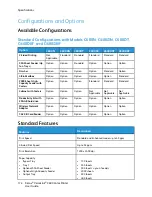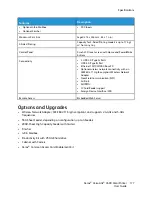Getting Help
Your printer includes utilities and resources to help you troubleshoot printing problems.
V
Viieew
wiinngg W
Waarrnniinngg M
Meessssaaggeess oonn tthhee C
Coonnttrrooll PPaanneell
When a warning condition occurs, the printer alerts you of the problem. A message appears on the
control panel and the LED status light on the control panel flashes amber or red. Warning alerts
inform you about printer conditions, such as low supplies or open doors, that require your attention. If
more than one warning condition occurs, only one warning message appears on the control panel at
a time.
V
Viieew
wiinngg C
Cuurrrreenntt EErrrroorrss oonn tthhee C
Coonnttrrooll PPaanneell
When an error condition occurs, a message appears on the control panel to inform you of the
problem. Error messages warn you about printer conditions that prevent the printer from printing or
degrade printing performance. If more than one error occurs, only one is displayed on the control
panel.
U
Ussiinngg tthhee IInntteeggrraatteedd TTrroouubblleesshhoooottiinngg TToooollss
Your printer has a set of reports that you can print. These reports include the Demonstration Print
page and the Error History report that can assist you in troubleshooting certain problems. The
Demonstration Print page prints an image to show print quality. You can use this page to
troubleshoot print-quality issues with the printer. The Error History report prints information on the
most recent printer errors.
For more information, refer to
PPrriinnttiinngg tthhee EErrrroorr H
Hiissttoorryy RReeppoorrtt
1. At the printer control panel, press the
Home
button.
2. To print the Error History Report, touch
Device
→
Support
→
Support Pages
→
Error History Report
.
3. To return to the Home screen, press the
Home
button.
O
Onnlliinnee SSuuppppoorrtt A
Assssiissttaanntt
The Online Support Assistant is a knowledge base that provides instructions and troubleshooting help
to solve your printer problems. You can find solutions for print-quality problems, paper jams, software
installation issues, and more.
To access the Online Support Assistant, go to
www.xerox.com/office/VLC600support
H
Heellppffuull IInnffoorrm
maattiioonn PPaaggeess
To assist with troubleshooting, your printer has a set of Information Pages that you can print. These
pages include configuration and font information, demonstration pages, and more. For more
information, refer to
172
Xerox
®
VersaLink
®
C600 Color Printer
User Guide