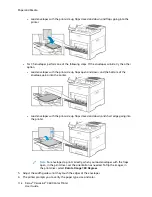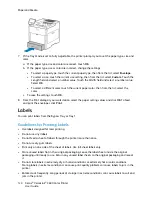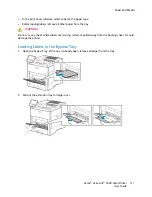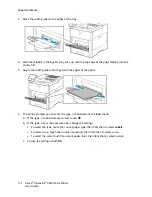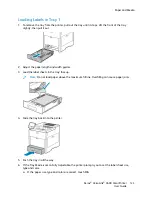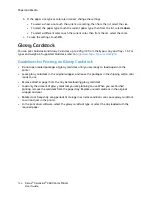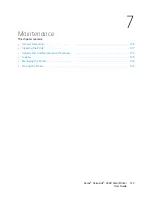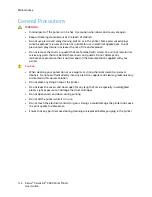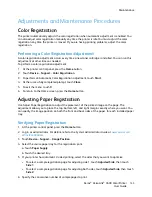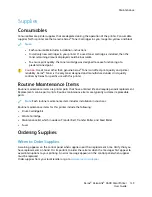b.
If the paper size, type or color are incorrect, change the settings.
• To select a sheet size, touch the current size setting, then from the list, select the size.
• To select the paper type, touch the current paper type, then from the list, select
Labels
.
• To select a different color, touch the current color, then from the list, select the color.
c.
To save the settings, touch
OK
.
G
Glloossssyy C
Caarrddssttoocckk
You can print Cardstock and Glossy Cardstock up to 220 g/m² from the Bypass tray and Trays 1-5. For
types and weights of supported Cardstock, refer to
Supported Paper Types and Weights
.
G
Guuiiddeelliinneess ffoorr PPrriinnttiinngg oonn G
Glloossssyy C
Caarrddssttoocckk
• Do not open sealed packages of glossy cardstock until you are ready to load paper into the
printer.
• Leave glossy cardstock in the original wrapper, and leave the packages in the shipping carton until
ready to use.
• Remove all other paper from the tray before loading glossy cardstock.
• Load only the amount of glossy cardstock you are planning to use. When you are finished
printing, remove the cardstock from the paper tray. Replace unused cardstock in the original
wrapper and seal.
• Rotate stock frequently. Long periods of storage in extreme conditions can cause glossy cardstock
to curl and jam in the printer.
• In the print driver software, select the glossy cardstock type, or select the tray loaded with the
required paper.
124
Xerox
®
VersaLink
®
C600 Color Printer
User Guide