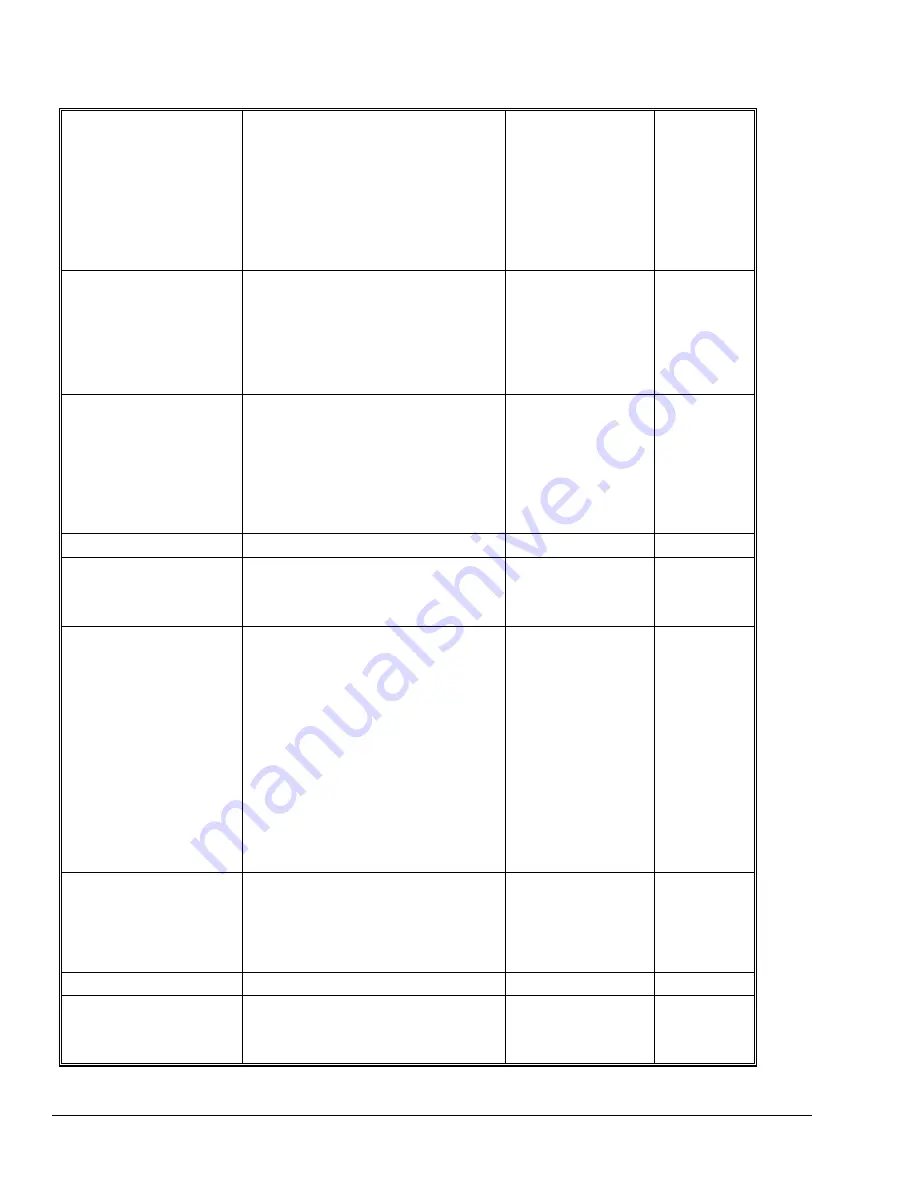
XEROX WIDE FORMAT COPY SYSTEM
Problem solving
•
141
this change can be
made from the Web
PMT only. Refer to
the
8825/8830/8850/510
Series/721P Controller
Setup Manual or the
Web Printer Manager
Tool User Guide for
more information.
Constant Scanner NOT
READY message
Lift the Document Handler
Switch off the Scanner
Switch off the Printer/Controller
Switch on the Scanner and wait for the
display to indicate P
Switch on the Controller then Printer.
Call for Service
Corrupted or unclear
messages after powering
the scanner off then on.
Ensure the System was powered off then
on correctly:
Switch off the Scanner
Switch off the Printer/Controller
Switch on the Scanner and wait for the
display to indicate
P
Switch on the Controller then Printer.
. Call for Service
Scanner control
The Scanner does not scan
when a document is
inserted.
Press the
Start
key or enable
AUTOSCAN. See "Scanner control" in
the "Main Menu" section for more
information.
The Scanner measures the
width of the original
incorrectly. The copy is
either wider than the
original or the copy is
clipped.
Clean the Platen Glass.
Open the Upper Document Transport..
Look for a row of 10 holes across the
Feed-in Shelf next to the Platen Glass. If
the holes are present, press the Menu
key and scroll to
CONFIGURATION>SCANNER
CONTROL> MODE and check if mode is
set to PRODUCTIVITY. If it is, ensure
that the media series setting for the
PRODUCTIVIY matches the media series
being used in the Printer. If the media
seies matches, set the MODE to
AUTOWIDTH/AUTOCENTER and call for
service.
Turn AUTOWIDTH off.
See "Scanner Control"
in the "Main Menu"
section for more
information.
When the Scanner is set to
exit to the front, the
document is difficult to
remove from the Scanner.
Raise the Thick Document Lever to
release the document. Be sure to lower
the Thick Document Lever before making
the next copy/scan.
Set the Scanner to
exit to the rear. See
"Scanner Control" in
the "Main Menu
section for more
information.
Document feed
The Scanner will not accept
a thin document (less than
.03 in (1 mm) thick).
Ensure that both the Scanner and the
Printer are powered up and initialized.
Ensure that the Thickness Lever is
adjusted correctly for the document being
If the thin document
has a torn or dog-
eared lead edge, try
feeding a different
Insert the
document in a
document
carrier.
Summary of Contents for Synergix 8825
Page 2: ......
Page 6: ...iv Contents XEROX WIDE FORMAT COPY SYSTEM Appendix 5 151 Appendix 6 151 Appendix 7 152...
Page 86: ......
Page 160: ......
Page 161: ......
















































