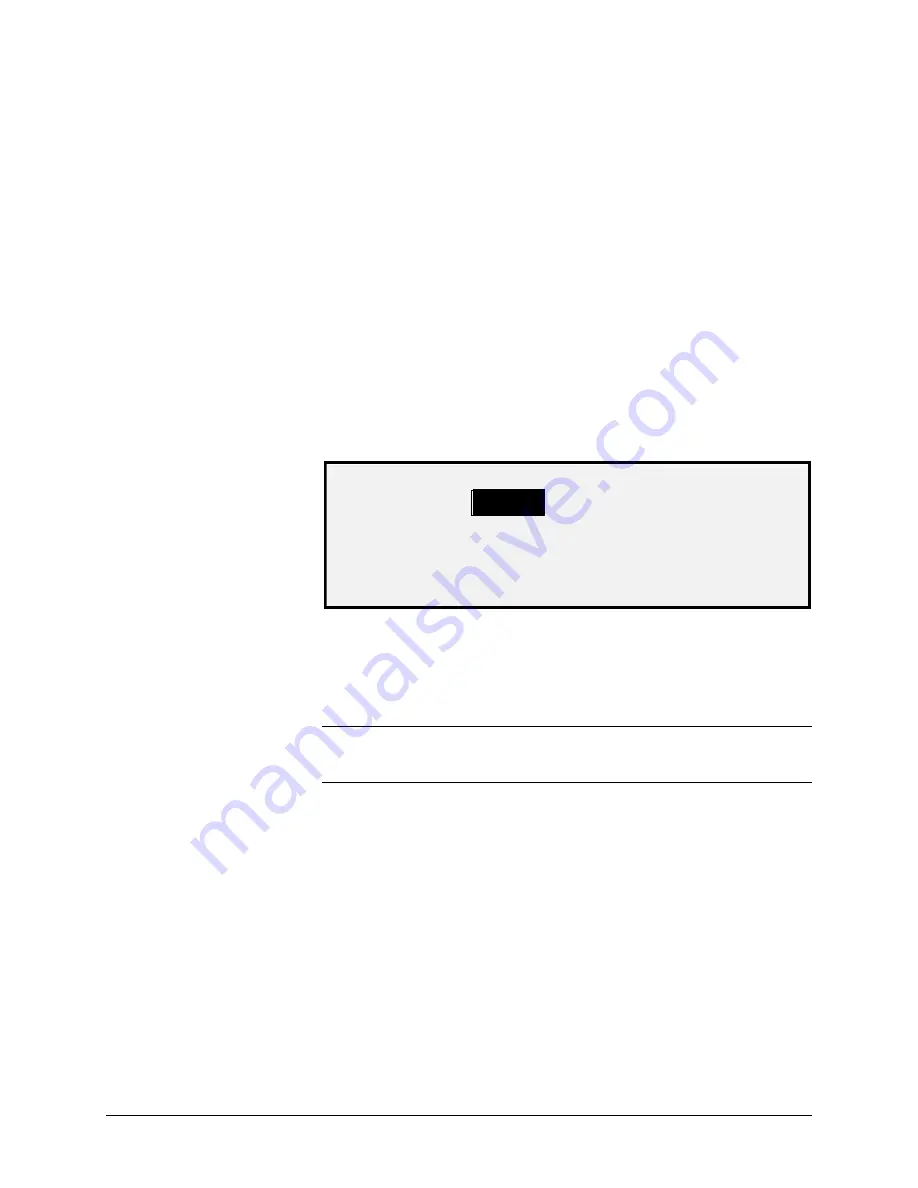
96
•
Main Menu
XEROX WIDE FORMAT COPY SYSTEM
The CUSTOM R/E PRESETS option controls which
reduction/enlargement ratios are displayed when Preset is selected from
the Reduction/Enlargement portion of the Scanner Control Panel. You
can specify up to six reduction/enlargement presets.
To specify a reduction/enlargement preset:
1. Press the
Menu
key. The MAIN MENU screen is displayed.
2. Press the
Enter
key to select CONFIGURATION. The
CONFIGURATION menu screen is displayed.
3. Press the
Next
key until COPY OPTIONS is highlighted.
4. Press the
Enter
key to select COPY OPTIONS. The COPY
OPTIONS menu screen is displayed.
5. Press the
Next
key until CUSTOM R/E PRESETS is highlighted.
6. Press the
Enter
key to select CUSTOM R/E PRESETS. The
CUSTOM R/E PRESETS screen is displayed. Below is an
example of the CUSTOM R/E PRESETS screen.
CUSTOM R/E PRESETS
100.0%
100.0%
100.0%
100.0%
100.0%
100.0%
7. Press the
Previous
or
Next
key to highlight the value you wish
to change.
8. Use the numeric keypad to enter the desired value. The valid
value range is from 25 to 400%.
NOTE: Duplicate values are not displayed in the Preset
Reduction/Enlargement list. You can remove a preset value from the list
by setting the value to 100.0%.
9. Press the
Enter
key to confirm the value.
10. Repeat steps 7 through 9 for each value you wish to change.
11. Press the
Exit
key to return to the COPY OPTIONS menu
screen.
The IMAGING option allows you to perform the following functions:
•
Enable or disable automatic image rotation. If AUTO ROTATE is
enabled, the scanned image will be electronically rotated, if
necessary, to better fit the specified output format.
•
REDUCTION LINE PRESERVATION
To enable/disable the imaging options:
CUSTOM R/E PRESETS
IMAGING
Summary of Contents for Synergix 8825
Page 2: ......
Page 6: ...iv Contents XEROX WIDE FORMAT COPY SYSTEM Appendix 5 151 Appendix 6 151 Appendix 7 152...
Page 86: ......
Page 160: ......
Page 161: ......
















































