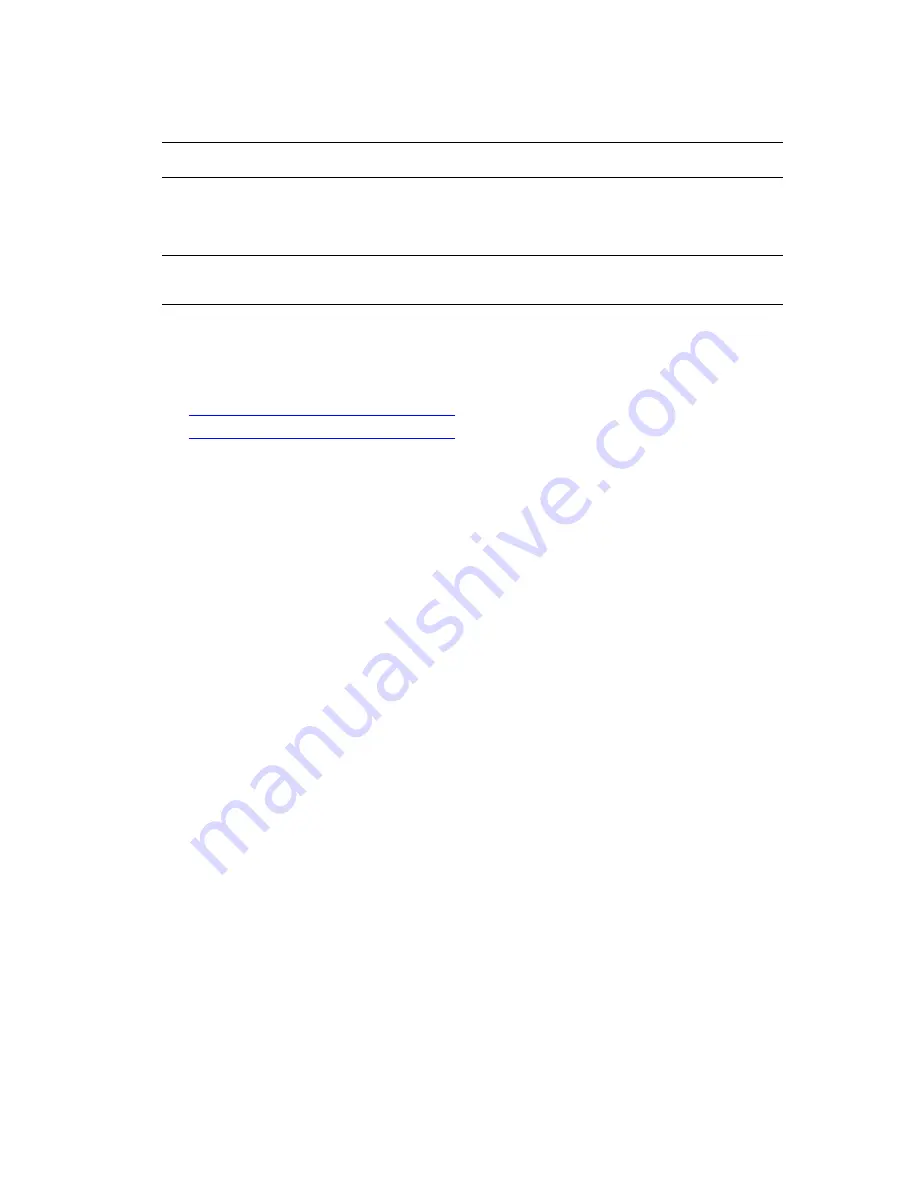
Controlling the Quality of Your Prints
Phaser® 8560MFP/8860MFP Multifunction Printer
7-3
To select the print-quality mode in a supported driver:
Note:
If your driver does not display the options listed in the table above, go to the Xerox
Drivers and Downloads website to download the latest driver:
■
www.xerox.com/office/8560MFPdrivers
(Phaser 8560MFP printer)
■
www.xerox.com/office/8860MFPdrivers
(Phaser 8860MFP printer)
Operating System
Steps
Windows Vista,
Windows 2000,
Windows XP, or
Windows Server 2003
1.
Select the
Paper/Output
tab.
2.
Select a print-quality mode.
Mac OS X, version
10.3 and higher
1.
In the
dialog box
,
select
Image Quality
from the drop-down list.
2.
Select a print-quality mode from the
Print Quality
drop-down list.






























