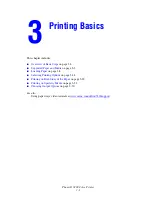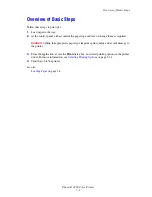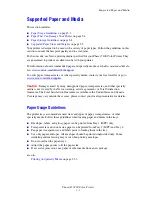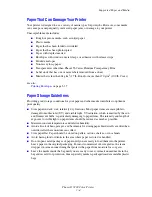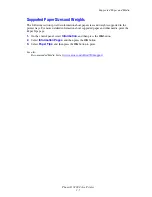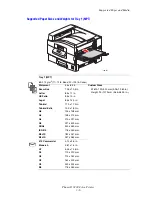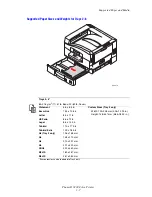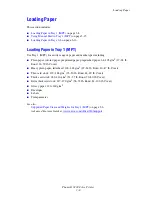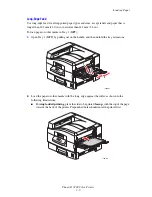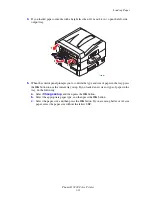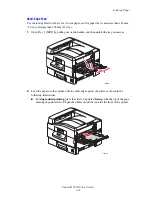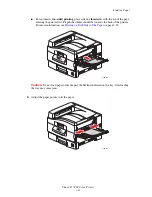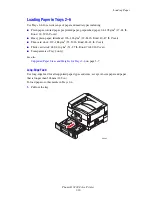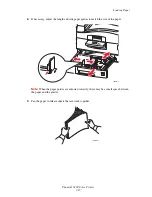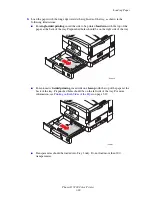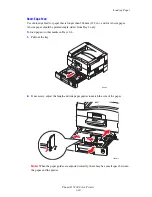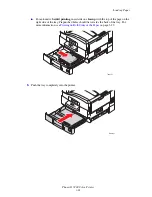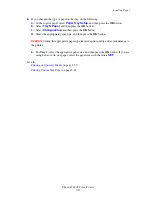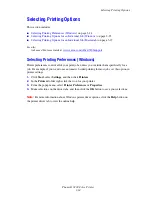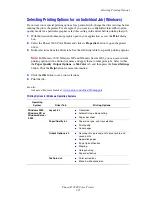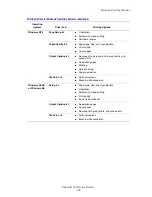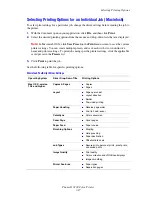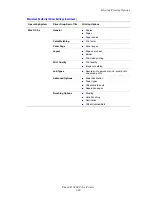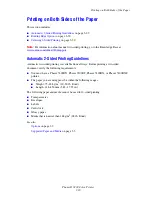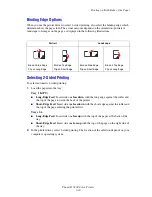Loading Paper
Phaser® 7400 Color Printer
3-15
Using Manual Feed in Tray 1 (MPT)
If you are using paper, such as letterhead, and do not want others to use it by mistake, you can
have the printer prompt you when it is time to load the paper for your print job.
Selecting Manual Feed Using Windows
To select this option using Windows:
1.
In the Windows printer driver, click the
Paper/Quality
tab.
2.
Select
Force Printing from a Specific Tray
, and then select
Tray 1 (MPT)
from the list.
3.
Select
Manual Feed
, and then click
OK
to save the driver settings.
4.
Submit your print job.
5.
When prompted by the control panel, remove the paper from Tray 1 (MPT).
6.
Load the appropriate paper for your job into the tray.
Selecting Manual Feed Using Macintosh
To select this option using Macintosh:
1.
In the
dialog box, select
Paper Feed
from the drop-down list.
2.
Select
Manual Feed
in the
All pages from
drop-down list.
3.
Submit your print job.
4.
When prompted by the control panel, remove the paper from Tray 1 (MPT).
5.
Load the appropriate paper for your job into the tray.
See also:
Loading Paper in Tray 1 (MPT)
on page 3-8