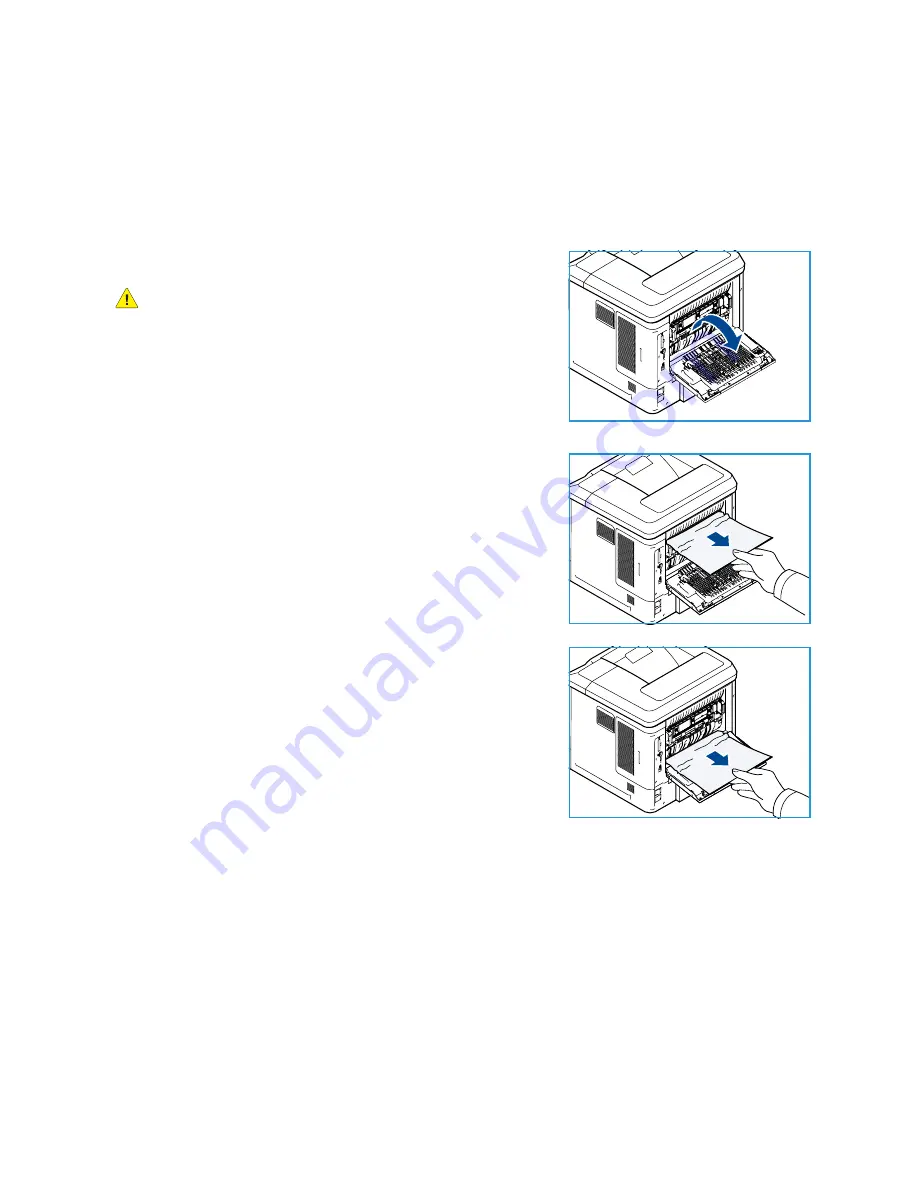
General Care and Troubleshooting
Xerox Phaser 4600/4620
User Guide
101
Rear Cover Areas
There is a jam at the exit or at the rear cover. The control panel will specify a fault has occurred. When
the
Error
screen is displayed, press
OK
for further information. If the
Error
screen is not visible, press the
Back
button to access the
Error
screen.
1.
Open the rear cover.
WARNING:
Be careful, some components inside the rear
cover may be hot.
2.
Remove the jammed paper. Confirm that all paper fragments
are removed.
3.
If you did not find jammed paper in Step 2, open the fuser
exit guide door and pull the jammed paper completely out of
the printer.
4.
Close the fuser exit guide door and the rear cover.
Summary of Contents for Phaser 4600DN
Page 1: ...Version 1 0 November 2010 Xerox Phaser 4600 4620 User Guide...
Page 26: ...Getting Started Xerox Phaser 4600 4620 User Guide 26...
Page 44: ...Print Xerox Phaser 4600 4620 User Guide 44...
Page 54: ...USB Flash Memory Xerox Phaser 4600 4620 User Guide 54...
Page 64: ...Paper and Other Media Xerox Phaser 4600 4620 User Guide 64...
Page 76: ...CentreWare Internet Services Xerox Phaser 4600 4620 User Guide 76...
Page 120: ...General Care and Troubleshooting Xerox Phaser 4600 4620 User Guide 120...
Page 128: ...Specifications Xerox Phaser 4600 4620 User Guide 128...
Page 138: ...Safety Xerox Phaser 4600 4620 User Guide 138 China RoHS Regulation...
Page 144: ...Safety Xerox Phaser 4600 4620 User Guide 144...






























