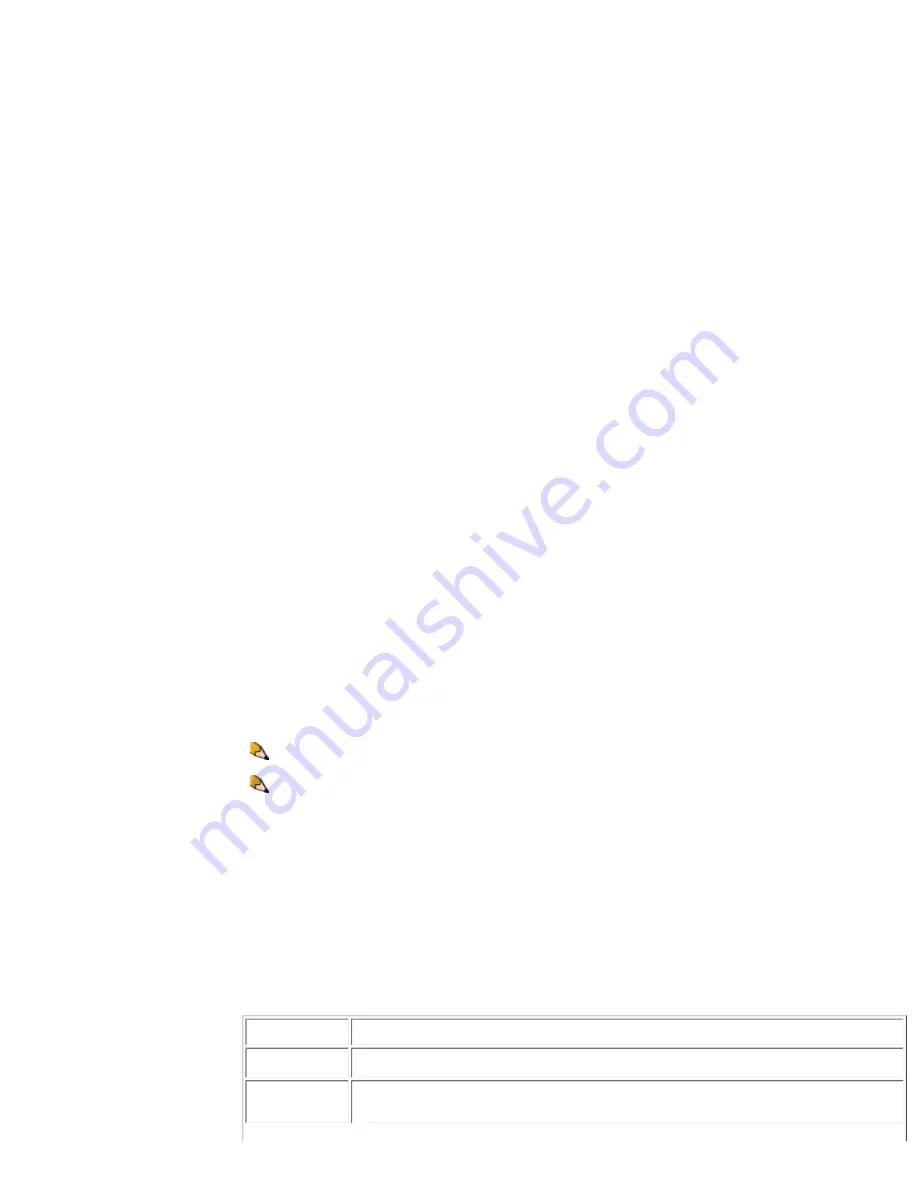
Using Background Forms
file:///C|/Documents%20and%20Settings/Miz%20B/My%2.../Nuvera%209.0%20UGTA_FINAL/English/comp_bf_000.htm (2 of 3)8/13/2008 1:45:44 PM
If you are using
Copy
to create the final output document, (the copying feature is not available on the Xerox Nuvera 288 Perfecting
System):
To print a job using a background form from the FreeFlow Print Server.
Managing/Deleting background forms
It is recommended that you store background forms on networked storage devices and not at the Nuvera printer. This allows for optimal
processing time.
Related Hints and Tips
2. Select the range of records you want to print and click <
OK
>. The Print Window displays.
3. Select your target printer and select the Properties button. The Document Properties window displays.
4. Select the
Layout/Watermark
tab and under the Background Form heading select the
Setup
button. The Background Form
Setup window displays.
5. Select the
Use Background Form
button.
6. In the Form Name field, type the name of the background form exactly as you entered it when it was created.
7. Click <
OK
> to accept your background form link and close the setup window.
8. Click <
OK
> to accept the Xerox Job Ticket and close the properties window.
9. Click <
OK
> to submit your variable data job to the printer where it will be merged with the background form and the resulting
output document printed.
1. Select
Copy
Manager.
2. Select the
Advanced
tab.
3. Enter a Job Name.
4. Under [
Destination
] select [
Save as Background Form
].
5. Select a save location. The default directory for background forms is: /opt/XRXnps/Resources/bf.
1. Select
Job Manager
and select a job in the Active or Inactive jobs list.
2. Double-click on the job to open the
Job Properties
window.
3. Select the
Image Edit
tab and select the [
Background Form
] button.
4. Select
Use Background Form
checkbox.
5. Select the background form you want to use from the Browse button.
6. To identify how the merged form will be applied to the job output, select from one of the following
Apply Form Pages
:
Throughout Job
: the background form will be applied to the foreground form until the foreground job printing is completed
(cycles through job pages repeatedly).
Once
: the number of pages in the background form will be applied only once (cycles through job pages once) to the foreground
job. Any remaining pages in the foreground job will be printed without the merged form.
Once, Then Repeat
: the specified number of pages in the background form will be applied and then repeated until the
foreground job printing is completed (cycles through the job once and then cycles repeatedly only from the entered
From Page
location onward).
7. Enter horizontal and vertical
Displacement
values: entered values shift the background form prior to merging with the document.
Specify the amount of shift (inches or mm) in the X or Y axis. A negative value shifts the background form to the right or
downward. A positive value shifts the form to the left or upward. The alignment values are determined from the lower left hand
corner of the page, independent of the orientation of the page.
8. Click <
OK
>.
1. From the FreeFlow Print Server user interface, log on as System Administrator.
2. From the menu bar, select [
Administration: Background Forms..
.]. The Background Forms Manager displays.
3. Select the background form you want to delete, right-click, and select [
Delete
]. Click <
OK
> to confirm.
Subtopic
Hint/Tip Description
Image Shift
When using the Image Shift option with a job that also uses a Background Form, both the data portion and the
background form will be shifted by the Image Shift values.
Saving to and
importing from CD
Background Forms can be saved to CD but a Background Form cannot be used directly from a CD. The
background must be imported from the CD into the Background Form Repository using the Background Form
Manager and then it will be available for use.
NOTE
: If the background form image is larger than the output media, the system prints as much of the image as can fit on the
media.
NOTE
: If the background form image resolution differs from the resolution of the job, the printer scales the background form image
data to match the resolution of the job prior to merging.
137 of 256






























