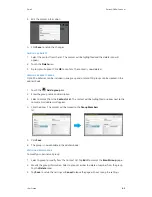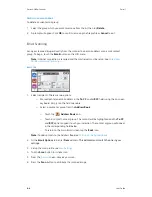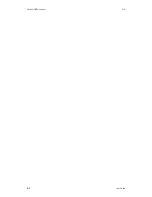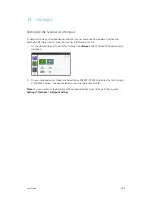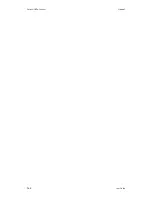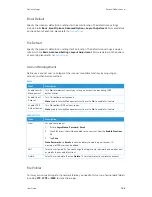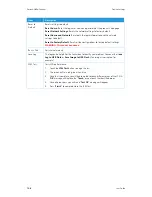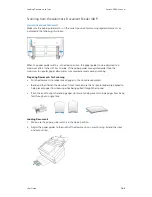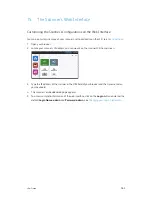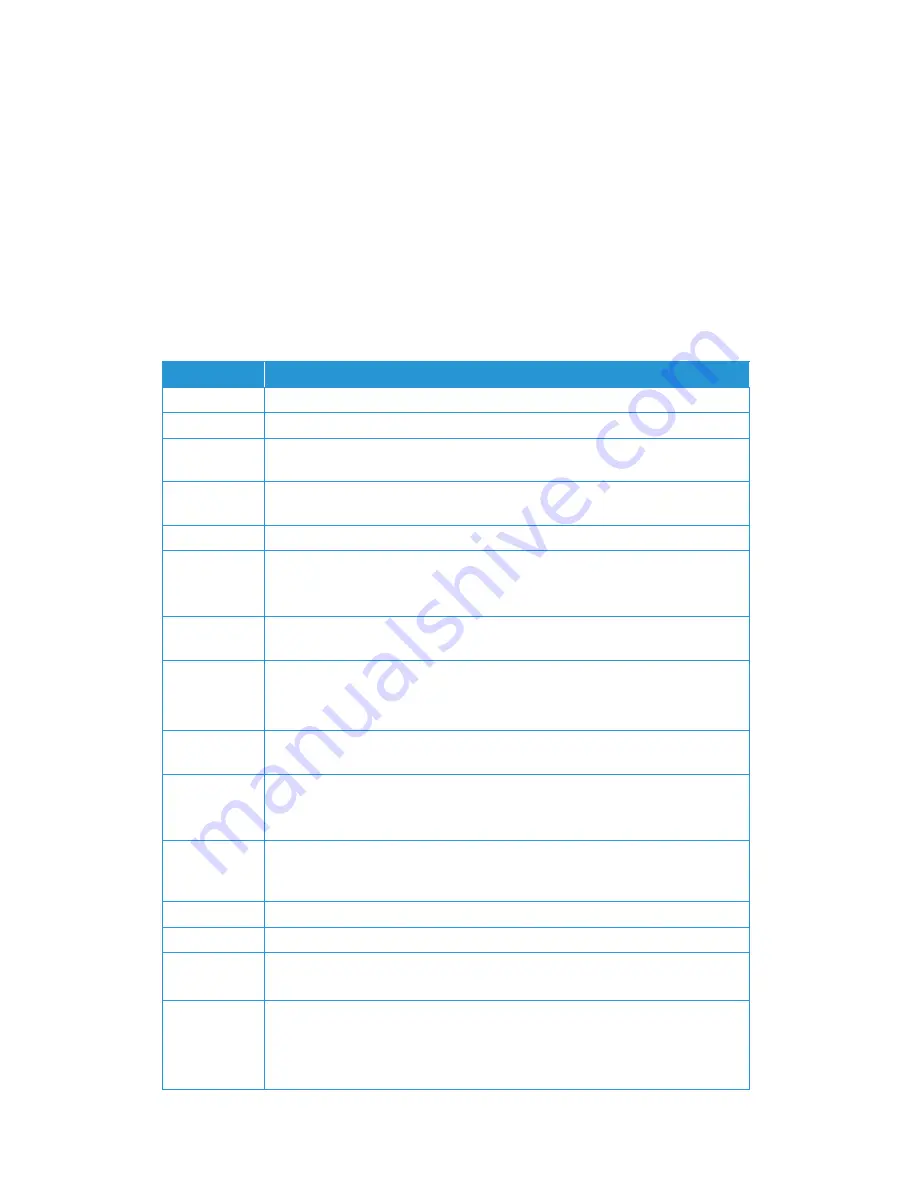
User Guide
13-1
13. Device Settings
To access or modify your scanner’s settings, create file profiles, build your address book and more.
Many of these settings can also be modified in the
. Login with the
default credentials
Login Name
:
admin
and
Password
:
admin
See
to customize these.
Device Management
Specify the scanner’s general settings.
Item
Description
Host Name
Displays the host name.
NTP Server
Specify the product’s NTP server.
Date
Specify the product’s current date. See
for detailed
information.
Time
Specify the product’s current time. The time format is 24-hour system. See
for detailed information.
Time Zone
Specify the time zone of your location.
Power Saving
Specify the length of time after which the product needs to enter the power saving
mode after last action.
Range: 15-120minutes.
Auto Power
OFF
Check to enable auto power off. Range: Never, 15-4320 minutes.
Screen OFF
Enter the length of time the product turns off the screen
after the last action.
Select: Never, 3 min, 5 min, 10 min
Device Email
Address
Enter device’s email address. This address serves as
Reply to Email
address in Filing
function if you wish to send the filing report to an email address.
Reset to User
Default
This option allows you to modify the time alloted for the selected window to remain
‘On’, before returning to the LCD home screen.
Select: 30 seconds, 1 Min, 3 Min, 5 Min
Auto add
contact to
address book
Enable this option to allow the scanner to automatically integrate new contacts into
your address book.
Brightness
Adjust the brightness of the scanner’s LCD screen.
Language
Change the display language of the scanner.
Admin Profile
Specify the login name and password to enter the product’s web page.
Email Address: used to specify the administrator’s email address.
Multifeed
Detection
Default
Choose if you wish to enable the Multi-Feed Detection via ultrasonic unit. Ultrasonic
Detection allows you to set overlapped document by detecting paper thickness
between documents.
Select: On/Off (default)
Summary of Contents for N60w
Page 1: ...Xerox N60w Scanner Scanner User Guide for Microsoft Windows AUGUST 2020 05 0987 000...
Page 14: ...Xerox N60w Scanner Welcome 2 4 User Guide...
Page 26: ...Xerox N60w Scanner LCD Buttons and Shortcuts 6 4 User Guide...
Page 28: ...Xerox N60w Scanner Cloud 7 2 User Guide...
Page 34: ...Xerox N60w Scanner Email 8 6 User Guide...
Page 36: ...Xerox N60w Scanner File 9 2 User Guide...
Page 40: ...Xerox N60w Scanner OneTouch 11 2 User Guide...
Page 42: ...Xerox N60w Scanner Hotspot 12 2 User Guide...
Page 84: ...Xerox N60w Scanner Maintenance 16 26 User Guide...
Page 92: ...Xerox N60w Scanner PC Installation 17 8 User Guide...