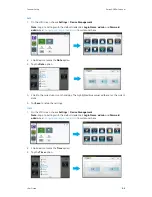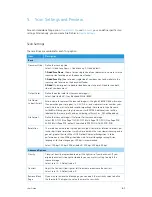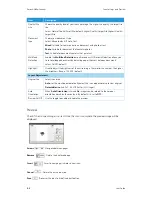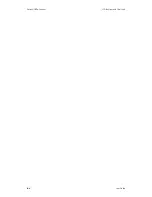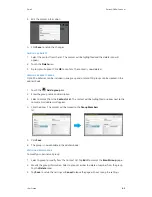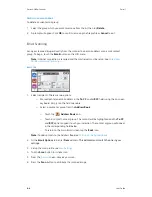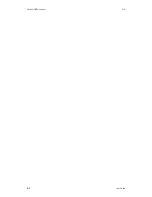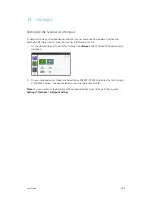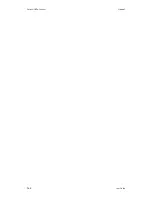User Guide
7-1
7. Cloud
Send your scanned images to a cloud server.
Note:
An internet connection is required see “
Wired and Wireless Network Connection
” for
additional details. Have your cloud service credentials ready.
1.
From the LCD menu, tap the
Cloud
button. The Cloud screen will be displayed on the right
panel.
2.
Select a designated cloud server.
3.
If desired, enter the file name prefix in the
File Name
field for the scanned document and
adjust the
4.
Press the
Scan
button to start scanning.
5.
The
window appears. When satisfied with your scan, press the
Scan
button.
6.
Enter your login credentials for the selected cloud server.
7.
If login is successful, the scanned image(s) will be sent to the set destination.
On the web site of your specified cloud server, you will be required to complete the login and
authorization. If successful, your account will be displayed and the scanned image will be stored in
the cloud server.
Summary of Contents for N60w
Page 1: ...Xerox N60w Scanner Scanner User Guide for Microsoft Windows AUGUST 2020 05 0987 000...
Page 14: ...Xerox N60w Scanner Welcome 2 4 User Guide...
Page 26: ...Xerox N60w Scanner LCD Buttons and Shortcuts 6 4 User Guide...
Page 28: ...Xerox N60w Scanner Cloud 7 2 User Guide...
Page 34: ...Xerox N60w Scanner Email 8 6 User Guide...
Page 36: ...Xerox N60w Scanner File 9 2 User Guide...
Page 40: ...Xerox N60w Scanner OneTouch 11 2 User Guide...
Page 42: ...Xerox N60w Scanner Hotspot 12 2 User Guide...
Page 84: ...Xerox N60w Scanner Maintenance 16 26 User Guide...
Page 92: ...Xerox N60w Scanner PC Installation 17 8 User Guide...