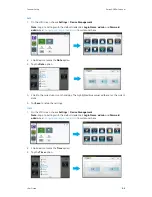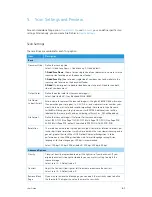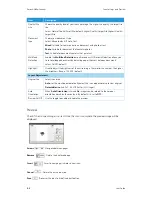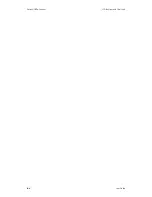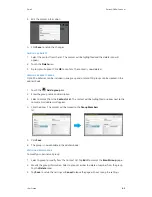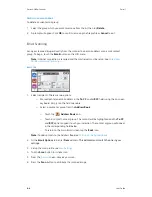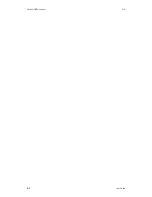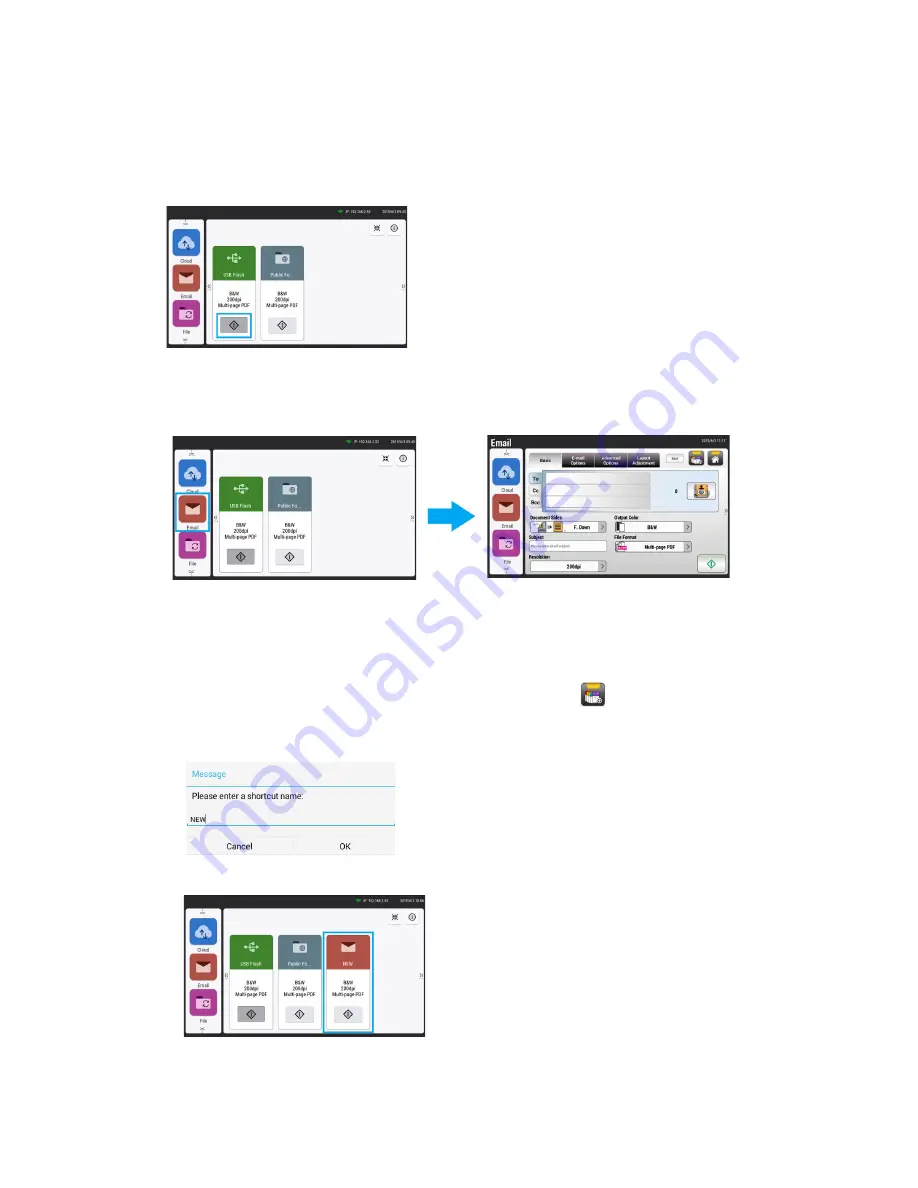
LCD Buttons and Shortcuts
Xerox
®
N60w Scanner
User Guide
6-3
Shortcuts
At any time, from the LCD main window, tap the
Scan
button to quickly initiate a scan from your
preferred filing method. By default,
Scan to USB
and to
Scan to Public Folder
. To modify or add
shortcuts please refer to the sections below
.
Create a New Shortcut
1.
Select your frequently operational mode on the left panel. For example, Email. The Email
screen will be displayed on the right panel.
2.
Enter or select, from the
, your frequently used email address(es)
in the
To/CC/BCC
field in the
Basic
tab and the
From
field in the
Email Options
tab.
3.
Check if any of the scan settings needs to be changed to suit your frequently used email task.
4.
If the
are satisfactory, tap the
New Shortcut
icon
to create your new
shortcut.
5.
Enter a new shortcut name.For example, “NEW”.
6.
Click
OK
to save. The new shortcut button is now displayed on the LCD Touch Panel.
Summary of Contents for N60w
Page 1: ...Xerox N60w Scanner Scanner User Guide for Microsoft Windows AUGUST 2020 05 0987 000...
Page 14: ...Xerox N60w Scanner Welcome 2 4 User Guide...
Page 26: ...Xerox N60w Scanner LCD Buttons and Shortcuts 6 4 User Guide...
Page 28: ...Xerox N60w Scanner Cloud 7 2 User Guide...
Page 34: ...Xerox N60w Scanner Email 8 6 User Guide...
Page 36: ...Xerox N60w Scanner File 9 2 User Guide...
Page 40: ...Xerox N60w Scanner OneTouch 11 2 User Guide...
Page 42: ...Xerox N60w Scanner Hotspot 12 2 User Guide...
Page 84: ...Xerox N60w Scanner Maintenance 16 26 User Guide...
Page 92: ...Xerox N60w Scanner PC Installation 17 8 User Guide...