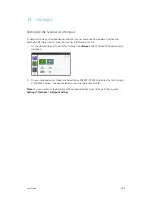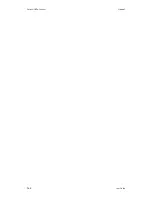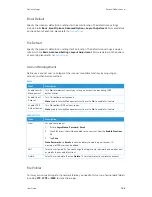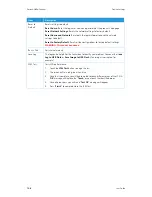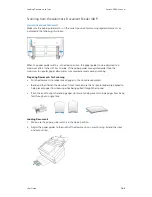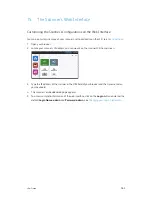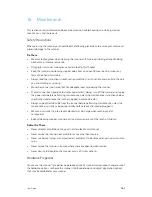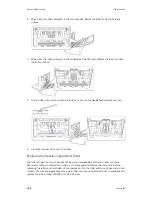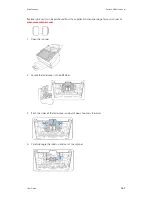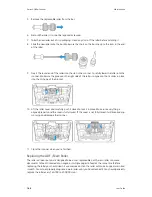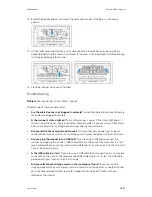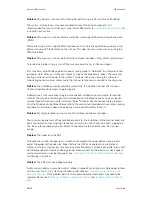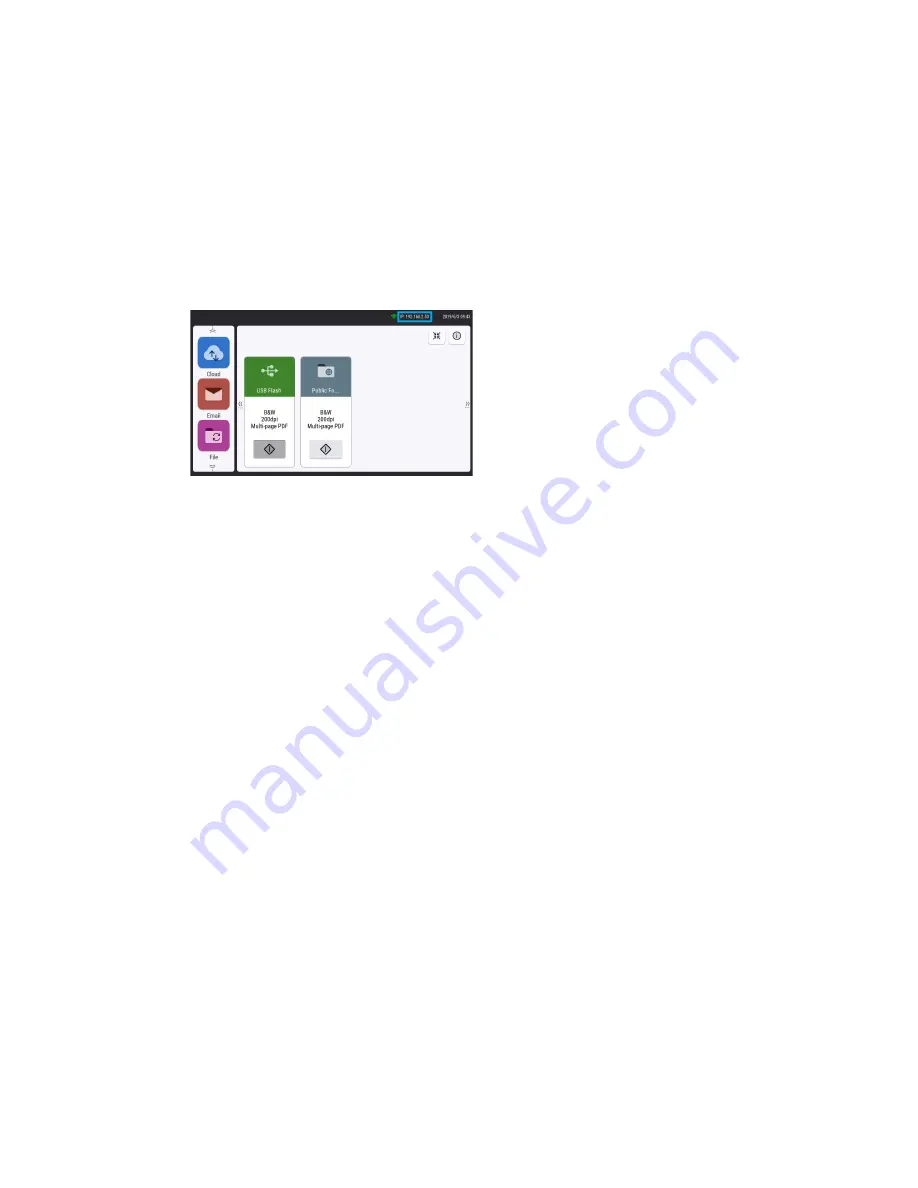
User Guide
15-1
15. The Scanner’s Web Interface
Customizing the Scanner’s Configurations on the Web Interface
You can also customize many of your scanner’s settings directly on the LCD, see
.
1.
Open your browser.
2.
Locate your scanner’s IP address, you can view it on the scanner LCD home screen.
3.
Type the IP address of the scanner in the URL field of your browser and then press enter on
your keyboard.
4.
The scanner’s embedded web page appears.
5.
To access complete information of the web interface, click on the
Login
button and enter the
default
Login Name
:
admin
and
Password
:
admin
. See
Summary of Contents for N60w
Page 1: ...Xerox N60w Scanner Scanner User Guide for Microsoft Windows AUGUST 2020 05 0987 000...
Page 14: ...Xerox N60w Scanner Welcome 2 4 User Guide...
Page 26: ...Xerox N60w Scanner LCD Buttons and Shortcuts 6 4 User Guide...
Page 28: ...Xerox N60w Scanner Cloud 7 2 User Guide...
Page 34: ...Xerox N60w Scanner Email 8 6 User Guide...
Page 36: ...Xerox N60w Scanner File 9 2 User Guide...
Page 40: ...Xerox N60w Scanner OneTouch 11 2 User Guide...
Page 42: ...Xerox N60w Scanner Hotspot 12 2 User Guide...
Page 84: ...Xerox N60w Scanner Maintenance 16 26 User Guide...
Page 92: ...Xerox N60w Scanner PC Installation 17 8 User Guide...