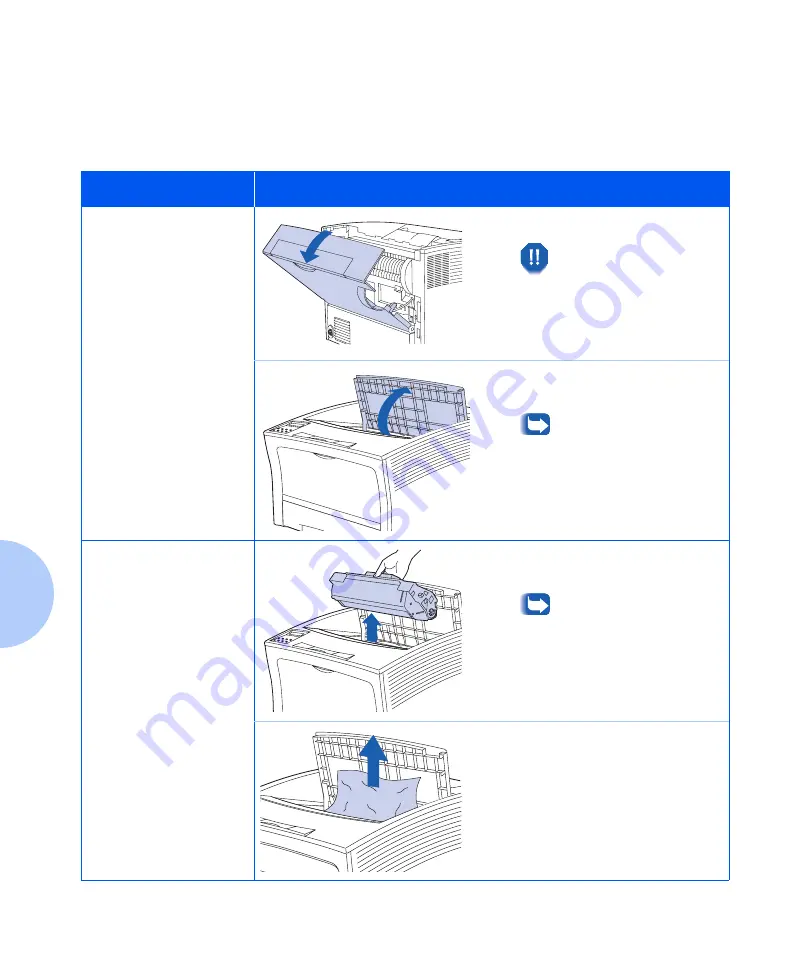
Paper Jams
5-8
❖
User Guide
Paper Jam While
Exiting to Standard
Output Bin
Follow these steps to clear the jam.
Control Panel Message
Corrective Action
Exit Jam- Open
Rear & Top Cover
1
Open the rear cover.
Be careful not to touch
the fuser. It becomes
very hot from printing.
2
Open the top cover all the way to
the back until it stops.
Be sure to remove any
paper that may be in the
output bin.
Remove PrintCart
Clear Paper Path
3
Pull out the laser print cartridge
and set it down on a flat surface.
To prevent stains, place
the cartridge on a surface
covered with old
newspaper or some other
disposable material.
4
Check the area where the laser
print cartridge was located and
remove any jammed paper.
Check and carefully remove any
jammed paper under the rear
cover.
Summary of Contents for N2025/N2825
Page 1: ...The Xerox DocuPrint N2025 N2825 Network Laser Printer User Guide...
Page 28: ...Printer Documentation 1 12 User Guide...
Page 156: ...Additional Sources of Troubleshooting Assistance 5 40 User Guide...
Page 160: ...Printer Specifications A 4 User Guide...
Page 169: ...Appendix C Printer Options C 1 Printer Options A p p e n d i x C Optional Equipment C 2...






























