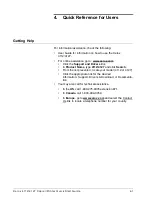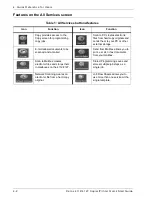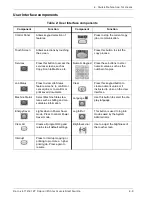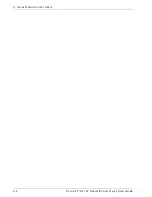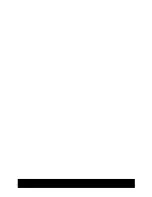Summary of Contents for Legacy 4112
Page 1: ...Xerox4112 4127 Copier Printer Quick Start Guide Version 2 0 July 2008 701P48043...
Page 4: ...Xerox 4112 4127 Copier Printer Quick Start Guide ii Table of contents...
Page 8: ...Xerox 4112 4127 Copier Printer Quick Start Guide 1 4 1 Introduction...
Page 32: ...Xerox 4112 4127 Copier Printer Quick Start Guide 4 4 4 Quick Reference for Users...
Page 33: ......
Page 34: ......