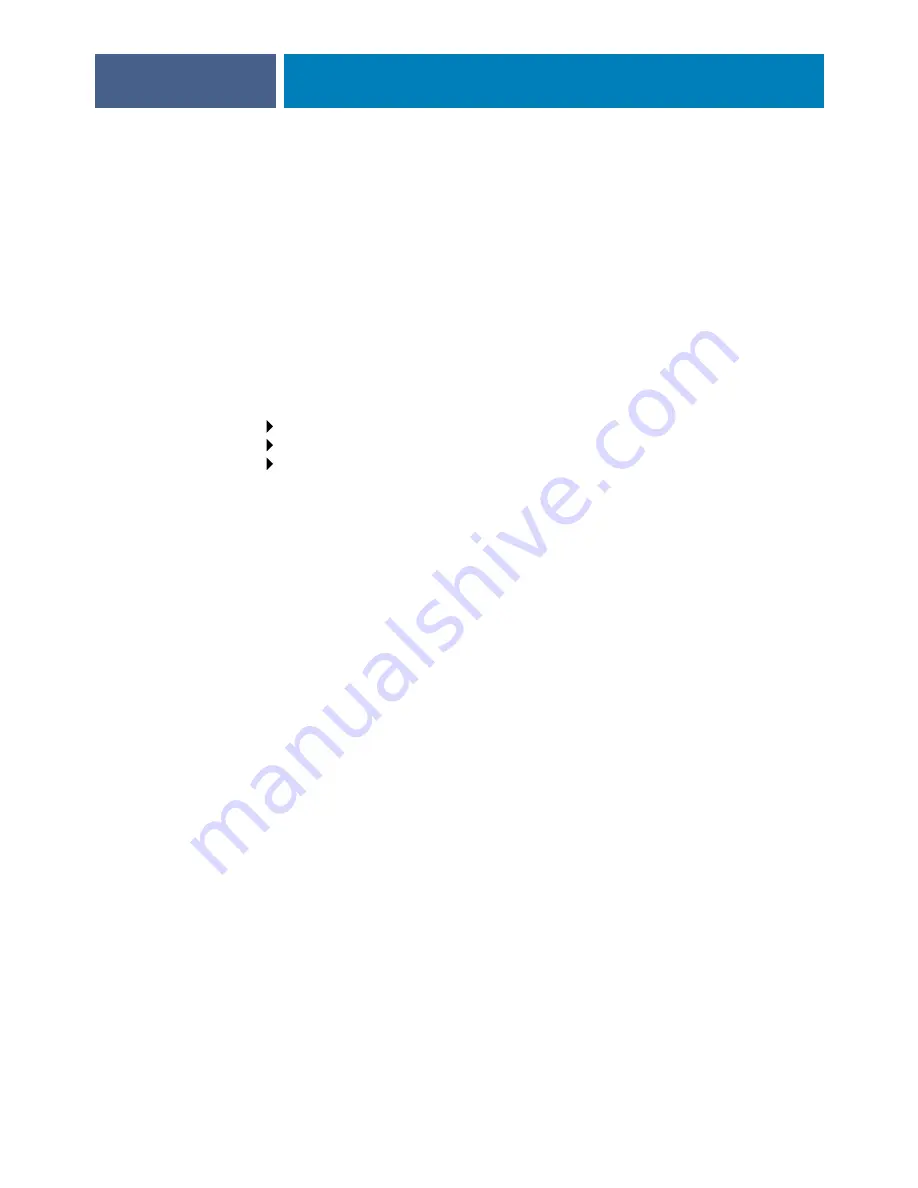
S
ETTING
UP
THE
F
IERY
EXP4110
FROM
THE
C
ONTROL
P
ANEL
48
NetWare Server Poll Interval in Seconds
1–3600 [15]
Specify the interval, in seconds, at which the Fiery EXP4110 communicates with the Novell
print server to see if there are print jobs waiting.
N
OTE
:
If you select a short interval, the amount of network traffic increases. This may slow
down other network jobs.
Exit PServer Setup
When you have finished all the PServer settings, choose Exit PServer Setup.
Windows Setup options
For setting up the Windows printing service, these characters are allowed in the text fields:
uppercase letters, numerals, space, and the following characters:
- _ . ~ ! @ # $ % ^ & ( ) { } \ ' ,
Enable Windows Printing
Yes/No [No]
Enabling Windows Printing enables Server Message Block (SMB), the file and printer sharing
protocol built into Windows. Enabling SMB allows the Fiery EXP4110 to be listed on the
network so that Windows clients can print to a particular print connection (Hold, Print, or
Direct) on the Fiery EXP4110 without any other networking software. For information about
setting up a Windows computer for Windows printing, see
and your
Windows documentation
.
Windows printing runs via TCP/IP, so you must configure TCP/IP
on the Fiery EXP4110 and on all computers that use Windows printing.
Use Automatic Configuration
Yes/No [No]
This option appears if you enabled Auto IP Configuration for automatically obtaining the IP
address of the Fiery EXP4110 (see
).
Choose Yes if the Fiery EXP4110 uses a WINS name server and automatically obtains its
IP address. Make your choice and proceed to the Server Name option.
Choose No to proceed to the Use WINS Name Server option, where you specify whether to
use a WINS name server, and then to the WINS IP Address option, where you specify its IP
address.
Network Setup
Service Setup
Windows Setup
Summary of Contents for Legacy 4110
Page 1: ...SERVER CONTROLLER SOLUTIONS Fiery EXP4110 Configuration and Setup...
Page 14: ......
Page 100: ......
















































