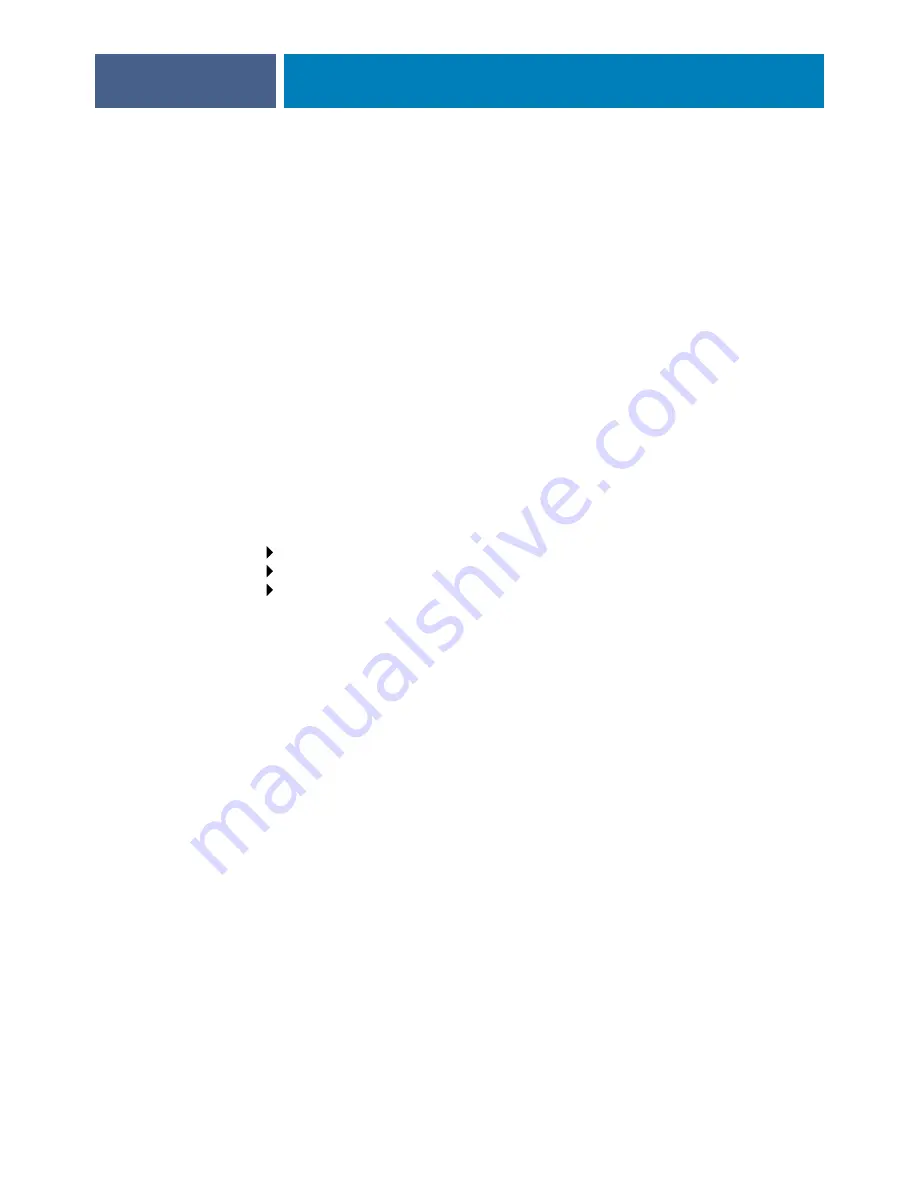
S
ETTING
UP
THE
F
IERY
EXP4110
FROM
THE
C
ONTROL
P
ANEL
54
FTP Printing
Enable FTP Printing
Yes/No [Yes]
Select Yes to enable FTP printing on the Fiery EXP4110.
Require Password for Printing
Yes/No [No]
Select Yes to specify a user password for FTP printing. From the Fiery EXP4110 Control
Panel, you can enter a maximum of 31 ASCII characters (no spaces in between) for the
password. This setting is available when you add a new user for FTP printing. By default, no
password is set for FTP printing. We recommend that you set one for security reasons.
Timeout (sec)
10-300 [30]
Specify the timeout. After you have finished making the selection, restart the Fiery EXP4110
for the settings to take effect. To confirm the settings, print a Configuration page.
SNMP Setup
Enable SNMP
Yes/No [Yes]
Select Yes to enable SNMP. This option enables SNMP communication over a TCP/IP or IPX
connection.
SNMP Read Community Name, SNMP Community Name
[public]
You can change the SNMP Community Name “public,” which is used for reading and
writing. When it is changed, the new community name must be entered to read and write any
information in remote Setup. A maximum of 32 ASCII characters including spaces can be
used for the community name.
N
OTE
:
A space at the beginning or end of the name is automatically deleted from the name
entered. When an invalid character is entered or no name is specified, the default “public” is
used for the community name. A name consisting only of spaces is invalid.
Network Setup
Service Setup
SNMP Setup
Summary of Contents for Fiery EXP4110
Page 1: ...SERVER CONTROLLER SOLUTIONS Fiery EXP4110 Configuration and Setup ...
Page 14: ......
Page 100: ......
















































