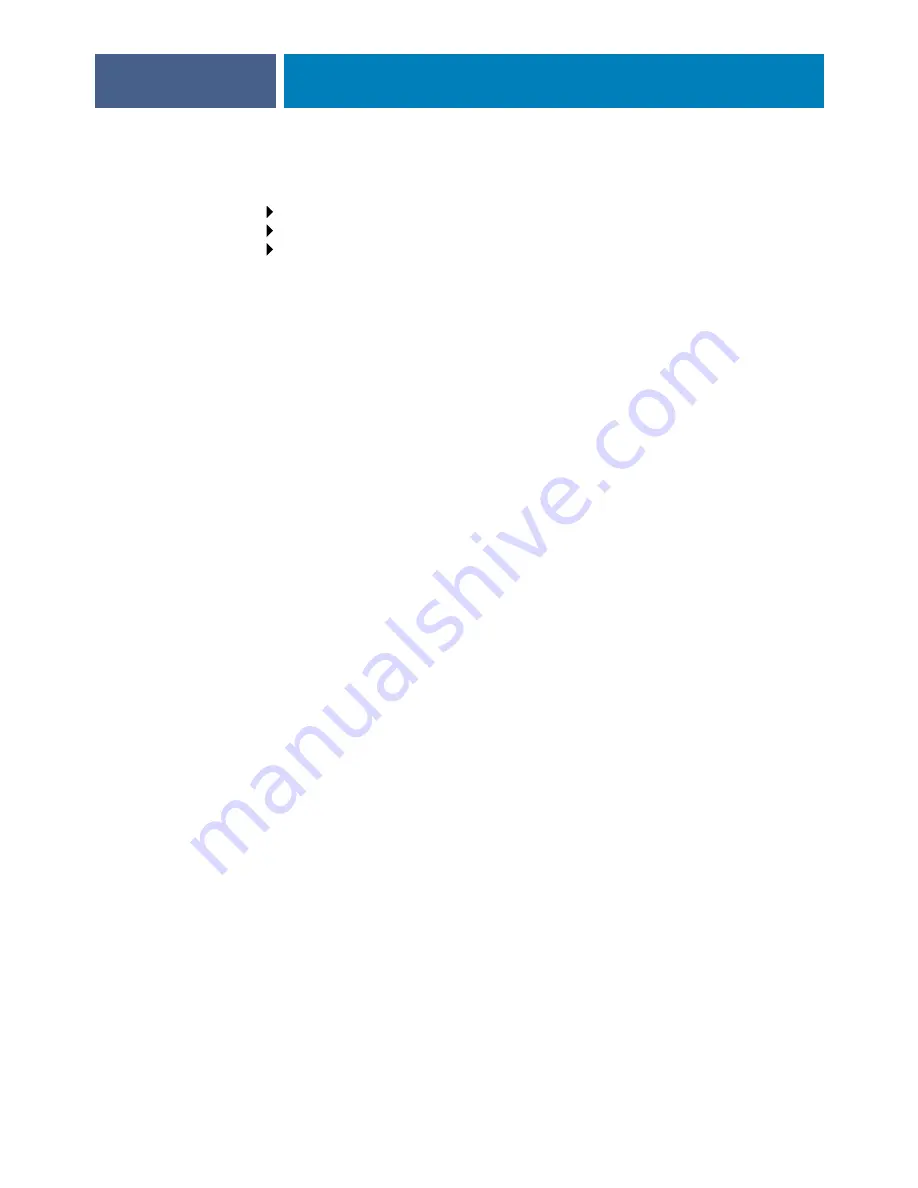
S
ETTING
UP
THE
F
IERY
EXP4110
FROM
THE
C
ONTROL
P
ANEL
53
FTP Setup
Using FTP Printing options, you can enable the Fiery EXP4110 to serve as an FTP server.
N
OTE
:
FTP printing is supported for Windows, Mac OS, UNIX, Linux and other operating
systems supporting the FTP protocol. The Fiery EXP4110 serves as an FTP server in
compliance to RFC959, although all the functionality described in RFC959 is not supported.
Enable Proxy Setup
Yes/No [No]
Select Yes to enable the following proxy server setup options for security purposes.
Selecting No returns you to the main Network Setup menu.
Proxy Server IP Address
127.0.0.1
Enter the IP address of the proxy server on your network. This option appears only if you
selected Yes to Enable Proxy Setup.
Proxy Server Port Number
1-65535 [21]
Enter the port number of the proxy server on your network. This option appears only if you
selected Yes to Enable Proxy Setup.
Proxy Server Timeout (sec)
1-999 [30]
Enter the length of time, in seconds, that the Fiery EXP4110 should try to connect to each
proxy server before determining that the connection is unsuccessful. This option appears only
if you selected Yes to Enable Proxy Setup.
Proxy Server User Name
Enter the user name for the proxy server. This option appears only if you selected Yes to
Enable Proxy Setup.
Proxy Server User Password
Enter the user password for the proxy server. This option appears only if you have selected Yes
to Enable Proxy Setup.
Network Setup
Service Setup
FTP Setup
Summary of Contents for Fiery EXP4110
Page 1: ...SERVER CONTROLLER SOLUTIONS Fiery EXP4110 Configuration and Setup ...
Page 14: ......
Page 100: ......
















































