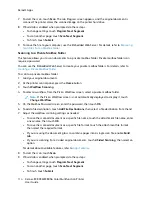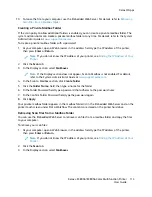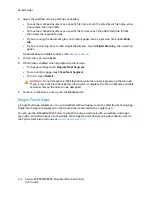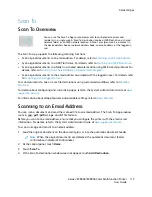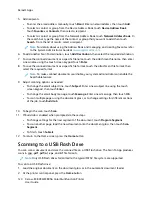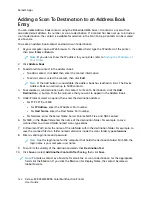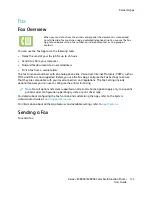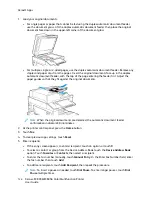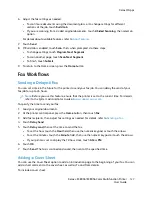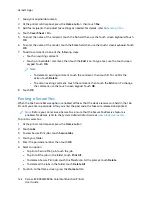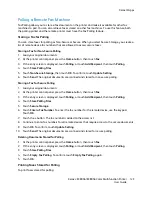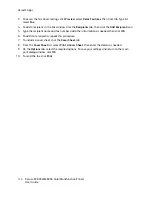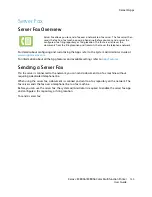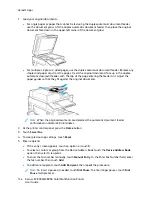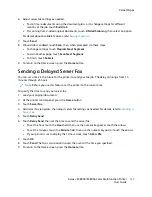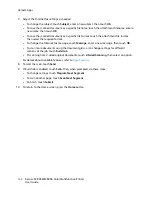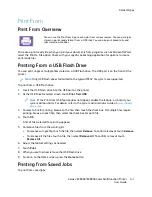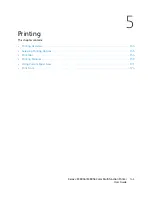1. Load your original documents.
2. At the printer control panel, press the
Home
button, then touch
Fax
.
3. Add fax recipients, then adjust fax settings as needed. For details, refer to
4. Touch
Cover Sheet > On
.
5. To enter the name of the recipient, touch the
To
field, then use the touch screen keyboard. Touch
OK
.
6. To enter the name of the sender, touch the
From
field, then use the touch screen keyboard. Touch
OK
.
7. To add a comment, do one of the following steps.
• Touch an existing comment.
• Touch an <Available> comment, then touch the
Edit
icon. To type text, use the touch screen
keypad. Touch
OK
.
Note:
• To delete an existing comment, touch the comment, then touch
X
. To confirm the
action, touch
Delete
.
• To edit an existing comment, touch the comment, then touch the
Edit
icon. To change
the comment, use the touch screen keypad. Touch
OK
.
8. Touch
OK
.
PPrriinnttiinngg aa SSeeccuurree FFaaxx
When the Fax Secure Receive option is enabled, all faxes that the device receives are held in the Job
list until you enter a passcode. After you enter the passcode, the faxes are released and printed.
Note:
Before you can receive a Secure Fax, ensure that the Secure Fax Receive feature is
enabled. For details, refer to the
System Administrator Guide
at
.
To print a secure fax:
1. At the printer control panel, press the
Home
button.
2. Touch
Jobs
.
3. To view Secure Print jobs, touch
Secure Jobs
.
4. Touch your folder.
5. Enter the passcode number, then touch
OK
.
6. Select an option.
• To print a Secure Print job, touch the job.
• To print all the jobs in the folder, touch
Print All
.
• To delete a Secure Print job, touch the
Trash
icon. At the prompt, touch
Delete
.
• To delete all the jobs in the folder, touch
Delete All
.
7. To return to the Home screen, press the
Home
button.
128
Xerox
®
EC8036/EC8056 Color Multifunction Printer
User Guide
Summary of Contents for EC8036
Page 1: ...Version 1 0 July 2021 702P08641 Xerox EC8036 EC8056 Color Multifunction Printer User Guide...
Page 10: ...10 Xerox EC8036 EC8056 Color Multifunction Printer User Guide Table of Contents...
Page 64: ...64 Xerox EC8036 EC8056 Color Multifunction Printer User Guide Getting Started...
Page 74: ...74 Xerox EC8036 EC8056 Color Multifunction Printer User Guide Customize and Personalize...
Page 248: ...248 Xerox EC8036 EC8056 Color Multifunction Printer User Guide Maintenance...
Page 332: ...332 Xerox EC8036 EC8056 Color Multifunction Printer User Guide Specifications...
Page 344: ...344 Xerox EC8036 EC8056 Color Multifunction Printer User Guide Regulatory Information...
Page 350: ...350 Xerox EC8036 EC8056 Color Multifunction Printer User Guide Recycling and Disposal...
Page 368: ...368 Xerox EC8036 EC8056 Color Multifunction Printer User Guide Apps Features...
Page 369: ......
Page 370: ......