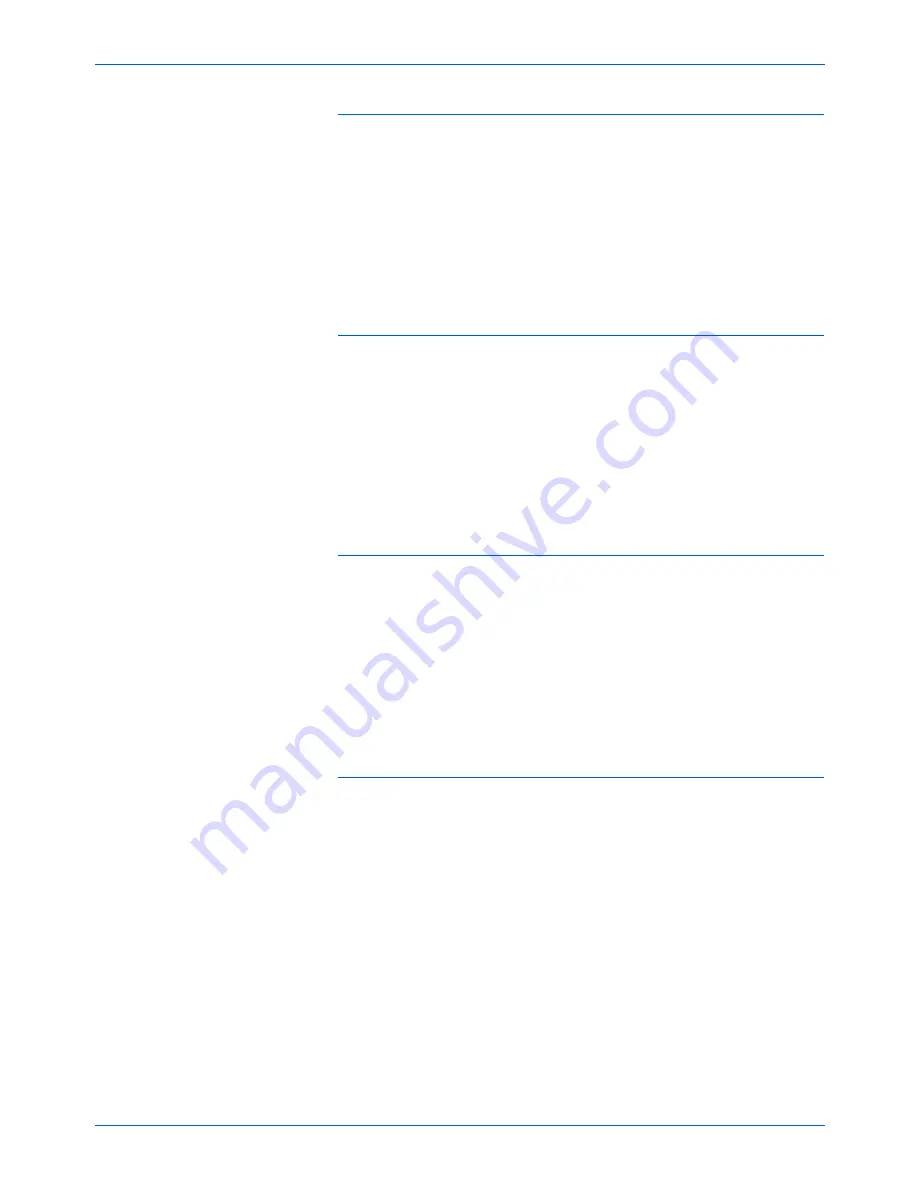
Xerox DP1011 User’s Guide
25
Maintenance
Problem: The image is flickering or otherwise unstable
Try one of these possible solutions:
•
On the On-screen display, go to the Computer Mode page
and select Tracking.
Change the tracking until the image
stabilizes.
•
Change the color setting of your computer monitor.
Change the number of colors that your computer displays on its
monitor.
Problem: Image has vertical flickering bar.
Try one of these possible solutions:
•
On the On-screen display, go to the Computer Mode page
and select Frequency.
Change the frequency to match the
frequency of the video card in your computer.
•
Reset the display mode of your graphic card to make it
compatible with the projector.
See “Setting the Screen
Resolution” on page 28 for details.
Problem: Image is our of focus.
Try one of these possible solutions:
•
Adjust the focus ring on the projector.
Turn the focus ring
until the image comes into focus.
•
Make sure the distance between the projector and the
screen is between 3.94 ft (1.2m) and 32.81 ft (10.0m).
See
“Adjusting Projection Image Size” on page 11 for details.
Problem: The screen is outstretched when displaying
16:9 DVD.
The projector automatically detects 16:9 DVD and digitally adjusts
the image aspect ratio to full screen with a 4:3 default setting.
If the screen is still outstretched, try one of these possible
solutions:
•
Reset your DVD player to display at a 4:3 aspect ratio.
See
the DVD player user’s guide for the steps to adjust its aspect
ratio.
•
On the projector’s On-screen display, go to the Computer/
Video Mode page and select Aspect ratio.
Change the
aspect ratio to 4:3.
Summary of Contents for DP1011
Page 1: ...Xerox DP1011 user s guide...
Page 2: ...Xerox DP1011 projector user s guide...
Page 36: ...05 0600 000...







































