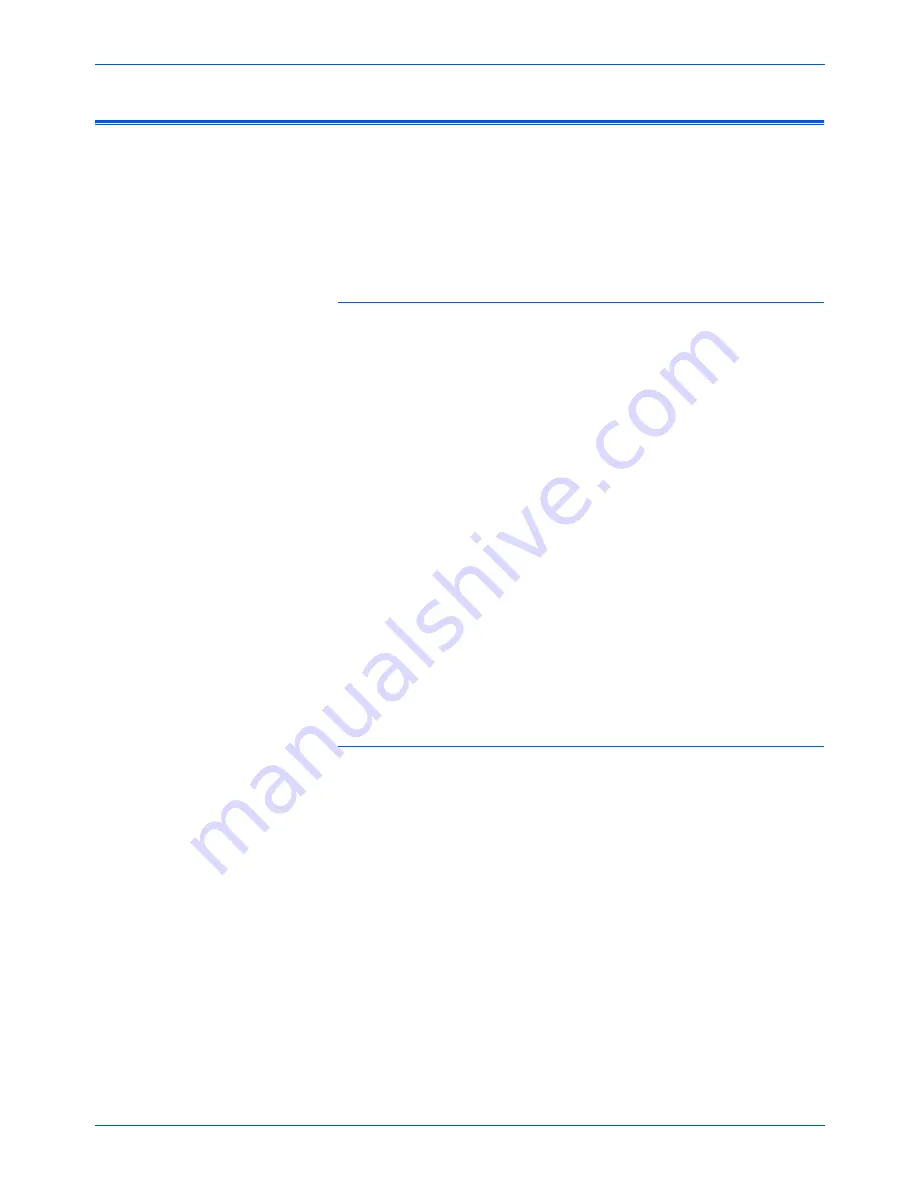
Xerox DP1011 User’s Guide
23
Maintenance
Troubleshooting
If you try the troubleshooting procedures described in this section
and the problem persists, you may have a malfunctioning projector.
Refer to the technical support card that you received with your
projector or contact the retailer where you purchased your
projector. Also visit our web site at www.xeroxprojectors.com for
additional technical information.
Problem: No image appears on the screen.
Check for one of these possible problems:
•
Are the cables loose or not plugged in securely?
Inspect
the cable connections. Make sure the cables are plugged in
securely.
•
Are any of the pins on the cables bent or broken?
Inspect
the pins on the cable plugs to make sure none of the pins are
bent or broken.
•
Is the projection lamp securely installed?
Check that the
projection lamp is securely installed, especially if you just
changed it. See the section “Changing the Lamp” on page 21
for details about the lamp installation.
•
Is the power on?
Check that the projector’s power switch is
turned on and that the power cord is plugged in securely to a
working power outlet.
•
Is the lens cap still on?
Make sure you have removed the
lens cap from the lens at the front of the projector
Problem: The image is incorrectly displayed, or scrolls,
or only partially displayed.
From the projector’s On Screen Display, select the Computer
Image menu and select Auto Image so the projector can
automatically adjust the image to provide the best possible results.
If the image is still not projected correctly, the resolution setting of
your computer screen is too high (greater than 1024 x 768) and
you must reset it.
For Windows 3.x:
1. In the Windows Program Manager, click the
Windows Setup
icon in the Main group.
2. Verify that your display resolution setting is less than or equal
to 1024 x 768.
Summary of Contents for DP1011
Page 1: ...Xerox DP1011 user s guide...
Page 2: ...Xerox DP1011 projector user s guide...
Page 36: ...05 0600 000...























