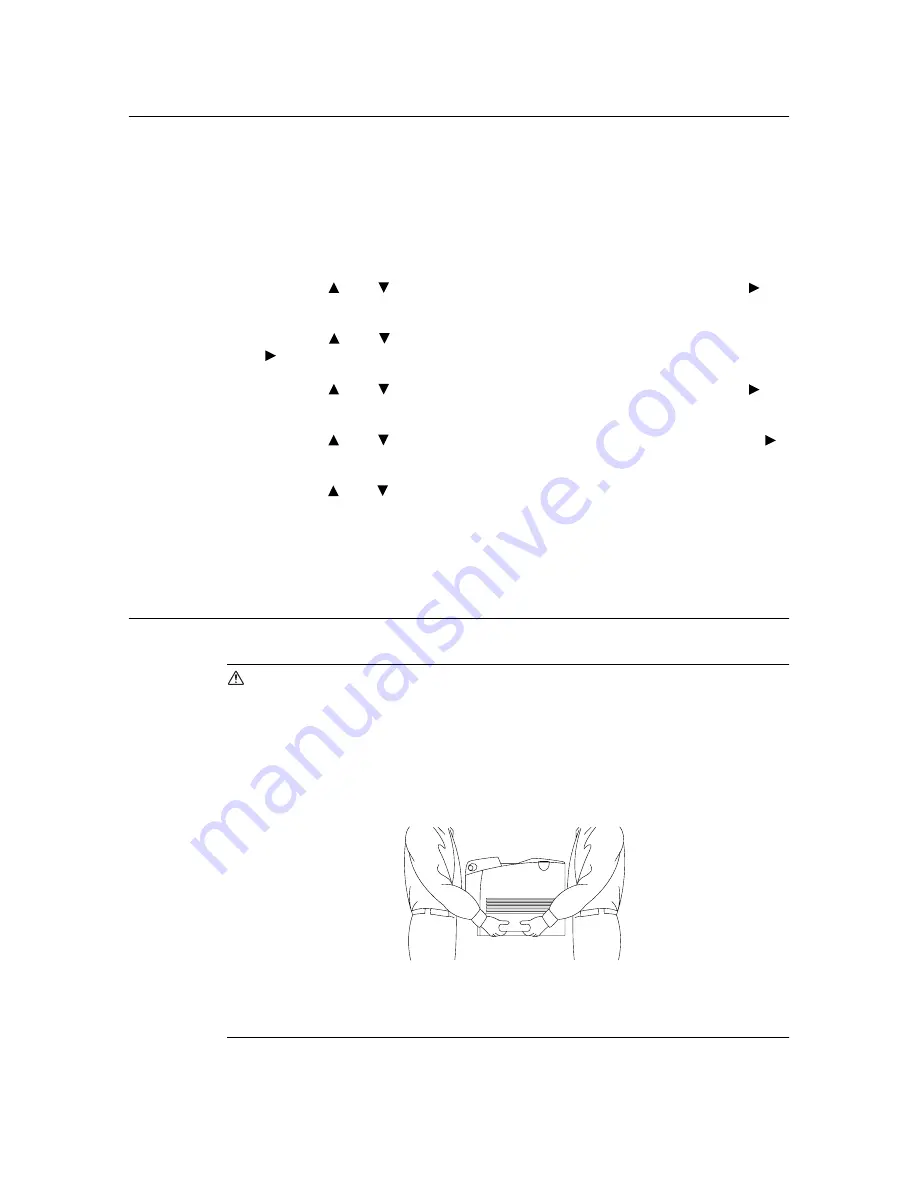
102
6 Daily Care
6.9
Adjusting the Fuser Temperature
When you get bad printing results such as printed images or texts coming off or double
printing at 80 mm intervals, adjust the fuser temperature to solve these printing problems.
To strengthen the fixing level and prevent text and images from coming off, set the fuser
temperature higher.
To avoid double printing, set the fuser temperature lower.
1.
Press the <Menu> button to display the Menu screen.
2.
Press the < > or < > button until [Admin Menu] is displayed, then press the < > or
<Eject/Set> button.
3.
Press the < > or < > button until [Maintenance Mode] is displayed, then press the
< > or <Eject/Set> button.
4.
Press the < > or < > button until [Adjust Fuser] is displayed, then press the < > or
<Eject/Set> button.
5.
Press the < > or < > button until paper type to set is displayed, then press the < >
or <Eject/Set> button.
6.
Press the < > or < > button to set the value, then press the <Eject/Set> button. You
can set the value between [-4] and [+2] in 1 intervals. The default is [0].
7.
Press the <Menu> button.
6.10
When Moving the Printer
Carry out the following procedure when moving the printer.
CAUTION
• The machine, without the optional accessories, paper trays, consumables and paper,
weighs 31.5 kg. When moving the equipment, make sure that there are two or more
persons carrying it.
• When lifting the machine, be sure to observe the following points. Failure to do so may
cause the machine to fall and result in injuries.
Two persons, one facing the front of the machine (control panel) and the other facing the
back, should firmly grip the recessed areas on the bottom part of both sides of the
machine. Never try to lift the machine by gripping any other areas.
• If the 550/1100 Sheet Feeder (optional) has been installed, uninstall it before moving the
printer. If these are not fixed securely to the printer, they may fall to the ground and
cause injuries. For details on how to uninstall the optional accessories, refer to the each
manual that is bundled with each accessory.
Important
• The front side of this printer is heavier than the rear. Take note of this difference in weight when moving
the printer.






























