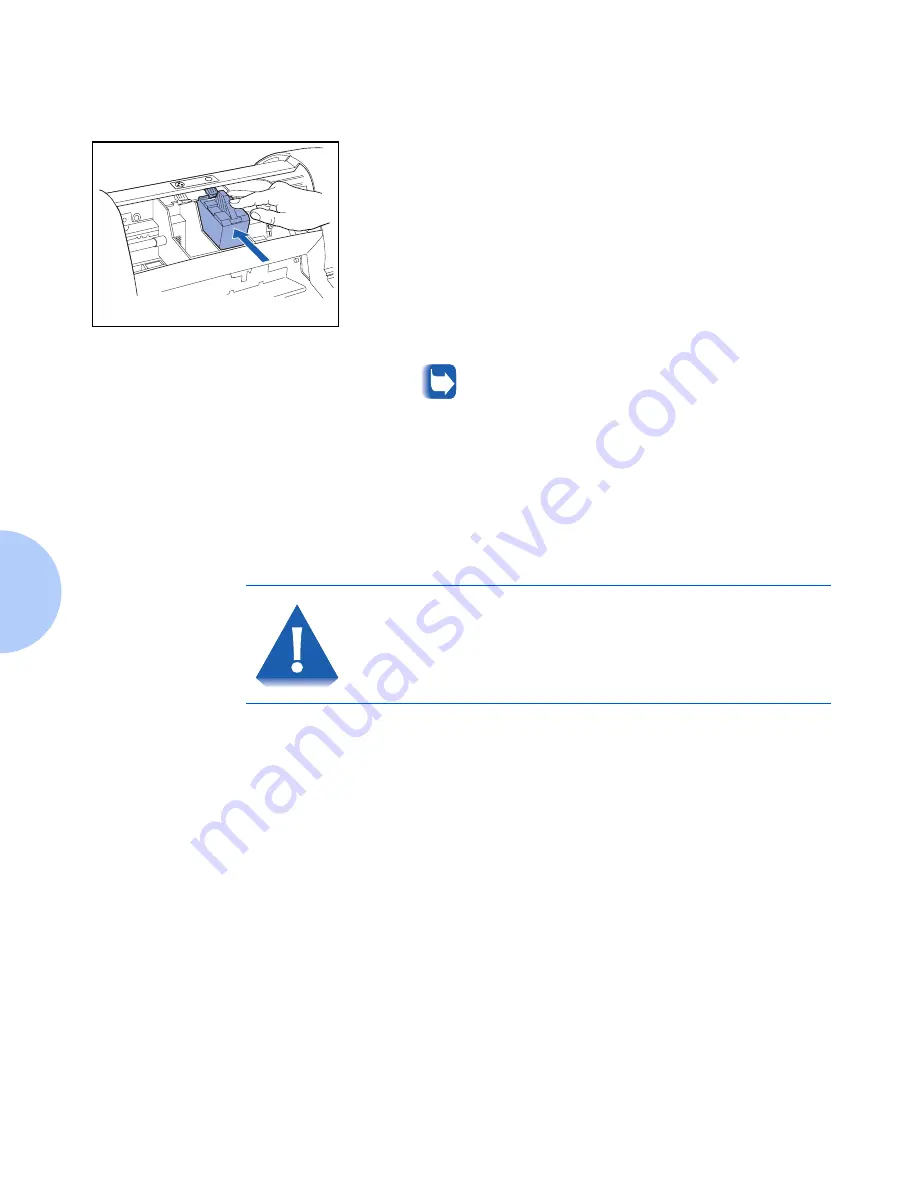
Removing and Replacing Print Cartridges
4-6
❖
DocuPrint C15 Color Inkjet Printer User Guide
If you have problems inserting the print cartridge:
• Make sure the print carriage is in the cartridge loading
position.
• Check that both the print cartridge and its receptacle
are clean and free of foreign particles.
7
Gently push the print cartridge down and back toward
the green release lever until the cartridge clicks into place.
8
There will be a pause of about 60 seconds, during which
the Indicator Light flashes. The printer is ready when the
print cartridge carrier returns to the home position and
the Indicator Light remains on.
9
When installing a new cartridge, select New in the Printer
Monitor, Printer Care tab
.
Refer to “Printer Monitor”
(page 3-4)
.
If you do not follow this step, the Printer Monitor
will not display the correct ink level.
NEVER force the print cartridge into its receptacle.
Always remove it completely and repeat the entire
installation operation.
Summary of Contents for DocuPrint C15
Page 1: ...The Xerox DocuPrint C15 Color Inkjet Printer User Guide Version 1 0...
Page 6: ...TOC 4 Xerox DocuPrint C15 Color Inkjet Printer User Guide...
Page 67: ...Appendix A Printer Specifications A 1 Printer Specifications A p p e n d i x A...
Page 71: ...Appendix B Notices and Certifications B 1 Notices and CertificationsA p p e n d i x B...
















































