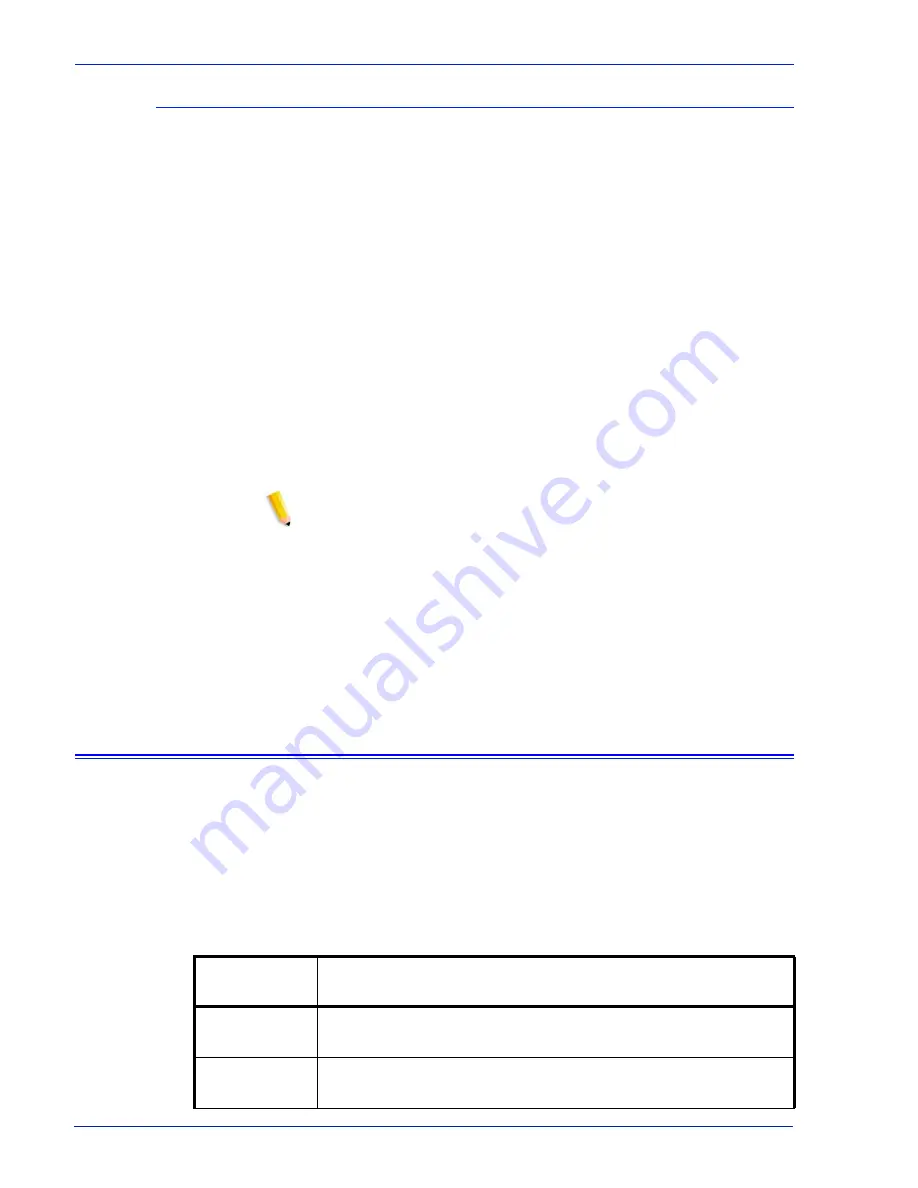
Security Guide
27
Digital Certificates
SSL/TLS cannot be enabled unless a digital certificate has been
installed on the system, using the Add Certificate button. Installing
a digital certificate can only be done by someone with
administrator privileges.
The administrator selects SSL/TLS from the [Setup] Menu and
clicks on the [Add Certificate] button. This invokes the Add
Certificate wizard. There are two options regarding digital
certificates. One option is “Self-signed certificate”. This is selected
when no third party Certificate Authority is being used.
Another option is “Signed Certificate from a Certificate Authority”.
In this case, the administrator needs to supply the fully qualified
domain name, IP address, organization and country of the
Certificate Authority.
If the choice is to use a Certificate Authority, all Certificate
information needs to be held in a file and sent to the Certificate
Authority. The Authority returns a valid certificate that must be
installed on the system.
NOTE: A self-signed certificate is not as secure as a certificate
signed by a Certificate Authority. A self-signed certificate is the
most convenient way to begin using SSL/TLS and does not
require the use of a server functioning as a Certificate Authority or
a third party Certificate Authority.
Once the Digital Certificate has been installed, the Enable SSL/
TLS selection becomes available among the [Setup] options. At
that time the administrator can select the mode of operation,
Normal or Secure, from a drop-down menu.
Network Protocol
This section addresses Network Protocol, name service changes
and the changes that occur when security is invoked.
The table below addresses the list of Network Protocols that are
used by the Xerox FreeFlow Print Server software or Xerox client
operations.
Table 2-7
Network Protocols
Network
Protocol
Required
Samba (SMB)
Network sharing protocol required for Hot Folders and SMB
filing (Nuvera only).
XSun
Required for functionality of Xerox FreeFlow Print Server
diagnostics software.
Summary of Contents for DocuPrint 100MX
Page 1: ...Xerox FreeFlow Print Server Security Guide Version 6 0 January 2007 701P46740...
Page 37: ......
Page 38: ......








































