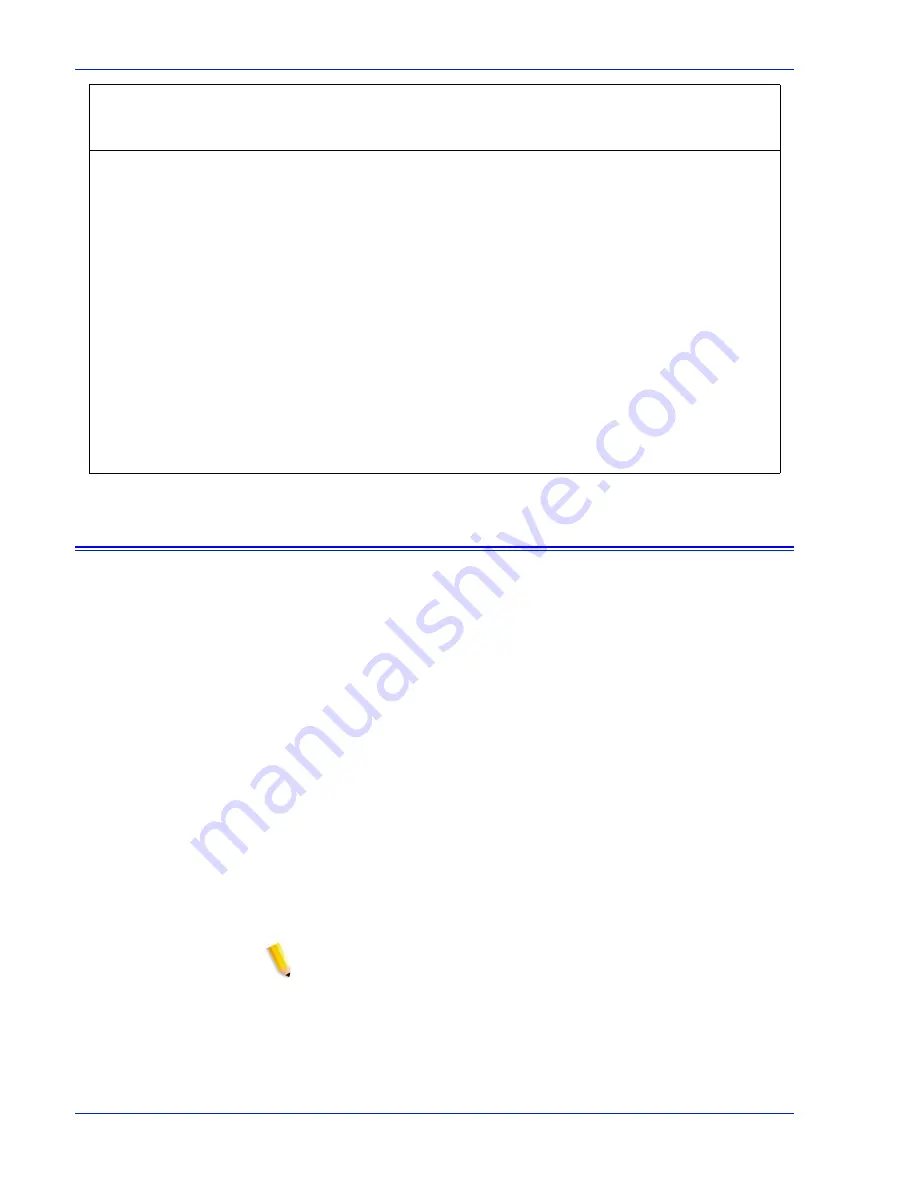
1 8
Security Guide
Auto-Logon
The Automatic Logon feature enables or disables the ability of
users to directly access the Xerox FreeFlow Print Server, including
Web UI (HTTP) access to the Print Server, without having to
manually log on. It is “enabled” in the ‘Default Operating System
Only’, ‘Low’, and Medium security profiles, and “disabled” in the
High security profile. The feature can be configured by any
member of the System Administrators group. To configure the
Automatic Logon feature, a custom profile must be created under
Security Profiles by copying one of the default security profiles. An
administrator must then set the new profile as current and enable
the Automatic Logon feature by selecting the checkbox under the
General tab. When Automatic Logon is enabled, a user account
must be specified. The default is set to automatically log on as
“user”. When Automatic Logon is disabled, the Xerox FreeFlow
Print Server will not launch completely until users log on via a
logon window. This window will appear before the Xerox FreeFlow
Print Server UI is displayed and will require users to manually log
on before accessing the Xerox FreeFlow Print Server.
NOTE: When the Automatic Logon feature is enabled, users are
not required to log on to gain access to the system. In this case,
the allowed access to the Xerox FreeFlow Print Server is
established by the privileges of the user account in Automatic
Logon. For example, if Automatic Logon is enabled and the user
account is Administrators, then the Xerox FreeFlow Print Server
will be open and all access to the Xerox FreeFlow Print Server will
be granted.
Setup (Security
profile, SSL/
TLS, IP Filter)
-
-
Enabled
No
Setup (Users &
Groups)
-
-
Enabled
No
Change
password
Self
Self
Enabled
No
Service
Diagnostics
-
-
Enabled
No
Customer
Diagnostics
Enabled
Enabled
Enabled
Yes
Backup /
Restore
-
Enabled
Enabled
No
Function
Users
Operators
Administrat
ors (sa and
cse)
Changeable
via GUI
Comment
Summary of Contents for DocuPrint 100MX
Page 1: ...Xerox FreeFlow Print Server Security Guide Version 6 0 January 2007 701P46740...
Page 37: ......
Page 38: ......
















































