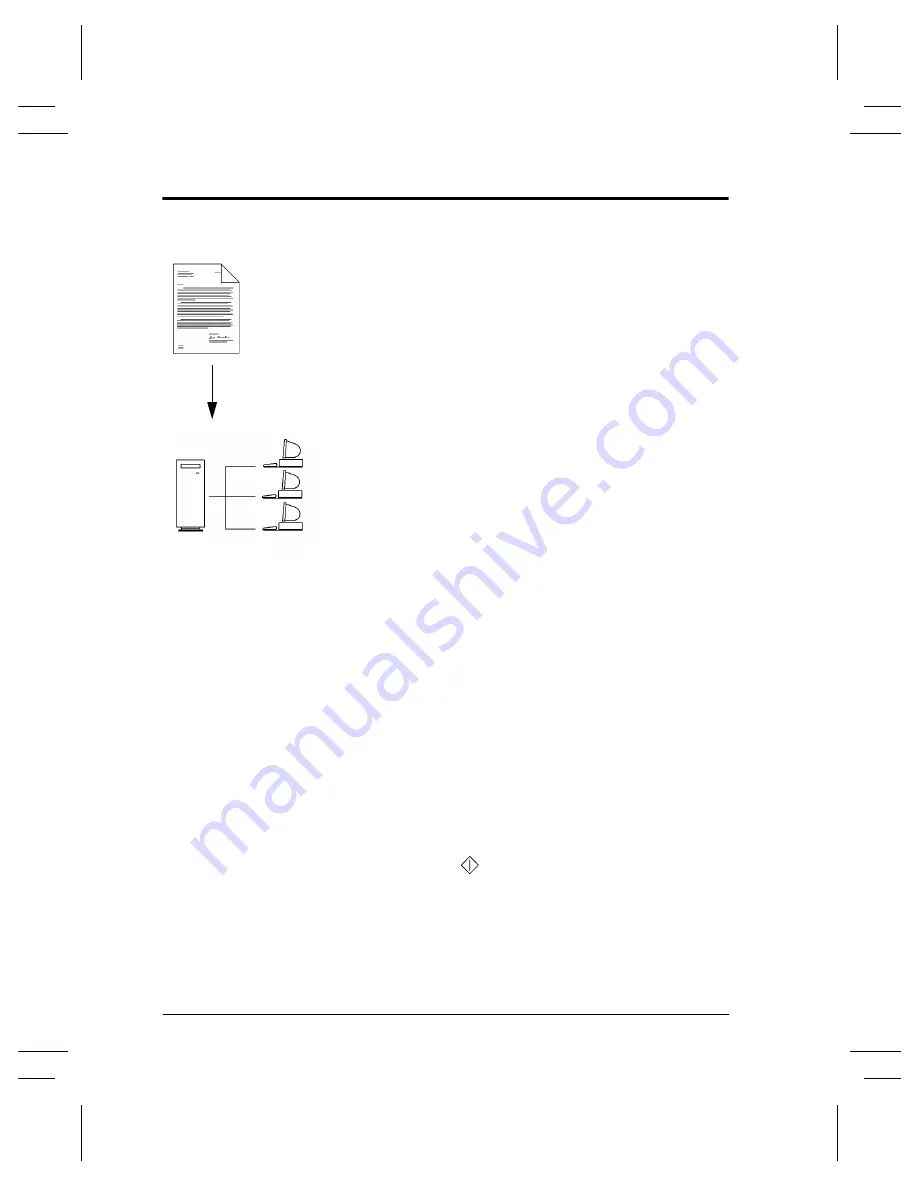
Page 54
Xerox Document Centre User Guide
Scan to File
Typical Application
Create an electronic file from a hard copy original to be
shared on the network.
Procedure
1. Load your originals.
2. Press the
Network Scanning
button on the
Touch
Screen
.
3. If you have recently created a new template or
modified an existing one using CentreWare Network
Scanning services tools, you can update the template
list at the machine so it reflects the latest information.
Press the
More Scan Features
Tab then the
Update
Template List
button. Press the
Update Template List
button then the
Confirm
button.
There will be a pause while the Document Centre
updates its template list.
4. Select the desired template in the
Template Name
List
. If the desired template does not exist, refer to the
CentreWare Network Scanning Services
guide
for
information on creating a template.
5. Press the
Sides Scanned
button to select 1 sided, 2
sided, or 2 sided, Rotate Side 2.
6. Press the
Image Orientation
button that corresponds
to the correct image orientation of your originals then
press the
Save
button.
7. Press the
Start
(
) button.
Summary of Contents for Document Centre 240 DC
Page 2: ......
Page 70: ...Page 58 Xerox Document Centre User Guide...
Page 74: ......
Page 75: ......
























