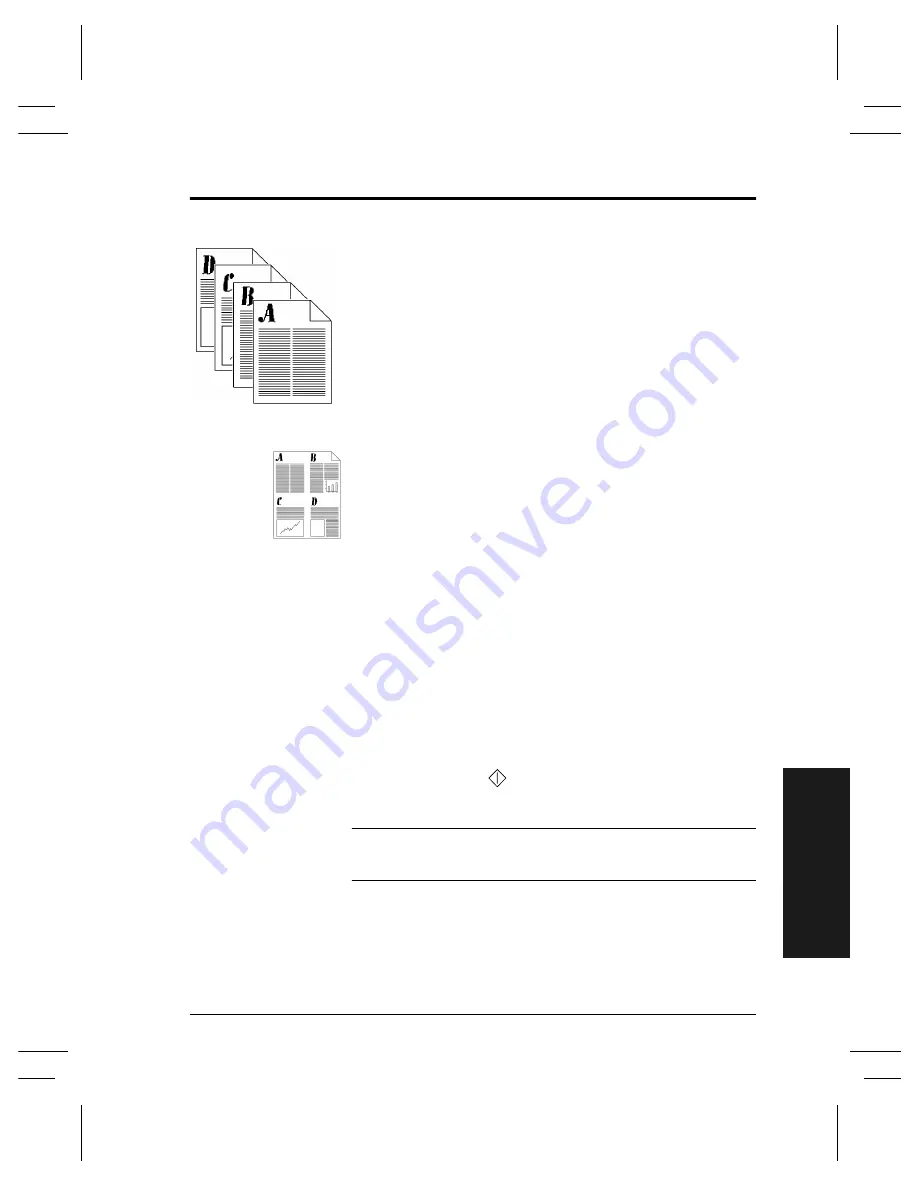
Xerox Document Centre User Guide
Page 43
T
ry Thes
e Jobs
Placing Multiple Images on a Single Page
Typical Application
Any situation where you want to present multiple
reduced images (thumbnail images) to a reader.
Procedure
1. Load your Originals.
2. Depending on the configuration of your machine
press either the
More Copy Features
Tab or the
Output Format
Tab
.
If the
More Copy Features
Tab
is selected press
Output Format
Tab.
3. Press the
Multi-Up
button then press
On.
4. Select the correct orientation of your originals based
on the information displayed on the screen.
5. Select the number of rows and columns. Press the
Save
button.
6. Ensure the originals are loaded into the Document
Feeder as illustrated on the Multi-Up screen.
7. Make your programming selections by touching the
screen. The most common selections are on the
Basic
Copying
Tab (Output, 2-sided Copy, Reduction/
Enlargement, and Paper Supply).
8. Use the keypad to enter the number of copy sets.
9. Press the
Start
(
) button.
HINT
Sixteen 8.5 x 11 inch images can be displayed on 8.5 by
11-inch paper (4 rows x 4 columns).
Summary of Contents for Document Centre 240 DC
Page 2: ......
Page 70: ...Page 58 Xerox Document Centre User Guide...
Page 74: ......
Page 75: ......
















































