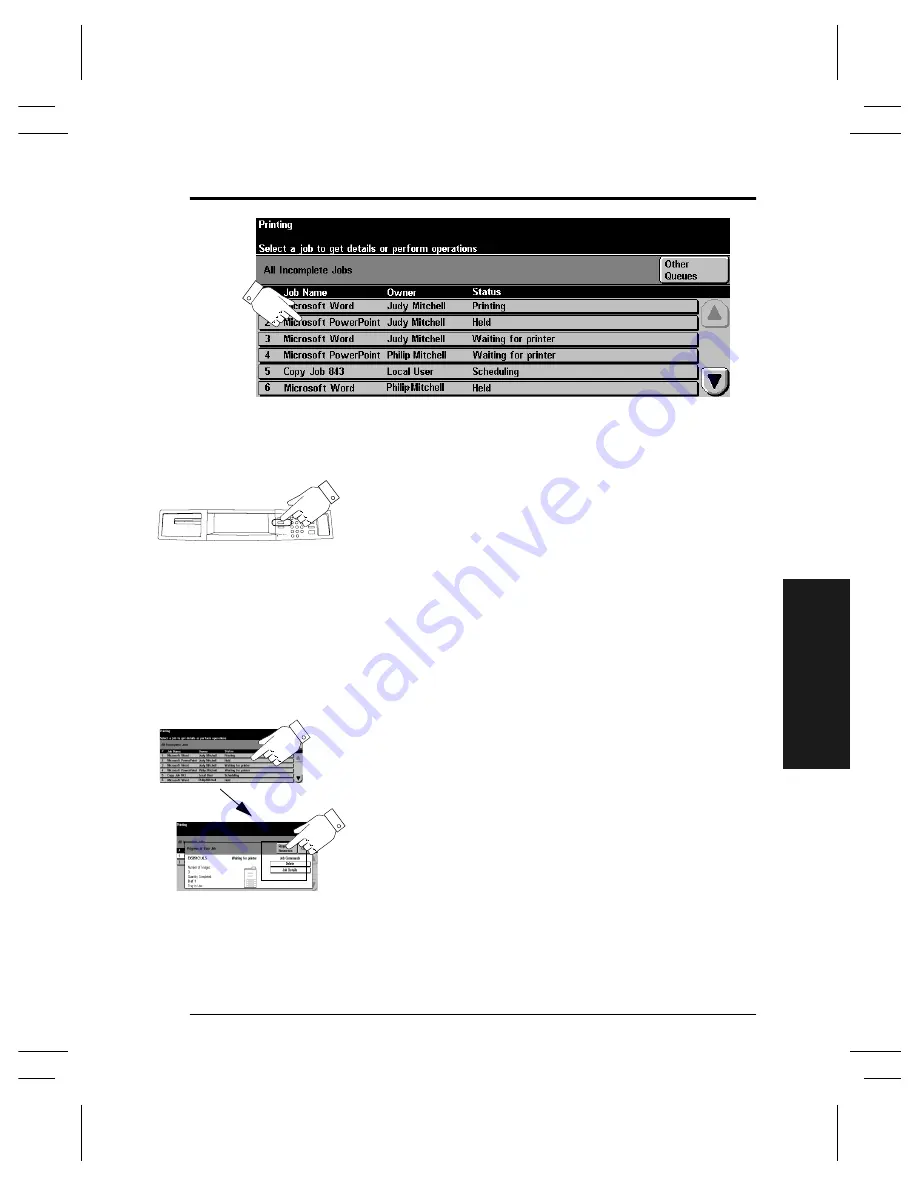
Xerox Document Centre User Guide
Page 29
Q
u
ic
k Sta
rt
Using the Job Queue
The Document Centre provides a queuing feature that
sequences the printing of jobs. To view the Job Queue,
press the
Job Status
button.
Touch a job in the queue for additional options.
l
Press
Delete
to remove a job from the queue.
Anyone can delete any job in the Job Queue.
l
Press
Promote
to move near the top of the job
queue.
l
Press
Release
to start to print a held job. This
feature is used to print the sets that are
automatically held after using the
Sample Set
or
Secure Print
feature.
l
Press the
Job Details
button to view detailed
information about a job.
l
Press
Hold
to hold a job in the queue and print
later.
l
Press
Required Resources
for information about
the resources that are needed for the job.
Press the Job Status
button to view the Job
Queue
Touch a job in the queue
for additional options.
Summary of Contents for Document Centre 240 DC
Page 2: ......
Page 70: ...Page 58 Xerox Document Centre User Guide...
Page 74: ......
Page 75: ......
















































