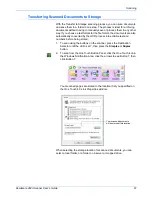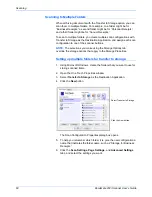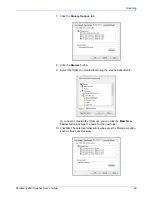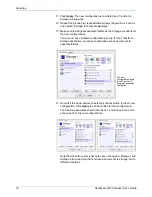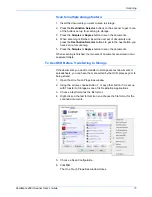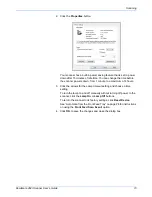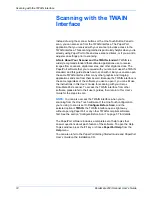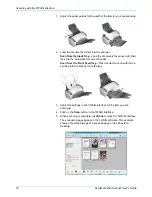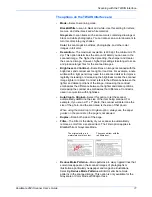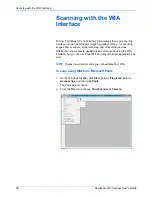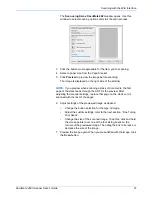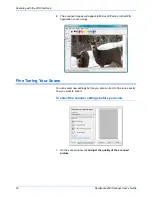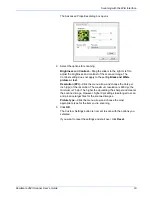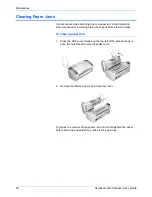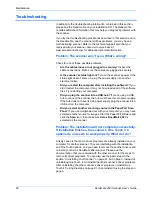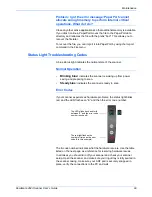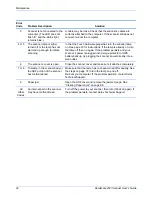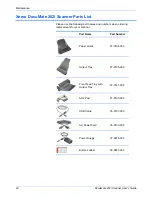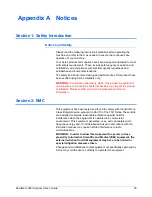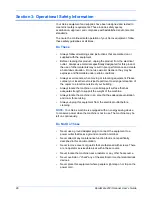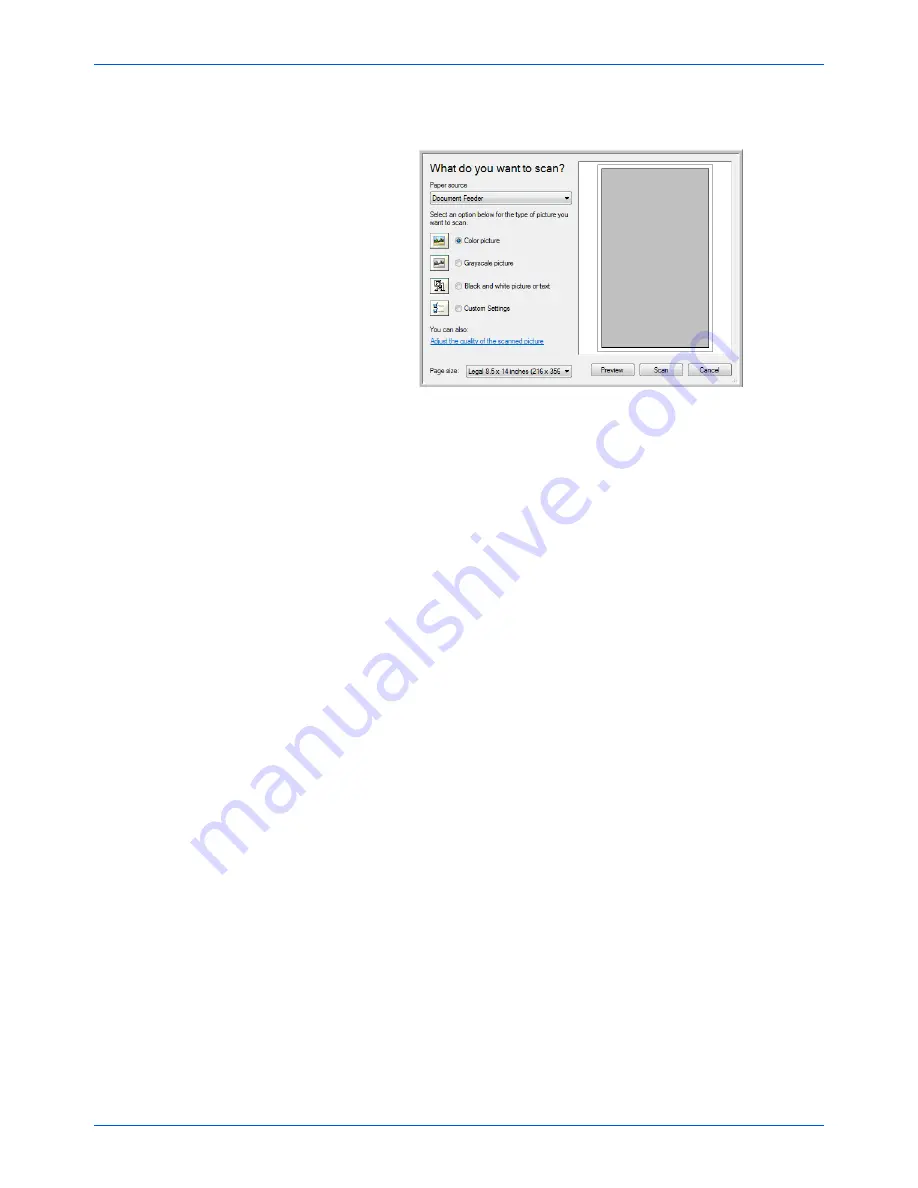
DocuMate 262i Scanner User’s Guide
81
Scanning with the WIA Interface
The
Scan using Xerox DocuMate 262i
window opens. Use this
window to select scanning options and start the scan process.
3. Click the button most appropriate for the item you’re scanning.
4. Select a paper size from the Page Size list.
5. Click
Preview
to preview the image before scanning.
The image is displayed on the right side of the window.
6. Adjust settings of the previewed image as desired:
•
Change the button selection for the type of image.
•
Adjust the custom settings; refer to the next section, “Fine Tuning
Your Scans”.
•
Change the size of the scanned image. To do this, click and hold
the mouse pointer over one of the four sizing-boxes on the
corners of the previewed image. Then drag the box to increase or
decrease the size of the image.
7. Preview the image again. When you are satisfied with the image, click
the
Scan
button.
NOTE:
If you preview when scanning a stack of documents, the first
page of the stack feeds through the ADF for the preview. After
adjusting the scanner settings, replace that page on the stack so it is
scanned with the rest of the pages.
Summary of Contents for DOCUMATE DocuMate 262i
Page 1: ...DocuMate 262 user s guide scanner i ...
Page 2: ...DocuMate 262i scanner user s guide ...
Page 109: ...104 DocuMate 262i Scanner User s Guide ...
Page 113: ...05 0754 000 ...