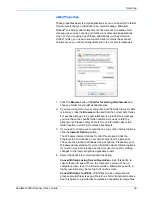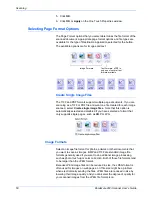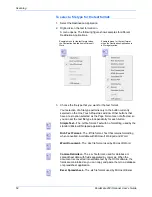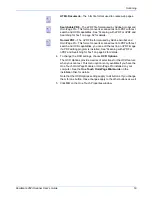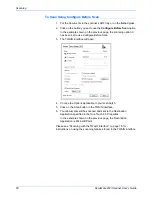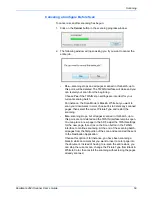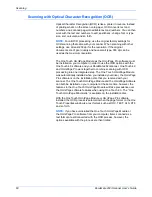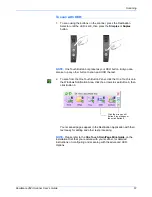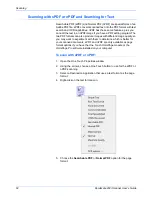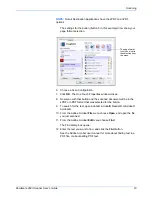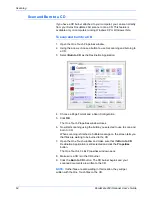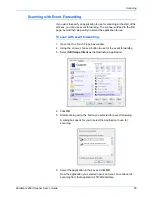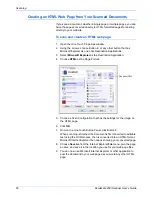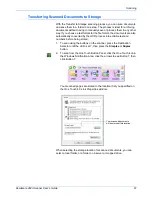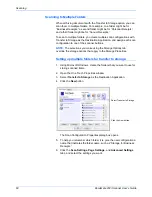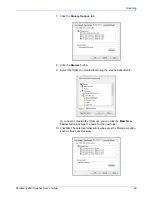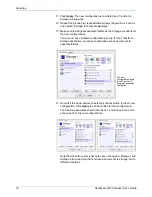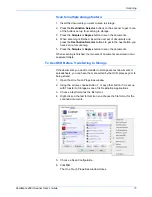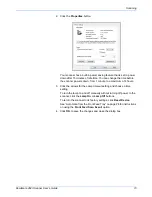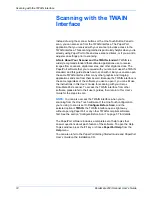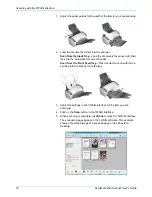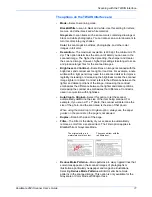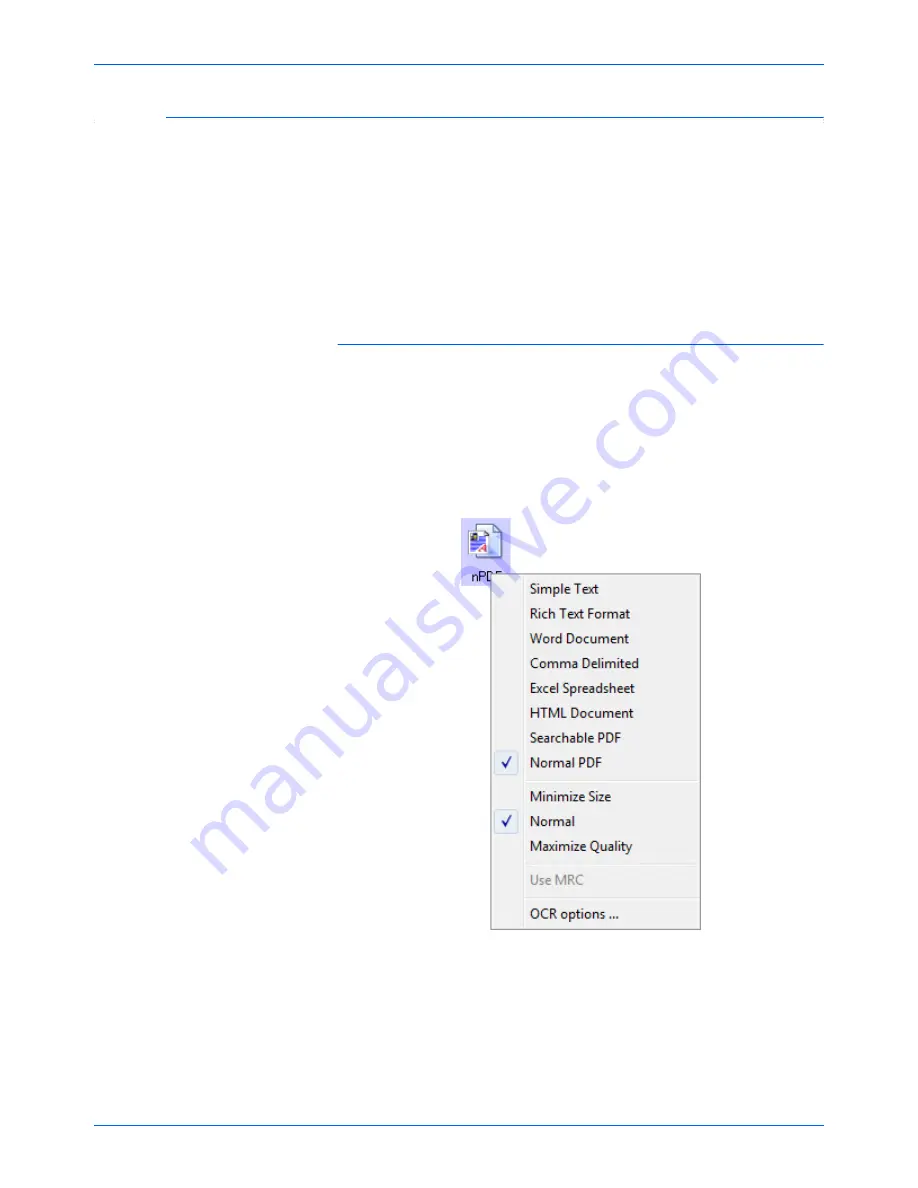
Scanning
62
DocuMate 262i Scanner User’s Guide
Scanning with sPDF or nPDF and Searching for Text
Searchable PDF (sPDF) and Normal PDF (nPDF) are special forms of an
Adobe PDF file. sPDF converts scanned text into the PDF format with text
search and OCR capabilities. nPDF has those same features, plus you
can edit the text in an nPDF image if you have a PDF editing program.The
two PDF formats can also produce images with different image quality, so
you may want to experiment with them to determine which is better for
your scanned documents. sPDF and nPDF are only available as page
format options if you have the One Touch OmniPage module or the
OmniPage Pro software installed on your computer.
To scan with sPDF or nPDF:
1. Open the One Touch Properties window.
2. Using the arrows, choose a One Touch button to use for the sPDF or
nPDF scanning.
3. Select a Destination Application that uses a text format as the page
format.
4. Right-click on the text format icon.
5. Choose the
Searchable PDF
or
Normal PDF
option for the page
format.
Summary of Contents for DOCUMATE DocuMate 262i
Page 1: ...DocuMate 262 user s guide scanner i ...
Page 2: ...DocuMate 262i scanner user s guide ...
Page 109: ...104 DocuMate 262i Scanner User s Guide ...
Page 113: ...05 0754 000 ...