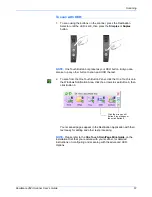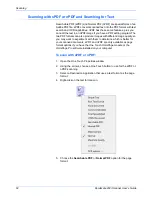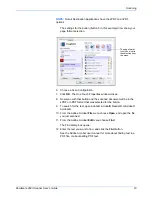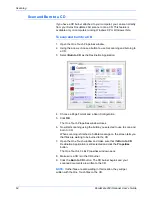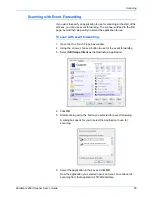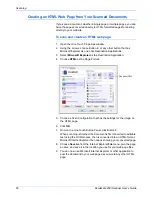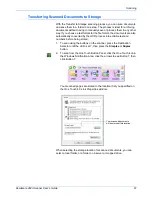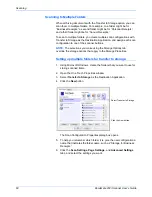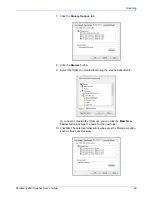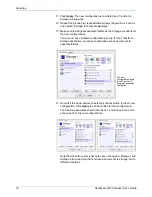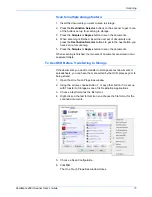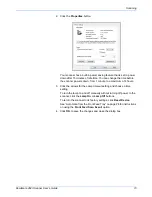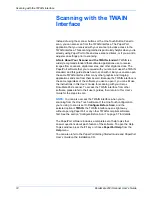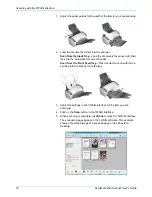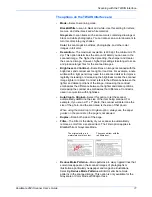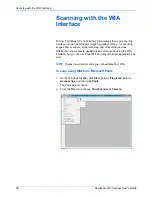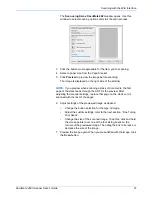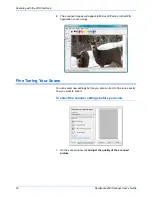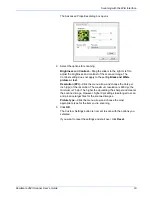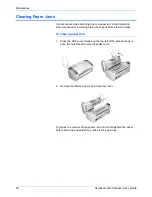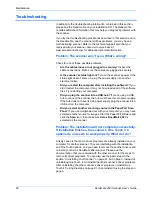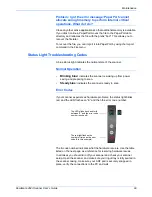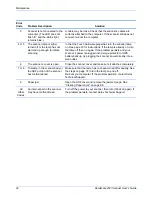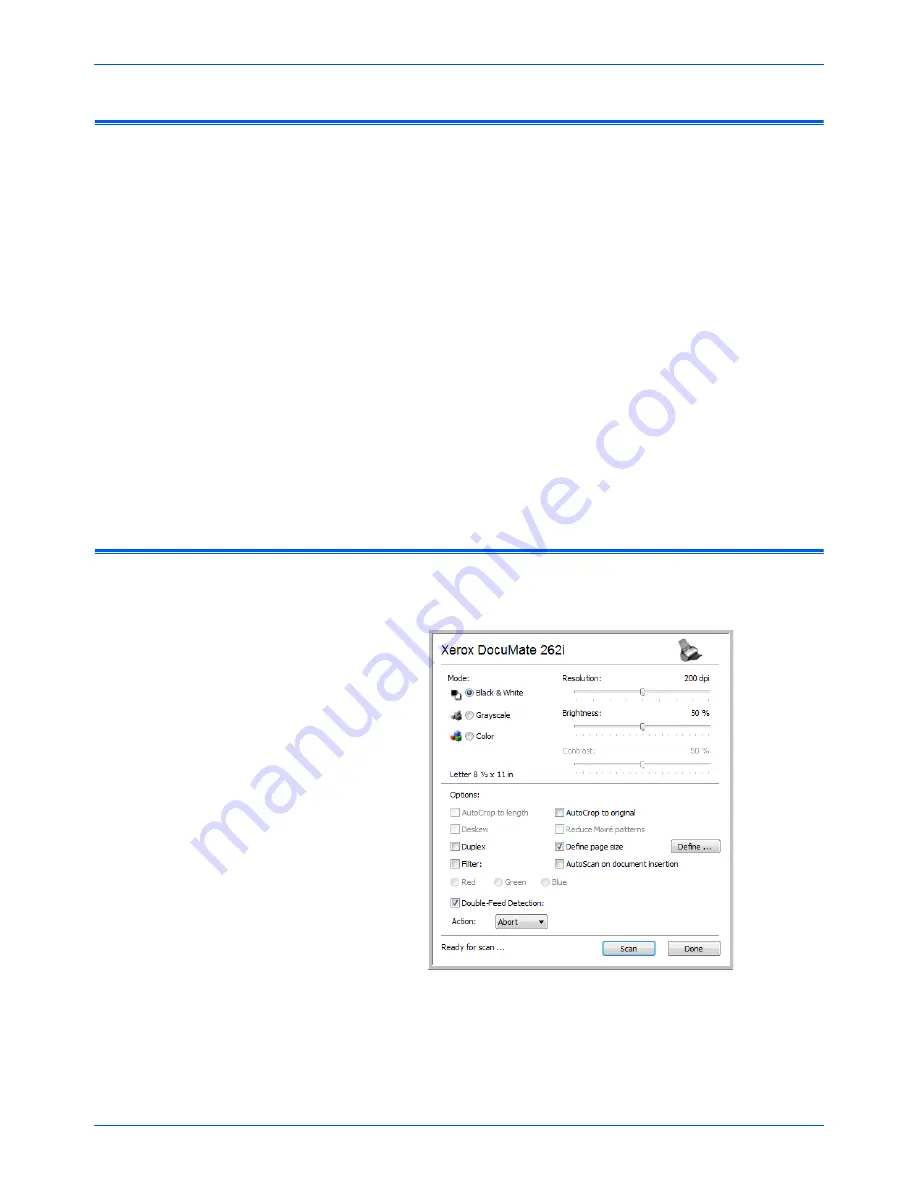
DocuMate 262i Scanner User’s Guide
75
Scanning with the TWAIN Interface
Accessing the TWAIN Interface
Each TWAIN-compliant software application has its own specific steps to
open the TWAIN interface, but the basic process is the same for most of
them.
1. Open an application that is TWAIN-compliant.
2. Use the application’s command that opens the TWAIN interface.
For example, in PaperPort click on the Scan button then choose
TWAIN: Xerox DocuMate 262i
when prompted. Also, many
Microsoft Office applications can access the TWAIN interface from
the
Insert
menu, by choosing
Picture
then
From Scanner or
Camera
. Select
Xerox DocuMate 262i
from the drop-down menu.
Then click
Custom Insert
. Note that your scanner may be listed
twice. One listing is for choosing TWAIN Interface, the other is usually
for choosing the WIA Interface. See “Scanning with the WIA
Interface” on page 80.
3. The TWAIN Interface will open.
Please refer to an application’s user guide for the appropriate steps to
open the TWAIN Interface for your scanner.
Scanning with the TWAIN Interface
The TWAIN interface lists the scanning options available with your Xerox
DocuMate 262i scanner.
Summary of Contents for DOCUMATE DocuMate 262i
Page 1: ...DocuMate 262 user s guide scanner i ...
Page 2: ...DocuMate 262i scanner user s guide ...
Page 109: ...104 DocuMate 262i Scanner User s Guide ...
Page 113: ...05 0754 000 ...