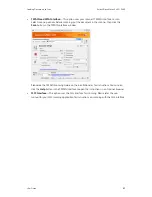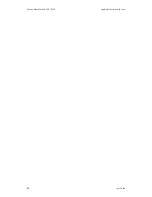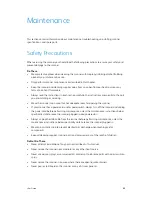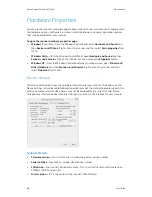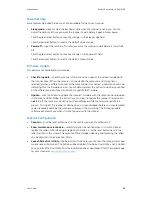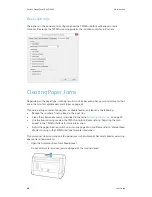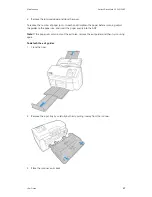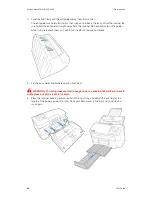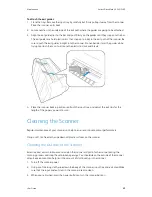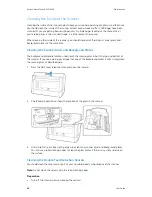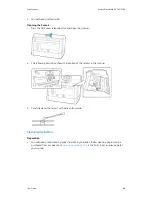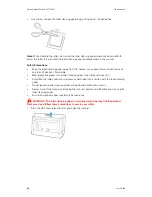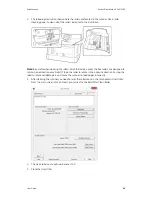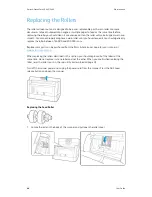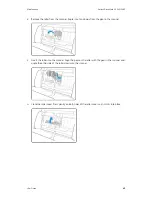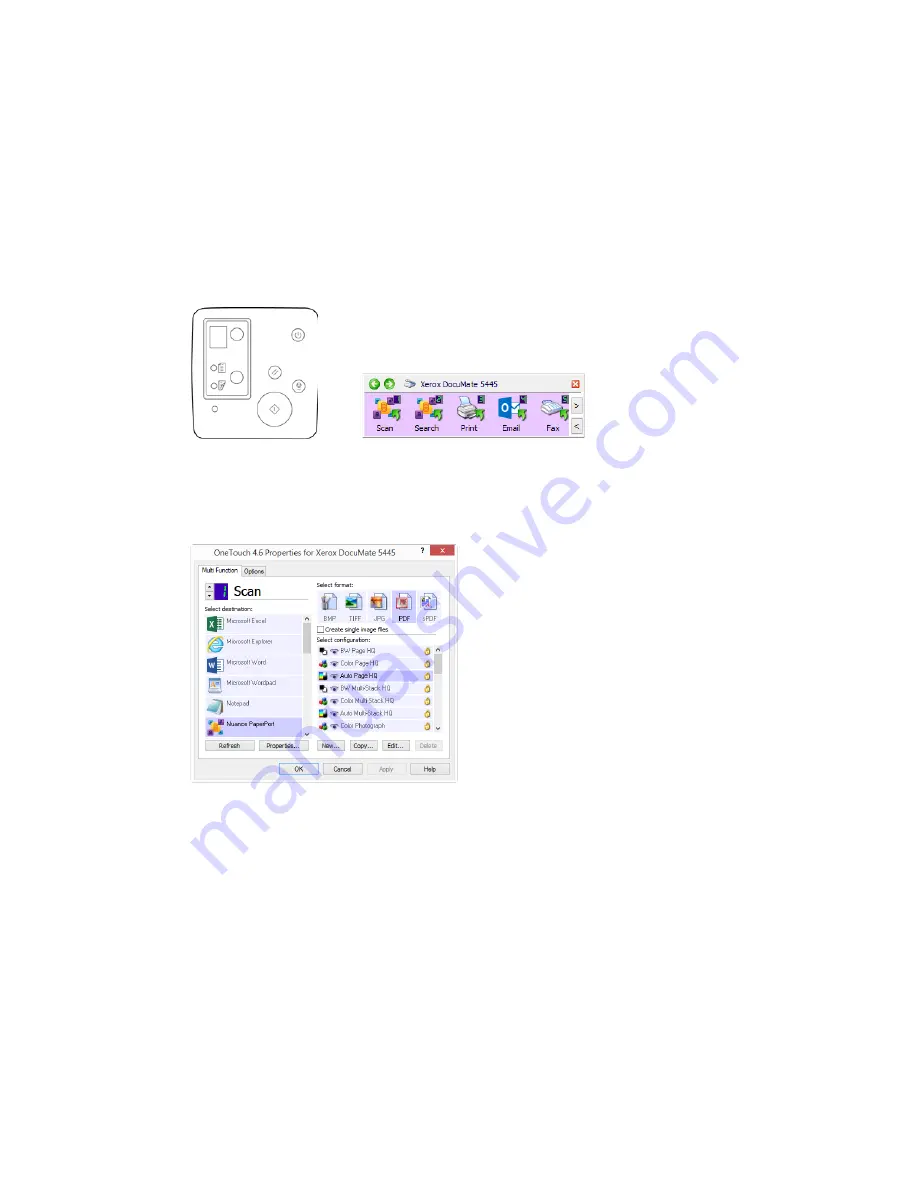
Xerox
®
DocuMate
®
5445 / 5460
Loading Documents to Scan
30
User Guide
Scanning Interfaces
•
OneTouch Control Panel
—When you press the Start button on the scanner, the scanner
starts scanning using the settings for the current LED number. The scanned image is then sent
to a destination on your computer or network drive.
OneTouch Button Panel
—Use this scan option when you want to scan from the computer
screen. Scanning from the on-screen OneTouch Button Panel is the same as selecting a
scanning option on the scanner, except you click an icon that represents the function.
Please see the OneTouch Scanning Guide on the installation disc for instructions. You can also
click the
Help
button in the OneTouch Properties window to open the instructions in an
Internet browser.
Scanner Control Panel
OneTouch Button Panel
Summary of Contents for DocuMate 5445
Page 1: ...October 2016 05 0857 200...
Page 14: ...Xerox DocuMate 5445 5460 Welcome 6 User Guide...
Page 18: ...Xerox DocuMate 5445 5460 Scanner Setup 10 User Guide...
Page 30: ...Xerox DocuMate 5445 5460 Installation 22 User Guide...
Page 40: ...Xerox DocuMate 5445 5460 Loading Documents to Scan 32 User Guide...
Page 74: ...Xerox DocuMate 5445 5460 Regulatory Information 66 User Guide...
Page 77: ......