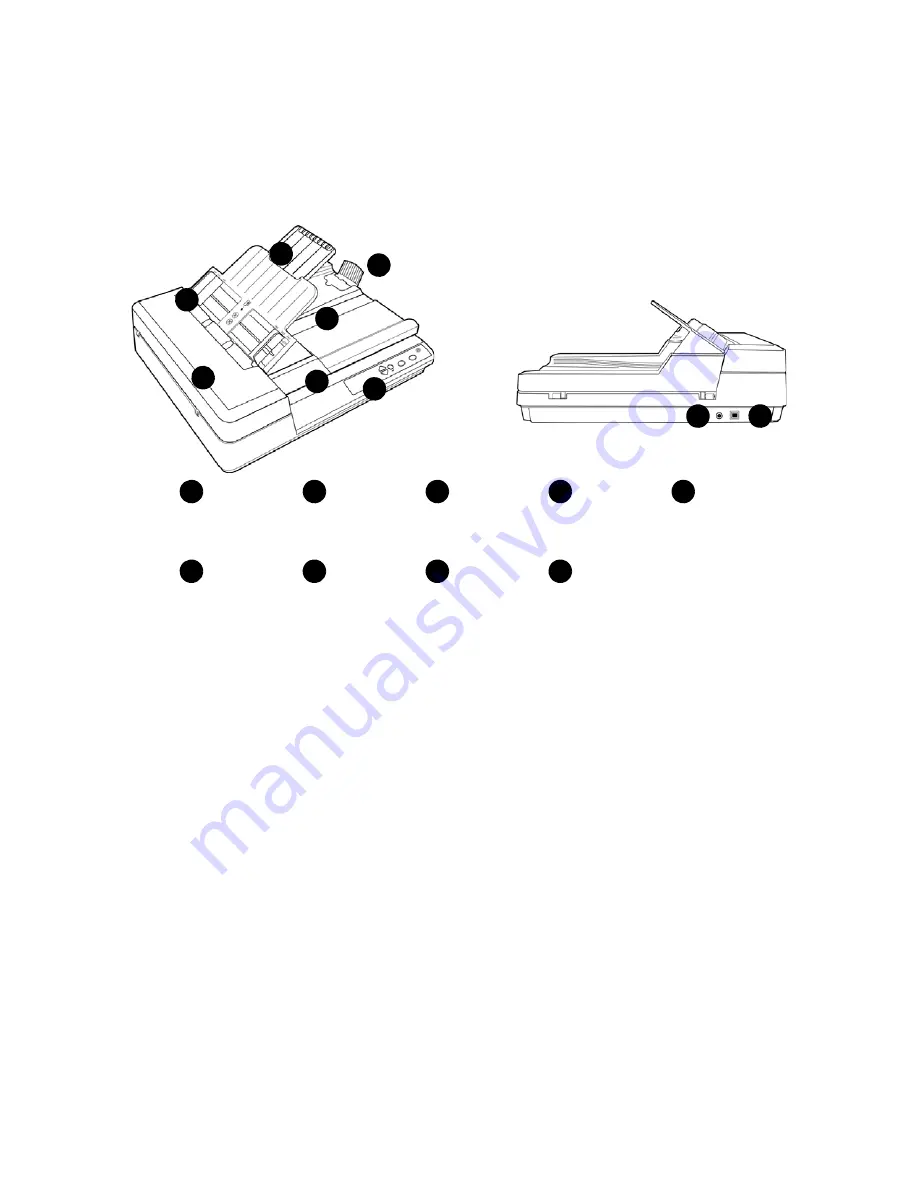
Xerox
®
DocuMate
®
3220
User’s Guide
21
The Xerox DocuMate 3220 Scanner
Input Tray
—Holds documents in the Automatic Document Feeder (ADF) for scanning. Extends to
support various paper sizes.
Paper Guides
—Adjust to support various document widths.
ADF Cover
—Pull to open the Automatic Document Feeder.
Scanner Lid
—Lift lid to place an item on the flatbed glass for scanning.
Control Panel
—OneTouch scanning controls and status light.
•
LED Number
—Shows the current scan setting for the Scan button.
•
Destination Selector buttons
—Selects the scan setting for the Simplex and Duplex buttons. Press
the Up or Down Destination Selectors to cycle through the scan settings to select the one you
want.
•
Simplex button
—Press to scan single-sided documents.
•
Duplex button
—Press to scan double-sided documents.
•
Power switch
—Press to turn the scanner power on or off
Output Tray
—Holds documents after being scanned through the Automatic Document Feeder.
Paper Stop
—Holds documents in the output tray. Adjusts to support various document lengths.
Power Jack
—Connects the power cord to the scanner.
Universal Serial Bus (USB) Port
—Connects the scanner to the computer.
3
Paper Guides
Output Tray
Input Tray
Control Panel
4
1
5
2
ADF Cover
Scanner Lid
8
6
7
1
2
3
4
5
6
7
8
Power Jack
Paper Stop
USB Port
9
9
Summary of Contents for DocuMate 3220
Page 1: ...Xerox DocuMate 3220 OneTouch 4 6 May 2013 05 0809 100 User Guide...
Page 16: ...Xerox DocuMate 3220 User s Guide 16...
Page 22: ...Xerox DocuMate 3220 User s Guide 22...
Page 44: ...Xerox DocuMate 3220 User s Guide 44...
Page 184: ...Xerox DocuMate 3220 User s Guide 184...
Page 206: ...Xerox DocuMate 3220 User s Guide 206...
Page 216: ...Xerox DocuMate 3220 User s Guide 216...
Page 221: ......
















































